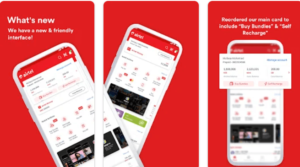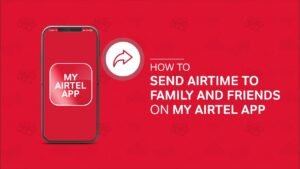How To Transfer Data From Samsung To Samsung
How to transfer data from Samsung to Samsung? After purchasing a new phone, transferring contacts and personal data from the old phone was a lengthy process. Today, using wireless technology has never been easier.
The easiest and simplest way to transfer data from Samsung to Samsung is with the Samsung Smart Switch app. This app can be used to transfer directly from one device to another or you can backup and restore your device from a PC or Mac.
In this guide, we’ll explain how to transfer data from Samsung to Samsung wirelessly and with wire.
How To Transfer Data From Samsung To Samsung Wirelessly via Samsung Smart Switch
You can transfer contacts, photos, messages, apps, and more from old phones to the new Samsung Galaxy phone using the Samsung Smart Switch app for Android.
Check compatibility if you can download Smart Switch for your old device here.
- Download Samsung Smart Switch Mobile for Android from the Google Play Store and open it on both devices. Place the phones 50cm apart (and keep them close together until the transfer is complete).
- On your old phone, grant permissions to allow Smart Switch to transfer your data and tap to send data.
- Choose how you want to transfer data – you can use a wireless connection or USB cable to connect your devices.
- On your new phone, tap OK to receive data.
- Wait for the 2 phones to connect and select the one you want to transfer. You can select photos, contacts, apps, settings, and more and then tap transfer.
- Once the transfer is complete, you can disconnect the devices, and you are done.
How To Transfer Data From Samsung To Samsung Using PC or Mac
Backup Samsung Phone to PC or Mac
- Make sure you have the latest version of Samsung Smart Switch software installed on your PC or Mac and open the software.
- Connect your phone to your PC or Mac with a USB cable and tap “allow” to access the software.
- In Smart Switch software on your PC or Mac, select More and then Preferences. Then select ‘Encrypt backup data’. Select OK and then CONFIRM.
- Select “Backup” and create a PIN to encrypt your data, then wait for a phone backup on PC or Mac.
Restore Samsung Phone from PC or Mac
- Make sure you have the latest version of Samsung Smart Switch software installed on your PC or Mac and open the software.
- Connect your phone to your PC or Mac with a USB cable and tap “allow” to access the software.
- In the Smart Switch software on your PC or Mac, select “Restore”. If you have more than one backup, you need to click “Select your backup data to choose the right one” and click OK.
- Click “Restore Now” and enter your PIN to decrypt the backup data and select “RESTORE” and wait for your phone to recover on the Galaxy smartphone.
- Transfer data from Samsung to Samsung with Samsung Smart Switch 2
How To Transfer Data From Samsung To Samsung Without Smart Switch
If you broke your phone past the point where you used the touchscreen to get the Smart Switch app to connect, there may still be a way to save some of your data.
Most smartphones today have default settings for backing up data to various “cloud”-based online services; Samsung included. If your phone is broken and you want to try to save your data, you can log into these services on another device or computer using your Google or Samsung logins and see what’s saved.
- Cloud Backup Services for Samsung Phone
- Samsung cloud
- Google Photos
- Google Contacts
- Google Drive
How To Transfer Data From Samsung To Samsung via NFC function
The Near Field Contact option provides an easy and fast way to exchange all kinds of data between Samsung phones. This means you can effortlessly transfer contact lists, videos, or photos from one Samsung device to another. However, this method only works if you can place the two devices side by side.
Step 1. Enable NFC on both Samsung phones
Make sure the NFC feature is turned on on both phones. You can do this by opening the Settings app and then tapping the More Settings option. Find the NFC feature and tap it to activate it.
Step 2. Connect the 2 Samsung Phones
Bring the backs of the two phones together and hold them until you hear the sound indicating that the two devices are now connected.
Step 3. Find the data
Find the data you want to send on your phone and the device will display the Touch to Send feature on the screen. Tap it to start the data transfer. Once the process is complete, you will be notified that the files have been transferred successfully.
How To Transfer Data From Samsung To Samsung – Conclusion
How to transfer data from Samsung to Samsung is easy even without the Smart Switch app. Using NFC or Bluetooth capabilities is probably the fastest way to get a file from one smartphone to another, although WiFi file transfer apps can also be used for the same purpose.
However, keep in mind that transferring large files takes a long time regardless of the method you choose, and you need to make sure that the connection between devices is stable.
Did you find this How To Transfer Data From Samsung To Samsung article helpful? Leave a comment and let us know.