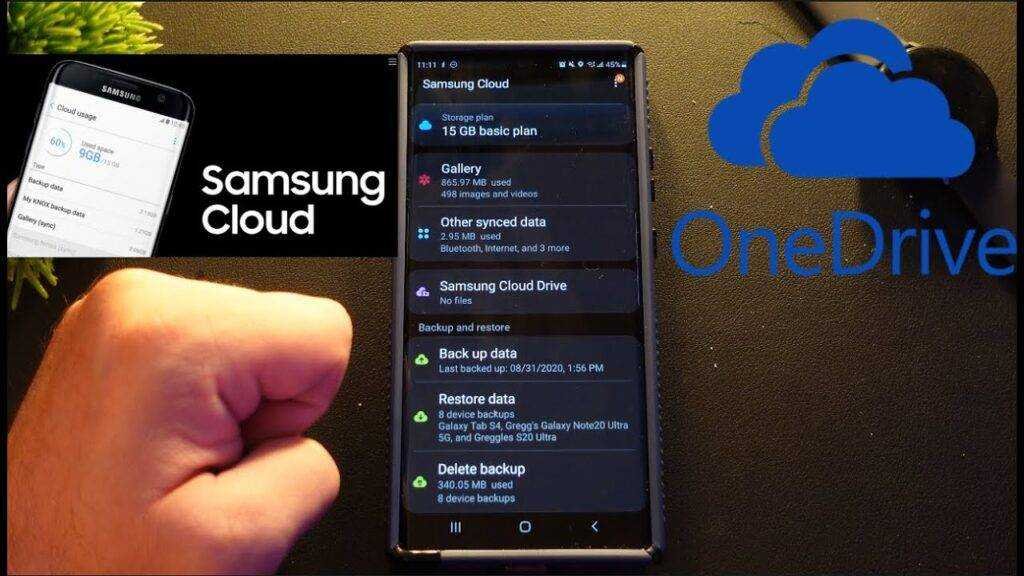Samsung is removing several features from Samsung Cloud, including Drive Storage and Gallery Sync. As of June 30, 2021, in the US and UK, you will not be able to sync your files and images to the cloud and any existing files you have saved will be deleted. (You can still sync notes, calendars, and contacts.) If you used Samsung Cloud to back up all your data, you may want to find an alternative such as Microsoft OneDrive. In fact, Samsung makes it really easy to switch to OneDrive. This article will show you how to transfer Samsung cloud to onedrive easily.
Do I have to pay for OneDrive?
OneDrive is a consumer service associated with a Microsoft account. It includes a free tier that offers 5 GB of file storage. You can upgrade the available storage to 50 GB for $ 2 per month, but the best deal is an Office 365 Home or Personal subscription, which includes 1000 GB (1 TB) of storage for up to five users.
Microsoft offers the same amount of storage space that you already have on the Samsung Cloud, free for at least one year, and your gallery will automatically continue syncing. Here’s how to take advantage of the offer and switch from Samsung Cloud to OneDrive in a few easy steps.
Note: If you live outside the US and UK, Samsung Cloud may stop working for you after June. You can check here if it will happen.
Switch from Samsung Cloud to OneDrive
If you want to take advantage of Samsung’s free and easy-to-use method to migrate your data to OneDrive, you have until March 31, 2021. You can still download your data from Samsung Cloud after that, as Samsung said. Files will not be deleted until the end of June 2021.
Those of you who own a Samsung device may have already seen a notification asking them to migrate to OneDrive. Samsung launched this migration in October 2020, making it easy to transfer all your data from Samsung Cloud to OneDrive and delete it from Samsung Cloud. Don’t worry if you haven’t seen this notification. Just follow the steps below; it takes a few seconds to start the process:
- Open Samsung Cloud
- Select the three-dot menu at the top right.
- Tap Download my data.
- Touch Next.
- Select Move to OneDrive
- Touch Confirm.
All your pictures, videos, and files are automatically moved to OneDrive. This can take a long time, depending on the amount of data.
Don’t want to switch to OneDrive?
You can download your data from Samsung Cloud and move it to another storage provider or external hard drive if you want. That is how:
- Open Samsung Cloud.
- Tap the three-dot menu at the top right.
- Select Download my data from the drop-down menu.
- Touch Next.
- Select Download my data.
- Touch Confirm.
- You will be asked to confirm. Tap End service.
That is the easiest way to transfer Samsung cloud to OneDrive easily.