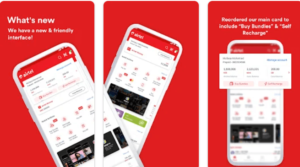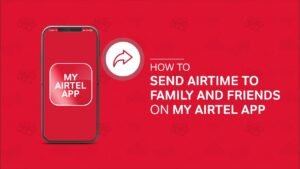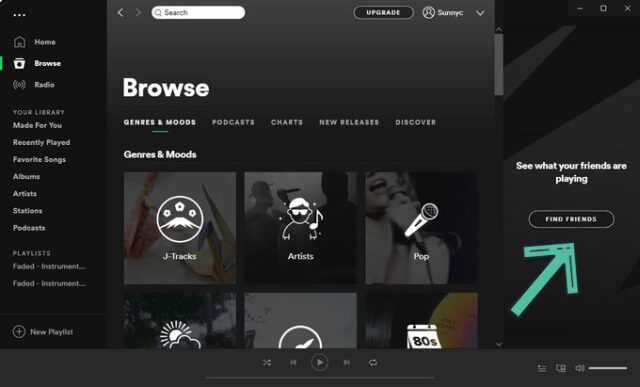
How To Add Friends On Spotify – Complete Guide
How to add friends on Spotify? Spotify allows you to follow your friends and share your music with them. Not only can you monitor what kind of music they like and play it over and over, but you can also keep track of what they’re listening to right now. Plus, you can follow all your favorite artists and stay updated as well.
In this article, we’ll show you how to add friends on Spotify and how to follow people on Spotify across all platforms. We also answer frequently asked questions about the app.
How to add friends on Spotify?
Adding your friends on Spotify can be done in a few easy steps. All you need is a username, whether it’s yours or a friend’s.
Keep in mind that the Spotify username is often a series of confusing words and numbers. Your username is assigned to you when you open your account and cannot be changed. However, you can change your display name, which will appear on your profile and is what your friends will see when they follow you.
Since it’s a random string of text, people generally don’t remember their usernames. Here’s how to find yours:
- Open Spotify.
- Go to Settings – it’s the gear icon in the top right corner of the screen.
- Tap Account at the top of the menu.
- Here you can see your username along with your email address and registration information.
Only you can see your username. So if you want to add a friend, ask them to follow these steps as you will need their username to follow them.
How to follow people on Spotify on computer?
If you prefer to listen to music on your computer and have a Spotify account, you can access it in two ways. You can download the app or open it in the Web Player. But be careful as you can only add friends in the desktop app. That’s how you do it:
- Open Spotify.
- Log in, if you haven’t already, and go to your home page.
- Go to the search bar at the top of the screen.
- Type “spotify:user:username” and make sure to use your friend’s username.
- Note: The username must be written in lowercase.
- Once you have found your friend, open the profile.
- Tap the Follow button.
That’s all. Keep in mind that the person you’ve added won’t receive any notification that you’ve followed them.
One cool feature Spotify has to offer is the ability to see your friends’ activities. All the music your friends are currently listening to is displayed in a sidebar on the right side of the screen. Note that you can only see your friends’ activity in the desktop app.
It’s a great way to discover new music. If you find a song or playlist you like on your friend’s profile, you can also save it so that it appears on your profile as well.
How to add friends on Spotify on Android?
Adding friends to your phone is similar to adding friends to your computer. Here’s how to add friends on Spotify on your Android:
- Download Spotify app from play store.
- Open the Spotify app.
- Log in if you haven’t already.
- Go to the search option, which is on the bottom banner.
- Tap the search bar and type “spotify:user:username” with your friend’s username.
- Go to their profile and follow them.
An alternative to the above is to simply share your profile. You can do this by following these steps:
- Open Spotify and go to Settings.
- Tap View Profile at the top of the menu.
- Once you’re in your profile, tap the three dots at the top of the screen.
- Tap the Share option.
- You can choose the app where you want to share your profile (WhatsApp, Facebook, Snapchat, etc.).
How to Add Friends on Spotify on iPhone?
If you have an iPhone, you can add friends on Spotify by following these steps:
- Download the App from Apple Store.
- Open the app and log in.
- Tap Search and go to the search bar at the top of the screen.
- Type “spotify:user:username” and make sure you enter your friend’s username correctly.
- Once the profile is open, tap the Follow button.
- Follow someone on Spotify
If you want to see someone’s recent activity on Spotify, you can follow them in the app. This way you can monitor your listening habits as long as you haven’t turned the feature off.
You can find and follow other users on Spotify whether you’re using the desktop, web, or mobile app. Follow our short tutorials below to learn how.
On your computer:
- Go to Spotify’s web player or open your desktop app and log in to your account.
- Click Search on the left side of the screen.
- Use the search bar at the top to find your friends in the app. You can also get the username and add it to the “Spotify:user:” command to open the profile directly.
- Once you’ve found someone’s profile, click the Follow button.
- This is how you follow another user or artist in the Spotify web and desktop app. Alternatively, you can connect your account to Facebook and add your friends to Spotify. you can follow
- When you follow someone on Spotify, you can see their recent activity in the app. In addition, you can view your followers, “followers” and public playlists by going to your profile.
On your mobile device:
- Open the Spotify mobile app and log in to your account.
- Tap the gear icon in the top right corner of the screen to go to Settings.
- Under your display name, click “View Profile”.
- Tap the three vertical dots in the top right corner of the screen and select “Find Friends.”
- Choose which friends you want to follow or select the “Follow All” button to add everyone to the list as friends.
Note: This feature above is only available if you have linked your account to Facebook.
Alternatively, you can use the Search tab to find other people on the platform. You can search by your display name and browse user profiles to find the right person, or use the “spotify:user:username” command to access someone’s profile directly.
Always remember that you can only see your friend’s listening activity if the feature is turned on in their settings. Otherwise, you can only check your profile to see your favorite artists and public playlists.
How to add friends on Spotify via Facebook
There are several ways to help you add friends on Spotify. The most common way to add friends on Spotify is to use Facebook. Once you and your friends have Facebook accounts, this will be much easier.
The following steps show you how to add friends on Spotify via Facebook:
- Firstly, you need to connect your Spotify accounts with your Facebook accounts. To do this, you need to go to the Spotify Desktop app and go to Spotify / Edit > Preferences > Social > Facebook and Connect to Facebook if you are not connected.
- After connecting Spotify to your Facebook account, go to “Activity > People to Follow” in your Spotify app.
- Click the “View All” option and then you can see all your Facebook friends on Spotify. Spotify shows all your friends who have used Spotify here.
- Then choose the friends you want to add.
Connecting Spotify to Facebook account to add friends on Spotify through Facebook is the best and easiest way. If you have already connected Spotify to your Facebook account, but there are no Facebook friends available in the “Activity > People to Follow” option, try reconnecting Spotify to your Facebook account by disconnecting Spotify from your Facebook account by disabling “Connect to Facebook”. ” in the first step.
If you still can’t find your friends, you may need to update your Facebook settings. See how:
- On the desktop, go to Facebook and select Settings from the drop-down menu in the top right corner.
- Select Apps and then Spotify.
- Make sure your friend’s list is checked. If so, try to uncheck it and check again.
- If that still doesn’t work, you may need to log out and back in to renew Spotify’s access to your Facebook data.
How to add friends on Spotify without Facebook
If your friends don’t happen to have a Facebook account, how do you add friends on Spotify? can you add friends on Spotify without a Facebook connection? Well, we have to say that it would be a bit tricky or more difficult if your friends didn’t have a Facebook account. But you can still add friends on Spotify.
Add a friend on Spotify without Facebook
Follow the steps below to learn how to add friends on Spotify without a Facebook account:
- First of all, you need to know your friends’ Spotify usernames.
- Then use Spotify’s built-in browser and type spotify:username:username in the search box. (Note that the username must be written in lowercase) This will help you target your friends. The more accurate the username, the more accurate the result.
- Once you see your friend’s account profile, open it and click the “Add…” button at the top of the page to follow friends on Spotify.
To simplify the process, you can try typing your friend’s name directly into the search box and try your luck.
Once you’ve added your friends to Spotify, you can open the “Followers” option in your Spotify app to see who has followed you on Spotify.
How do you remove a friend on Spotify?
If you want to unfollow a Spotify user, we’ll show you how to do this in a few easy steps. For the desktop app, do the following:
- Open Spotify.
- Go to your profile and find the list of followers of the person you want to unfollow.
- Open your profile.
- Click on the “Follow” option. It will immediately change to Follow, which means that you have successfully deleted them.
Note: An alternative way to find them is to simply search for them in your friend’s Activity sidebar.
To unfollow someone on your phone, do the following:
- Open the app.
- Go to Settings and then View Profile.
- Once you’ve found the person you want to remove, tap their name.
- In your profile, tap the Next option.
- It immediately changes to Follow.
How to activate friend panel activity?
In this section of Spotify, you can see what all your friends are listening to right now. Sometimes it doesn’t show up on the home page, so here’s what you need to do to fix it:
- Open the Spotify desktop app.
- Go directly to Settings.
- Scroll through the display options.
- Turn on the Show friend’s activity button.
That’s all. Keep in mind that you can only use the Friend Activity option when you are at your computer.
Note: If the friend’s activity panel still doesn’t appear, the desktop window isn’t big enough. It must be no less than 1190 pixels wide for the panel to appear.
Additional FAQs
How do I add family members to Spotify on iPhone?
Family members have the option to create an Associated Family account. This is only possible if:
- All members of the Family account have Spotify Premium.
- No more than six members are subscribed to the account.
- All members live at the same address.
There are countless additional features and options that a Spotify Family account offers. As for the payment, only one person is responsible and it is the user who signed up the family for the linked account.
If you are wondering how to add family members to the linked account, follow these steps:
- Search your browser for http://www.spotify.com/account.
- Log in to your Spotify account.
- Go to Settings and then Account.
- Find the option to manage your family accounts.
- Click the Manage button.
- Click the Send Invitation button.
- Enter the first name, last name, and email address of the person you want to invite.
Once the family member accepts the email invitation, it will be added to the associated family account.
Note: You can only manage the family account on the computer and only the person who signed up for the linked account can add other members.
Can I share my Spotify account with friends?
Technically, Spotify doesn’t allow two users to use the same account. If two people started listening to music on the same account, one would be cut off immediately. However, there are two ways to get around this.
The first is to sign up for the Associate Family account we covered in the previous question. The second option is to use one of the Premium features – offline mode. That is after you turn off Wi-Fi, you can still listen to the songs you downloaded and are still on Spotify.
Since there’s no internet connection, Spotify can’t track this activity, so you’re good to go!
Conclusion – How to add friends on Spotify
Now that you know how to add friends on Spotify and how to follow someone on Spotify, you can go ahead and add your friends to the app. That way, you can view your listening activity, favorite artists, and public playlists whenever you want.
That’s all we have in our guide! For more tips, tricks and tutorials, visit us regularly and check out our latest posts and updates.