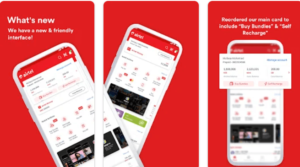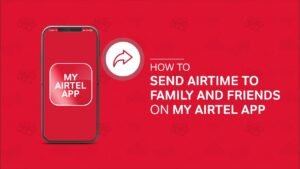If you’ll like to know about some of the Samsung A51 Camera Tips And Tricks for you to take better pictures on your Samsung galaxy A51, this post is for you. The Samsung Galaxy A51 is a favorite with many Android users, and it’s understandable because the smartphone is just fantastic. With a 6.5 inch FHD + screen with Super AMOLED technology, the Galaxy A51 has an excellent display.
In addition, the device has a 4000 mAh battery with 15 W fast charging, which gives the user ample time to use it. However, many users are most interested in the Samsung Galaxy A51 camera. People take countless photos and images on social media and other platforms every day. In fact, it’s like there’s a competition for the best photos.
If you own a Samsung Galaxy A51 and want to take the best photos with your camera, this post will introduce helpful Samsung A51 Camera Tips And Tricks.
Samsung Galaxy A51 camera overview
The Samsung Galaxy A51 has a quad-core camera. These include a 5-megapixel depth camera, a 5-megapixel macro camera, a 48-megapixel main camera, and a 12-megapixel ultra-wide camera.
The main camera allows you to take crystal clear photos day and night. If you want to capture more of the image, just switch to the ultra-wide-angle camera.
The macro camera is best for capturing objects or people that are very close. It creates images with exquisite detail. The same goes for the depth camera; However, the depth camera offers live focus effects with even more detail. It’s similar to Portrait mode on iPhones in that it blurs the background.
The front camera has not been left out. With a 32-megapixel front camera, you can take high-resolution photos. The focus function blurs the background.
Now let’s take a look at the Samsung A51 Camera Tips And Tricks.
Samsung A51 Camera Tips And Tricks
Nighttime hyper-lapse
With the Samsung Galaxy A51, you can take photos at night that look like they were taken during the day. This is made possible with the night hyperlapse function that uses AI.
To access this feature, launch the camera and scroll through the camera options – photo, video, etc. – until you reach More. Click on “More”. A list of other camera options will appear, including Night.
Select the “Night” option and continue taking your photo. For the photo to be perfect, you need to keep your phone still while focusing on a subject. After the recording, the AI processes the image and you receive an image that is similar during the day.
Shortcut for the volume key
This should be a very popular trick. You can use the volume key to take photos or videos. This trick has been possible since the Samsung Galaxy S5 / S6, but surprisingly, not many people use it.
Well, you can enable this from the camera settings by setting the volume buttons feature. You may know that you can take photos and videos, but do you know there is a third option? Besides taking photos and videos, you can also set the volume buttons to zoom.
Location tags
The Samsung Galaxy A51 uses GPS technology to add location tags to your photos. This way you always know where you took which photo, especially if you travel regularly.
This function is accessible through the camera settings. Navigate to General and enable the GPS tag. You will then be asked to allow the camera to access your location. So you have to grant access and continue taking your photo.
By clicking on image details of photos taken with a GPS tag, you can find the exact location where the photo was taken. This doesn’t just work for photos. It also works for videos.
Add trigger
This is a simple Samsung A51 Camera Tips And Tricks. By default, the shutter release button is located at the bottom center of the screen. You can add another spot on the screen by holding down the trigger and dragging it to that spot. You can then use this new button to take pictures.
Shot suggestions
The Shot Suggestions option is an exciting feature that you will find useful. It helps you to take pictures in the best possible way. It’s like a guide to help you take photos like a pro. This feature is more and more common on Samsung devices built into newer devices such as S10, S20, S21, etc.
To use shooting suggestions, navigate to your camera settings and switch to the tab. The next time you try to take a photo, you’ll see a graphic target to help you find the best orientation for your photo. After aligning, click on the trigger.
Swipe to switch
If you’ve used phones with a front and back camera, you’re used to tapping a screen button to switch between the two cameras. This button is included in the camera of the Samsung Galaxy A51. You don’t need it though as you can quickly swipe your screen to switch.
However, if you are a Samsung user then you should be used to this Samsung A51 Camera Tips And Tricks as it has been available since the S8. Some Samsung users complain about accidentally switching cameras while trying to do something else. Unfortunately, this feature is turned on by default and there is no option to turn it off.
Scene optimization
The camera scene optimizer for Galaxy A51 can help you take great photos. Just like the nighttime hyper-lapse, the screen optimizer uses AI to take the photo you want to take to put the camera in the best mode.
There are 32 modes including Face, Baby, Person, Stage, Dog, Cat, Food, People, Beaches, Sky, Mountain, Night Vision, Sunset, Sunrise, City, Snow, Waterfall, Coast, Landscape, Vehicles, Drinks, Flowers, Trees, greenery, animal, shoes, backlight, interior, text, and clothing.
So there is a mode for every situation. However, what makes each mode different is the contrast, exposure, white balance, etc.
The screen optimization appears as a moving icon on the screen. Sometimes you want to take natural photos without optimizing them. You can tap the icon to turn it off.
Galaxy A51 Product specifications:
- Screen: 6.5-inch AMOLED Full HD + (1080 x 2400)
- Camera: Main: 48 MP, F2.0; Depth: 5 MP, F2.2; Macro: 5 MP, F2.4; Ultra Wide: 12 MP, F2.2
- Dimensions: 158.5 x 73.6 x 7.9 mm
- CPU: Octa Core (Quad 2.3 GHz + Quad 1.7 GHz)
- RAM: 4/6/8 GB RAM
- Battery: 4000 mAh
- Biometrics: fingerprint on the screen; face recognition
- Colors: Prism Crush Black / White / Blue / Pink, Haze Crush Silver
Samsung A51 Camera Tips And Tricks – Best Deals On Amazon
| Tracfone SAMSUNG Galaxy A51 4G LTE prepaid Smartphone (Locked) – Black – 128GB – Sim Card Included – CDMA | $269.99 | Offer On Amazon |
| Samsung Galaxy A51 A515F 128GB DUOS GSM Unlocked Phone w/Quad Camera 48 MP + 12 MP + 5 MP + 5 MP (International Variant/US Compatible LTE) – Prism Crush Black | $276 | Offer On Amazon |
| Samsung Galaxy A51 128GB (6.5 inches) Display Quad Camera 48MP A515U Black Unlocked (Renewed) | $252.98 | Offer On Amazon |
| Samsung Galaxy A51 A515F 128GB DUOS GSM Unlocked Phone w/Quad Camera 48 MP + 12 MP + 5 MP + 5 MP (International Variant/US Compatible LTE) – Prism Crush White | $283.99 | Offer On Amazon |
| Samsung Galaxy A51 Factory Unlocked Cell Phone | 128GB of Storage | Long Lasting Battery | Single SIM | GSM or CDMA Compatible | US Version | Black | $399.99 | Offer On Amazon |
Conclusion
There you have it! All Samsung Galaxy A51 Camera Tips and Tricks You Need to Take EPIC Photos!
The Samsung Galaxy A51 is an excellent device for taking photos. With a quad-core camera and a 32 MP front camera, your photos will only be great on this phone. You can take even better photos with the camera tips and tricks of the Samsung Galaxy A51 described above.