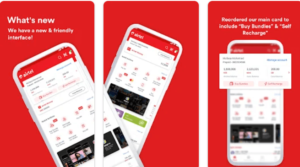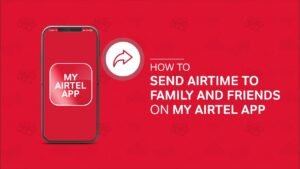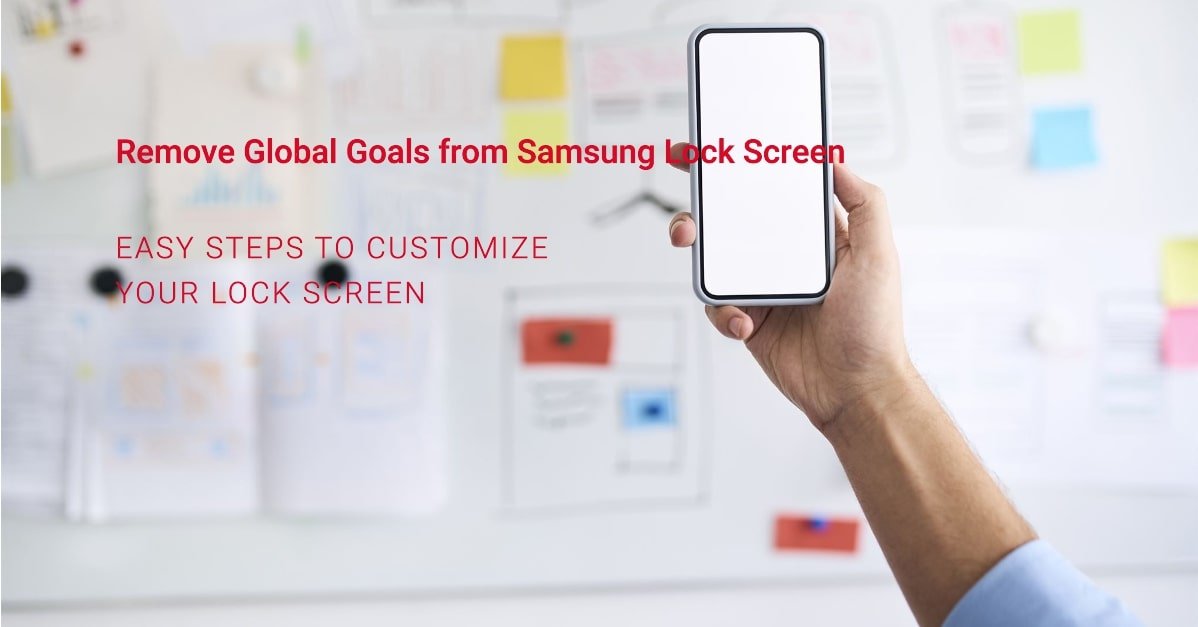
How to Remove Global Goals from Your Samsung Lock Screen
If you own a Samsung device, you might have noticed a new feature on your lock screen called Global Goals. This is a partnership between Samsung and the United Nations to raise awareness and funds for the 17 Sustainable Development Goals. By enabling Global Goals, you can donate your device’s idle processing power to support research projects, watch ads to generate revenue, and learn more about global issues.
However, not everyone is a fan of Global Goals. You might find it annoying, intrusive, or irrelevant to your interests. You might also have concerns about your privacy, security, or battery life. If you want to remove Global Goals from your Samsung lock screen, you have come to the right place. In this article, we will show you how to remove Global Goals from your Samsung lock screen in three different ways. Let’s get started!
What is Global Goals and Why You Might Want to Remove It
Global Goals is an initiative launched by Samsung and the United Nations in 2019 to support the 17 Sustainable Development Goals. These are a set of goals that aim to end poverty, protect the planet, and ensure peace and prosperity for all by 2030. Some of the goals include:
- No Poverty
- Zero Hunger
- Good Health and Well-being
- Quality Education
- Gender Equality
- Clean Water and Sanitation
- Affordable and Clean Energy
- Decent Work and Economic Growth
- Industry, Innovation and Infrastructure
- Reduced Inequalities
- Sustainable Cities and Communities
- Responsible Consumption and Production
- Climate Action
- Life Below Water
- Life on Land
- Peace, Justice and Strong Institutions
- Partnerships for the Goals
By enabling Global Goals on your Samsung device, you can contribute to these goals in three ways:
- Donate your device’s idle processing power to support research projects related to the goals. This is done through the Samsung Global Goals app, which uses the BOINC platform to connect your device to various research projects. You can choose which projects you want to support and how much processing power you want to donate. You can also track your impact and earn badges for your contributions.
- Watch ads to generate revenue for the goals. This is done through the Global Goals lock screen, which shows you ads related to the goals every time you unlock your device. You can swipe left to learn more about the ad, swipe right to dismiss it, or tap the heart icon to donate the ad revenue to the goal of your choice. You can also customize the lock screen wallpaper, theme, and layout to suit your preferences.
- Learn more about the goals and the global issues they address. This is done through the Global Goals widget, which shows you facts, figures, and stories about the goals and the progress made so far. You can also access the Global Goals website, social media, and newsletter to stay updated and informed.
While Global Goals is a noble and innovative idea, it might not appeal to everyone. Some of the reasons why you might want to remove Global Goals from your Samsung lock screen are:
- You find it annoying or distracting to see ads every time you unlock your device.
- You are not interested in the goals or the issues they cover.
- You have doubts about the legitimacy, transparency, or effectiveness of the initiative.
- You are worried about your privacy, security, or battery life when donating your processing power or watching ads.
- You prefer to use a different lock screen app or feature that is more useful or fun for you.
If any of these reasons resonate with you, you can easily remove Global Goals from your Samsung lock screen by following the steps below.
How to Remove Global Goals from Your Samsung Lock Screen
One of the easiest ways to remove Global Goals from your Samsung lock screen is to disable the Global Goals lock screen feature. This will stop showing you ads and allow you to use your default lock screen settings. Here is how to do it on a any Samsung Galaxy device running Android 10
- Swipe down from the top of the screen to access the notification panel.
- Tap the Settings icon (the gear-shaped icon) in the top right corner.
- Tap Lock screen in the Settings menu.
- Tap Screen lock type in the Lock screen settings.
- Enter your PIN, password, pattern, or biometric authentication to proceed.
- Tap None in the Screen lock type options.
- Tap Turn off in the confirmation pop-up.
That’s it! You have successfully disabled the Global Goals lock screen on your Samsung Galaxy S20. You can also enable it again by following the same steps and choosing Swipe in the Screen lock type options.
How to Delete Samsung Global Goals Account
Another way to remove Global Goals from your Samsung lock screen is to delete your Samsung Global Goals account. This will stop donating your processing power and erase your impact data and badges. Here is how to do it:
- Open the Samsung Global Goals app on your device.
- Tap the Menu icon (the three horizontal lines) in the top left corner.
- Tap Settings in the Menu options.
- Tap Delete account in the Settings menu.
- Enter your Samsung account password to confirm.
- Tap Delete in the confirmation pop-up.
That’s it! You have successfully deleted your Samsung Global Goals account. You can also create a new account by opening the app and signing in with your Samsung account.
How to Remove Lock Screen Completely on Samsung Devices
The third way to remove Global Goals from your Samsung lock screen is to remove the lock screen completely. This will allow you to access your device without any security or authentication. However, this is not recommended as it will expose your device and data to potential risks and threats. If you still want to do it, here is how:
- Swipe down from the top of the screen to access the notification panel.
- Tap the Settings icon (the gear-shaped icon) in the top right corner.
- Tap Security and Privacy in the Settings menu.
- Tap Lock screen in the Security and Privacy settings.
- Tap Screen lock in the Lock screen settings.
- Enter your PIN, password, pattern, or biometric authentication to proceed.
- Tap None in the Screen lock options.
- Tap Turn off in the confirmation pop-up.
That’s it! You have successfully removed the lock screen completely on your Samsung device. You can also enable it again by following the same steps and choosing a different Screen lock option.
FAQs
Here are some frequently asked questions about how to remove Global Goals from your Samsung lock screen:
What is the difference between disabling and deleting the Global Goals lock screen?
Disabling the Global Goals lock screen will stop showing you ads on your lock screen, but it will not affect your Samsung Global Goals account or app. You can still donate your processing power, track your impact, and learn more about the goals. Deleting the Global Goals lock screen will delete your Samsung Global Goals account and app, and erase all your data and settings. You will not be able to donate your processing power, track your impact, or learn more about the goals.
How can I customize the Global Goals lock screen?
You can customize the Global Goals lock screen by opening the Samsung Global Goals app, tapping the Menu icon, tapping Settings, and tapping Lock screen settings. You can change the wallpaper, theme, layout, and goal of the lock screen. You can also turn on or off the notifications, sound, and vibration of the lock screen.
How can I check the impact of my donations and ad views?
You can check the impact of your donations and ad views by opening the Samsung Global Goals app, tapping the Menu icon, and tapping Impact. You can see the total amount of processing power and revenue you have donated, the number of badges you have earned, and the progress of the goals you have supported.
Conclusion
Global Goals is a unique and innovative feature that allows you to support the 17 Sustainable Development Goals on your Samsung device. However, if you want to remove Global Goals from your Samsung lock screen, you can do so in three different ways:
- Disable the Global Goals lock screen feature to stop seeing ads on your lock screen.
- Delete your Samsung Global Goals account to stop donating your processing power and erase your impact data.
- Remove the lock screen completely to access your device without any security or authentication.
We hope this article has helped you learn how to remove Global Goals from your Samsung lock screen. If you have any questions or feedback, please let us know in the comments below. Thank you for reading!