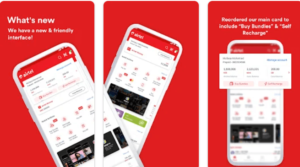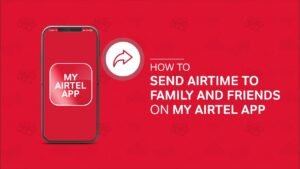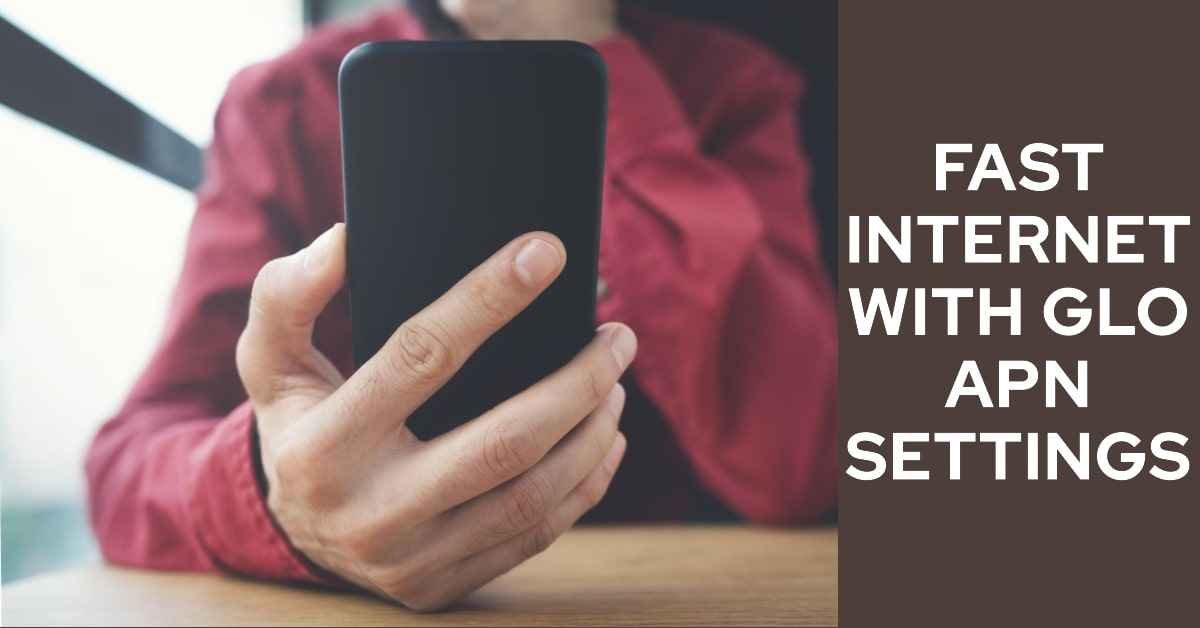
Glo APN Settings For Fast Internet
Are you tired of slow internet speed on your Glo network? Do you want to enjoy faster browsing and downloading on your phone, laptop, or tablet? If yes, then you need to update your Glo APN settings for fast internet in 2023.
APN stands for Access Point Name, which is a set of parameters that allows your device to connect to the internet using a mobile network. APN settings determine how your device communicates with the network and what kind of data services you can access.
Glo is one of the leading mobile network operators in Nigeria, offering voice and data services to millions of customers. However, many Glo users complain about poor internet speed and connectivity issues, especially in rural areas or congested locations.
One of the possible solutions to this problem is to change your Glo APN settings to optimize your internet performance. In this article, we will show you how to set up the best Glo APN for fast internet in 2023, depending on your device type and network mode. We will also answer some frequently asked questions about Glo APN settings and provide some tips and tricks to improve your internet experience.
How to Set Up Glo APN for Fast Internet on Android Devices
If you have an Android device, such as a smartphone or a tablet, you can set up the best Glo APN for fast internet in 2023 by following these steps:
- Open the Settings app on your device and tap on Network & Internet.
- Tap on Mobile Network and select the SIM card that you want to configure (if you have more than one).
- Tap on Access Point Names and then tap on the + icon at the top right corner to add a new APN.
- Enter the following information in the fields:
| Field | Value |
| Name | Glo 4G |
| APN | gloflat |
| Proxy | Not set |
| Port | Not set |
| Username | flat |
| Password | flat |
| Server | Not set |
| MMSC | Not set |
| MMS proxy | Not set |
| MMS port | Not set |
| MCC | 621 |
| MNC | 50 |
| Authentication type | PAP or CHAP |
| APN type | default |
| APN protocol | IPv4 |
| APN roaming protocol | IPv4 |
| Bearer | Unspecified |
| MVNO type | None |
| MVNO value | Not set |
- Tap on the three dots at the top right corner and select Save.
- Select the Glo 4G APN as the active one and restart your device.
Note: The above APN settings are for 4G devices and SIM cards. If you have a 3G device or SIM card, you can use the same APN settings, except for the name, which you can change to Glo 3G.
Glo APN Settings for Android: Unleashing the Power
Step 1: Navigate to Settings
To kickstart the process, open the Settings application on your Android device. This is your command center for tweaking various configurations to optimize your internet speed.
Step 2: Access Mobile Network Settings
Once in Settings, tap on ‘Mobile Network.’ This section houses the parameters that govern your device’s interaction with the Glo network.
Step 3: Enter Access Point Names
Within the Mobile Network settings, locate and tap on ‘Access Point Names.’ This is where the magic happens, as you’re about to input the key settings that will turbocharge your internet speed.
Step 4: Add New APN
Now, click on ‘Add New APN’ to create a new access point that aligns with Glo’s fast internet configurations.
Step 5: Input Glo APN Settings
In the newly created APN, input the following settings:
- Name: GLO Flat
- APN: gloflat
- Proxy: Not Set
- Port: Not Set
Once you’ve entered these settings, save the configuration, and voila! You’ve successfully optimized your Android device for lightning-fast internet on the Glo network.
What is the best Glo APN for fast internet on Android devices?
The best Glo APN for fast internet on Android devices is gloflat, which is the official APN for Glo data plans. This APN provides you with the best data services and speed on the Glo network, regardless of your device or SIM card type. However, you may need to tweak some other parameters, such as the proxy, port, or authentication type, depending on your location and network conditions.
How to Set Up Glo APN for Fast Internet on iPhone Devices
If you have an iPhone device, such as an iPhone or an iPad, you can set up the best Glo APN for fast internet in 2023 by following these steps:
- Open the Settings app on your device and tap on Cellular.
- Tap on Cellular Data Options and then tap on Cellular Data Network.
- Enter the following information in the fields:
| Field | Value |
| Cellular Data APN | gloflat |
| Cellular Data Username | flat |
| Cellular Data Password | flat |
| LTE Setup (Optional) APN | Not set |
| LTE Setup (Optional) Username | Not set |
| LTE Setup (Optional) Password | Not set |
| MMS APN | glomms |
| MMS Username | mms |
| MMS Password | mms |
| MMS MMSC | |
| MMS Proxy | 10.100.82.4:3130 |
| MMS Max Message Size | 1048576 |
| MMS UA Prof URL | Not set |
- Go back to the previous screen and turn off Cellular Data and then turn it back on.
- Restart your device.
Note: The above APN settings are for 4G devices and SIM cards. If you have a 3G device or SIM card, you can use the same APN settings, except for the name, which you can change to Glo 3G.
Glo APN Settings for iPhone: Optimizing the Apple Experience
Configuring Glo APN settings on an iPhone is a breeze, ensuring that Apple enthusiasts also enjoy the perks of lightning-fast internet. Here’s how you can do it:
Step 1: Visit Settings
Head to the ‘Settings’ app on your iPhone – the hub for all your device configurations.
Step 2: Access Mobile Data
Within Settings, locate and tap on ‘Mobile Data.’ This is where you’ll find the settings for mobile connectivity.
Step 3: Tap on Mobile Data Options
In the Mobile Data section, tap on ‘Mobile Data Options.’ This is the gateway to more advanced configurations.
Step 4: Enter APN Settings
Tap on ‘Mobile Data Network’ and input the following Glo APN settings:
- APN: gloflat
- Username: Blank
- Password: Blank
Once entered, save the settings, and you’re all set to experience blazing-fast internet on your iPhone.
What is the best Glo APN for fast internet on iPhone devices?
The best Glo APN for fast internet on iPhone devices is gloflat, which is the official APN for Glo data plans. This APN provides you with the best data services and speed on the Glo network, regardless of your device or SIM card type. However, you may need to tweak some other parameters, such as the MMS proxy or port, depending on your location and network conditions.
How to Set Up Glo APN for Fast Internet on Modem Devices
If you have a modem device, such as a USB modem or a MiFi device, you can set up the best Glo APN for fast internet in 2023 by following these steps:
- Connect your modem device to your computer and launch the modem software or dashboard.
- Go to the Settings or Options menu and select Profile Management or APN Settings.
- Click on the Add or New button to create a new profile or APN.
- Enter the following information in the fields:
| Field | Value |
| Profile Name | Glo 4G |
| APN | gloflat |
| Username | flat |
| Password | flat |
| Authentication | PAP or CHAP |
| Dial Number | *99# |
- Click on the Save or OK button and select the Glo 4G profile or APN as the default one.
- Restart your modem device and connect to the internet.
Note: The above APN settings are for 4G devices and SIM cards. If you have a 3G device or SIM card, you can use the same APN settings, except for the name, which you can change to Glo 3G.
What is the best Glo APN for fast internet on modem devices?
The best Glo APN for fast internet on modem devices is gloflat, which is the official APN for Glo data plans. This APN provides you with the best data services and speed on the Glo network, regardless of your device or SIM card type. However, you may need to tweak some other parameters, such as the dial number or authentication, depending on your modem model and software.
How Do I Renew My Data Plan on Glo Network?
To renew your data plan on Glo network, you have several options, depending on your preference and convenience. You can renew your data plan by:
- Dialing *777# and selecting your preferred data plan from the menu. This is the easiest and fastest way to renew your data plan on Glo network. You can also check your data balance and validity by dialing 1270# or sending INFO to 127.
- Visiting hsi.glo.com on your browser and choosing your preferred data plan from the list. This is a good option if you want to see more details and offers about the data plans before renewing. You can also manage your data plan settings and preferences on this website.
- Visiting Glocafe app on your phone and tapping on the data icon to select your preferred data plan. This is a convenient option if you have the Glocafe app installed on your phone. You can also access other Glo services and features on the app, such as entertainment, games, news, and more.
- Sending the menu keyword to 127 via SMS. This is an alternative option if you know the menu keyword for the data plan you want to renew. For example, if you want to renew the N1000 data plan for 2.5GB, you can send 53 to 127. You can find the menu keywords for different data plans on the Glo Data Plans website.
You can also enable the auto-renewal option for your data plan, which means your data plan will be automatically renewed when it expires or when your data balance is low. This way, you don’t have to worry about renewing your data plan manually every time. You can enable or disable the auto-renewal option by dialing *777# and following the instructions.
For more information and FAQs about Glo data plans, you can visit the Data Plans FAQs website or contact Glo customer care by dialing 121.
FAQs – GLO APN Settings For Fast Internet
Here are some frequently asked questions and answers about Glo APN settings for fast internet in 2023:
What is the difference between gloflat and glosecure APN?
Gloflat and glosecure are two different APN names for Glo network. Gloflat is the APN for Glo data plans, which means you need to have an active data subscription to use it. Glosecure is the APN for Glo PAYU (Pay As You Use) service, which means you can use it without a data plan, but you will be charged according to your usage.
How can I check my Glo APN settings?
You can check your Glo APN settings by following the same steps as setting up your Glo APN, depending on your device type and network mode. You can then compare your current APN settings with the ones provided in this article and see if they match or need to be updated.
How can I improve my Glo internet speed and performance?
A: Apart from updating your Glo APN settings for fast internet, you can also try some other tips and tricks to improve your Glo internet speed and performance, such as:
Switching to a 4G device and SIM card if you have not done so already.
Checking your data balance and validity and renewing your data plan if it is expired
Changing your network mode to 4G only or 3G only, depending on your network coverage and preference.
Clearing your browser cache and cookies and closing any background apps that may consume your data or bandwidth.
Using a VPN or proxy service to bypass any network throttling or restrictions that may affect your internet speed.
Moving to a location with better network signal and avoiding any obstacles or interferences that may weaken your signal.
Contacting Glo customer care or visiting a Glo service center if you have any technical issues or complaints about your internet service.
Conclusion
Glo APN settings for fast internet are the configuration settings that you need to enter on your device to access the internet using the Glo network. These settings include the APN name, username, password, proxy, port, and other parameters that define how your device connects to the network.
By updating your Glo APN settings to the latest and fastest ones available, you can improve your internet speed and performance on the Glo network. You can also try some other tips and tricks to optimize your internet experience, such as switching to a 4G device and SIM card, checking your data balance and validity, changing your network mode, clearing your browser cache and cookies, using a VPN or proxy service, moving to a location with better network signal, and contacting Glo customer care or visiting a Glo service center.
We hope this article has helped you to set up the best Glo APN for fast internet in 2023, depending on your device type and network mode. If you have any questions or feedback, please feel free to leave a comment below.