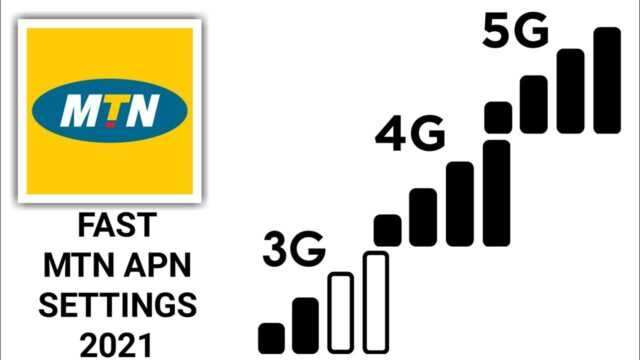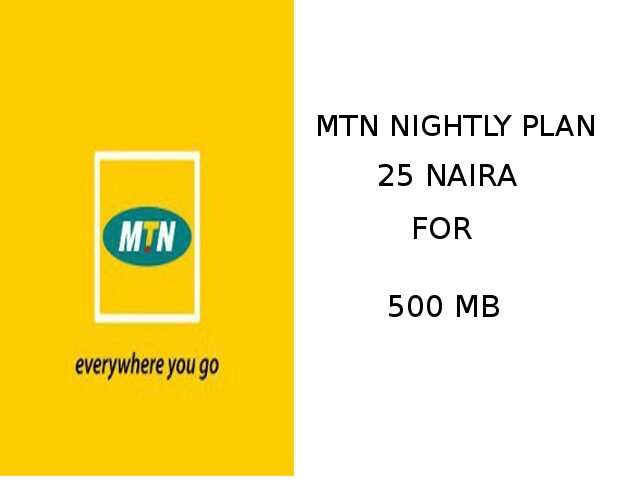MTN Internet 4G APN Settings For Android and iPhone
How to configure MTN internet configuration settings on all your devices for free. This article describes how to configure MTN APN settings for 4G browsing and fast downloads on Android Mobile, IOS, Mifi, Modem, and more.
Setting up a mobile phone or device to work with an MTN is very simple. After subscribing to the MTN Internet Data Package, you can configure your device automatically or manually using the information below.
In general, if you want to get internet configuration settings from MTN without installing it yourself, you can try using the automatic configuration feature. To do this, send the SMS “settings” to “3888” (enter this information without the quotes).
MTN Internet Configuration Settings for MTN 2024 – You need the correct settings on your device to enjoy high-speed Internet access. Send SMS SETTINGS to 3888 for free. The settings will be sent to you by SMS, save the settings immediately after delivery to avoid accidental deletion.
What exactly are APN settings?
Let’s break it down real simple: APN stands for Access Point Name. It’s basically your phone’s roadmap when it wants to connect with MTN’s cellular network. The correct APN settings tell your phone how to find the network and what type of connection to use – super important stuff!
Why do APN settings matter?
Picture this: you’ve got a blazing-fast 4G plan from MTN, but your phone isn’t acting like it! Why? Chances are, your APN settings might be a bit off. These little settings make a BIG difference:
- Maximum internet speeds: The right APN settings ensure you’re tapping into all that 4G goodness.
- Reliable connection: Nobody likes spotty internet. Correct APN settings help keep your connection solid.
- No unexpected charges: Incorrect settings can sometimes lead to your phone connecting differently, potentially causing surprise bills.
Mtn Internet Configuration Settings For Smartphones And Devices
- Account Name: MTN WEB
- Port:
- User name:
- Password:
- Access Point Name (APN): web.gprs.mtnnigeria.net
Or
- Account Name: MTN WAP
- IP address (proxy server): 10.199.212.2
- Port: 9201
- Username: web
- Password: web
- Access Point Name (APN): web.gprs.mtnnigeria.net
Check and confirm MTN proxy settings
Follow the steps below to check if your smartphones have the correct proxy settings.
- Open Settings
- Click More network or Mobile network
- Click on the access point name
- Click on MTN GPRS or MTN WEB
- Remove the proxy server’s IP address: 10.199.212.2
- Remove the port setting: 8080
Then save and browse again.
MTN 4G Internet Settings for Android
How to Configure mtn 4g internet settings and MMS Settings for Android Smartphones, Samsung Galaxy M21 M31 F41 S20 + S21 S21 + 5G HTC Wildfire R70 x Desire 12, 12+
MTN Nigeria APN Settings for Android
- Go to your Android Lollipop smartphone – Settings -> More -> Mobile network -> Access point names -> + (add)
- MTN Nigeria 3G APN Settings for Android Samsung Galaxy HTC Nexus
- Name: MTN Ng
- APN: web.gprs.mtnnigeria.net
- Proxy: Not specified
- Port: not configured
- Username: web
- Password: web
- Server: not configured
- MMSC:
- MMS proxy server: 10.199,212.2
- MMS Port: 9201
- My Client Center: 621
- MNC: 30
- Authentication Type: Not Specified
- APN type: standard, supl, etc.
- APN protocol: Ipv4
- APN Roaming Protocol: Ipv4
- Enable/Disable APN: APN Enabled
- Carrier: Not specified
- MVNO Type: None
- MVNO value: not determined
Internet settings only
- Name: MTN Internet
- APN: web.gprs.mtnnigeria.net
- Proxy: Not specified
- Port: not configured
- Username: web
- Password: web
- Server: not configured
- MMSC: Not determined
- MMS proxy: not specified
- MMS port: not specified
- My Client Center: 621
- MNC: 30
- Authentication Type: Not Specified
- APN type: Standard
- APN protocol: Ipv4
- APN Roaming Protocol: Ipv4
- Enable/Disable APN: APN Enabled
- Carrier: Not specified
- MVNO Type: None
- MVNO value: not determined
Mtn Internet Settings For iPhone
MTN Nigeria 4G LTE Internet and MMS APN Settings Procedure for Apple iPhone 13, iPhone 13 Pro, iPhone 13 Pro Max, iPhone 12, iPhone 12 Pro, Pro Max, SE, 11 X Xplus 8Plus 8S 7S 6S iPad
MTN 4G APN Settings For iPhone is APN web.gprs.mtnnigeria.net
- On your Apple iPhone, go to Settings -> Cellular -> Cellular network -> APN. and enter the following information
- MTN Nigeria 3G GPRS Internet and MMS APN Settings for iPhone 4 6S 5 4S iPad
- Mobile data:
- APN: web.gprs.mtnnigeria.net
- Username: web
- Password: web
- LTE setting (optional):
- APN: Empty
- Username: empty
- Password: empty
- MMS:
- APN: web.gprs.mtnnigeria.net
- Username: web
- Password: web
- MMSC:
- MMS proxy server: 10.199.212.2:9201
- Multimedia message size: 1048576
- MMS UA Prof URL: empty
If you’re still having trouble setting up your phone, go to the nearest MTN service center or call 180.
Conclusion
And that’s a wrap! By now, you should be a pro at configuring your MTN Internet 4G APN settings on either Android or iPhone. Remember, sometimes just getting the little details right makes a HUGE difference in your internet experience.
From browsing 9jaboizgist.com.ng to streaming your favorite shows, those 4G speeds await! If you run into any further snags, never hesitate to get in touch with MTN’s helpful customer service team.
Happy browsing, folks!