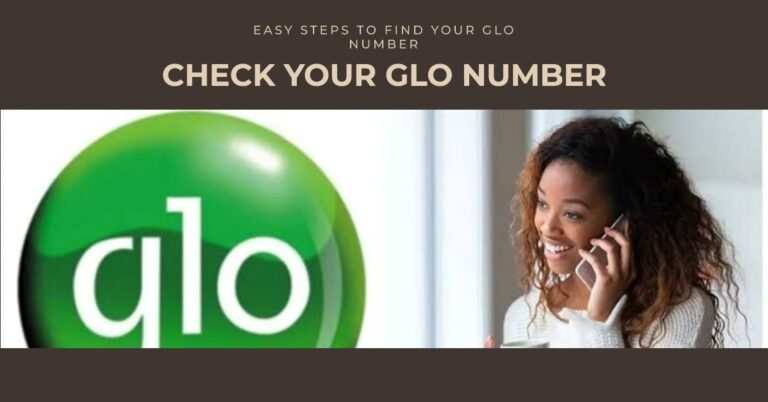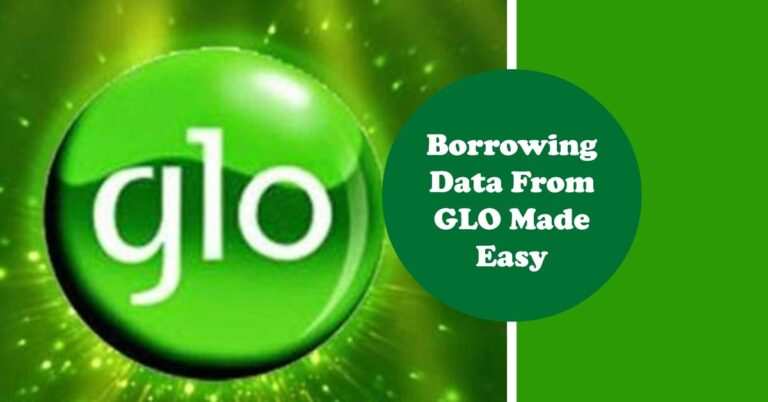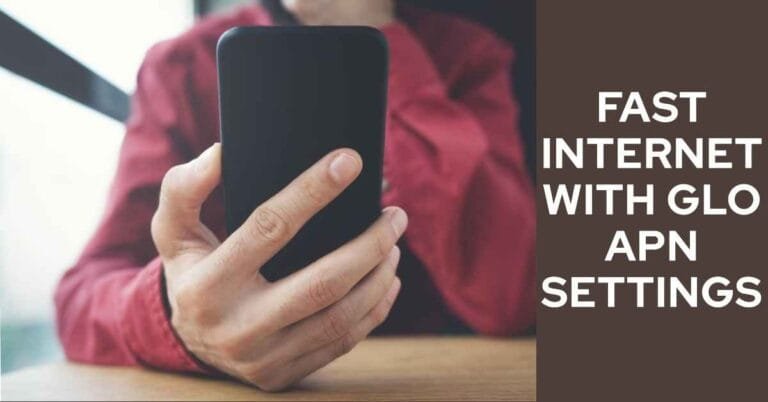Glo APN Settings For Android, iPad, iPhone, and Modem in 2024
The Glo APN settings are the internet settings that apply to modems, smartphones, etc. that allow our devices to be connected to internet data. The inability of a device to browse or connect to the Internet is due to the APN settings not being configured.
In this article, I am going to tell you the different Globacom Nigeria Access Point names for different devices.
What Are APN Settings?
You might be wondering, “What the heck are APN settings anyway?” Well, APN stands for Access Point Name, and they’re basically the address that tells your device how to connect to Glo’s mobile network. With the right Glo APN settings, you get:
- Faster Data Speeds: Enjoy quicker browsing, downloads, and uploads.
- Reliable Connectivity: Say goodbye to frustrating network dropouts.
- Access to All Your Favorite Services: Stream, download, and game without restrictions.
Glo APN Settings For Android, iPad, iPhone, and Modem in 2024
Here’s a breakdown of the Glo APN settings you’ll need. You’ll notice they staythe same no matter the device!
- Name: Glo Internet
- APN: gloflat
- Proxy: Not Set
- Port: Not Set
- Username: flat
- Password: flat
- Server: Not Set
- MMSC: Not Set
- MMS Proxy: Not Set
- MMS Port: Not Set
- MCC: 621
- MNC: 30
- Authentication Type: PAP
- APN Type: default,supl
- APN protocol: IPv4/IPv6
- APN roaming protocol: IPv4/IPv6
- Bearer: Unspecified
Glo 4G LTE APN Settings
The Glo 4G LTE is Glo’s long-term development; It is currently the fastest internet service after 3G in Nigeria. With 4G LTE, customers can access faster download speeds. They could also stream videos online without buffering.
However, the Glo 4G APN settings will only work with a 4G device. In this section of the article, I’ll show you how to configure your device for Glo 4G LTE using the following methods:
To check if your device or smartphone supports GLO 4G, send a message in this format to your phone; 4G to 400. If your device does not support 4G LTE, you can upgrade your SIM card by buying a new one or exchange your 3G SIM card for a 4G-enabled SIM card at a Glo Experience Center.
Check if your location has Glo 4G LTE coverage. You can view this by clicking here; The Glo 4G LTE is currently available in a few states.
Next, go to your device’s connection settings and make sure your Glo APN is set to:
- APN – Gloflat
- Username – flat
- Password – flat
You can use the following steps to set up your device to use the Glo 4G APN settings.
Glo APN settings for the modem
- To use the Glo APN settings for the modem,
- First, you need to install the modem on your PC (PC).
- After the installation is complete, go to the settings options in the toolbar. In the connection settings, click Add.
Fill in the following information;
- APN: Gloflat or Glosecure
- Username: flat
- Password: flat
- Phone Number: *99#
Glo APN Settings for Android
The Glo APN settings can be made using one of two configuration methods;
Automatic configuration
You can get the Glo APN settings automatically using one of the following methods:
Send ”ACTIVATE” as SMS with your Glo SIM to 444
or
Send your phone name as an SMS with your Glo-SIM to 927, ie if your phone is a K7 from Techno; you send Techno K7 to 927
Manual configuration
You can configure your Android phone for the Glo APN settings if it is not configured with the automatic method.
To manually configure Glo APN settings on your Android device, go to Phone Settings, select APN and enter the following information in the required fields:
- APN (Access Point Name) – gloflat
- Username – flat
- Password – flat
- Proxy – empty
- Port – empty
Glo APN Internet Settings
Glo APN Settings for Blackberry
Glo APN settings for Blackberry can be set with the following steps;
- Enter “Settings” and General on the Blackberry device
- Select the mobile network / mobile data network under the “Network” tab
- Click on APN and enter gloflat.
- Click on the username and enter flat
- Click on the password and enter it flat
- Finally, select on the network to complete the configuration.
The following steps configure your BlackBerry device to use the Internet.
Glo APN Settings for iPad
iPad devices can be configured for internet connection with the following details;
- APN – Gloflat
- Username – flat
- Password – flat
The Glo APN settings for the iPad only work if the SIM card is activated for the internet; activation usually takes 24 hours.
The Glo APN settings for the iPad are the same settings for the iPhone device.
Glo apn settings for iPhone
The Glo APN settings for iPhone are the same for iPad devices.
- APN – Gloflat
- Username – flat
- Password – flat
Glo APN Settings For Fast Browsing
The Glo APN settings for fast browsing only work for smartphones that are enabled for 4G. You can set the fast browsing APN settings with the following details:
Go to your phone settings, click on the mobile network and then choose the access point names.
In the saved APN list, click on the Glo Flat option.
Activate all following networks under the option “Bearer (Unspecified)”
- LTE
- HSUPA
- HSPA
- HSPAP
- HSDPA
How to Configure Glo APN Settings on Your Android Device
Let’s walk through setting up your Android phone or tablet:
- Go to Settings: Find the Settings app (usually a gear-shaped icon).
- Tap “Connections” or “Mobile Networks” or similar: The exact wording might vary slightly between devices.
- Select “Access Point Names”: Here’s where the APN magic happens!
- Tap “Add” or the “+” symbol: This will let you create a new APN.
- Carefully Enter the Glo APN Settings: Double-check everything is correct!
- Save Your Changes: Be sure to tap “Save” or a similar button when you’re finished.
- Select Your New APN: Your Glo APN should now be visible – tap on it to activate it.
How to Configure Glo APN Settings on Your iPhone or iPad
Here’s how to get your Apple device online with Glo:
- Head to Settings: You know the drill – look for that gear icon!
- Tap “Cellular” or “Mobile Data”: Time to dive into connectivity options.
- Select “Cellular Data Network”: This is where you’ll modify the APN.
- Enter the Glo APN Settings Under “Cellular Data”: Make sure it’s all the same as the Android info above!
- Tap Back (If Necessary): Some devices automatically save changes, while others may require you to tap back.
How to Configure Glo APN Settings on Your Modem:
Setting up your modem is slightly different, here’s the process:
- Access Your Modem’s Web Interface: Enter the address (check its manual) into your browser.
- Locate the APN Settings: It might be under “Network Settings” or something similar.
- Create a New APN: Look for an “Add” or “+” button.
- Enter the Glo APN Settings: Use the same trusty info as before.
- Save and Activate: Make sure to hit “Save” and then select the new APN.
With the following steps, you will have your device successful in no time for fast browsing.
Conclusion:
Well, 9jaboizgist.com.ng readers, that wraps up our comprehensive guide to Glo APN settings! You’re now an APN pro– equipped to configure your devices for optimal connectivity. Imagine streaming without buffering, browsing without delays, and downloading at lightning speed. Enjoy a seamless online experience and make the most of Glo’s network in 2024!
Remember, if you run into any further questions or issues, Glo’s customer service team is always there to help. And don’t hesitate to leave a comment on the blog if this guide has been helpful!