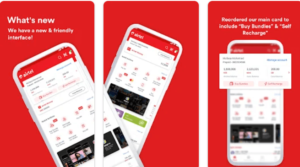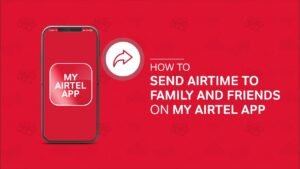Intel Rapid Storage Technology
If you are looking for a way to improve the performance and reliability of your computer’s storage system, you may have come across the term Intel Rapid Storage Technology (RST). But what is it exactly and how does it work? In this article, we will explain everything you need to know about Intel RST, including its features, benefits, drawbacks, and how to install and use it on your Windows 10 or Windows 11 PC.
What is Intel Rapid Storage Technology?
Intel Rapid Storage Technology is a software and hardware solution that enhances storage performance, data protection, and system responsiveness. It combines the benefits of both solid-state drives (SSDs) and traditional hard disk drives (HDDs). Intel RST enables users to manage multiple drives, create RAID arrays, and use caching techniques to accelerate data access.
RAID stands for Redundant Array of Independent Disks, and it is a way of combining multiple storage drives into a single logical unit. RAID can provide advantages such as increased speed, data redundancy, and improved fault tolerance. Intel RST supports different RAID levels, such as RAID 0, RAID 1, RAID 5, and RAID 10, each with its own pros and cons.
Caching is a process of storing frequently used data on a faster storage device, such as an SSD, to reduce the time it takes to access it. Intel RST uses a feature called Smart Response Technology, which intelligently caches data on an SSD to boost overall system performance. This feature can significantly reduce the loading time of frequently used applications and files, resulting in a more responsive computing experience.
Intel RST is compatible with systems that use Intel chipsets and have a SATA SSD or multiple storage drives, including an SSD. Intel RST can also work with PCIe NVMe SSDs, which are faster and more efficient than SATA SSDs. However, not all Intel RST features are available for PCIe NVMe SSDs, such as RAID and caching.
Key Features and Capabilities of Intel Rapid Storage Technology
Intel RST is not merely a conventional storage solution; it’s a robust technology with a range of features and capabilities that elevate your storage experience. Let’s explore some of its key attributes:
1. RAID Configuration
Intel RST empowers users to configure RAID levels, including RAID 0, 1, 5, and 10. This allows for the optimization of storage performance, data redundancy, and improved overall system reliability.
2. Intel Optane Memory Support
The technology seamlessly integrates with Intel Optane Memory, providing users with rapid access to frequently used applications and enhancing overall system responsiveness.
3. System Recovery Technology (SRT)
Intel RST supports Intel System Recovery Technology, ensuring that your system is equipped to recover from unexpected failures or data losses efficiently.
4. Compatibility with Various Platforms
Whether you’re using a desktop, laptop, or server, Intel RST extends its support across diverse platforms, ensuring a consistent and reliable storage experience.
What are the Benefits of Intel Rapid Storage Technology?
Intel RST can provide several benefits for users who want to optimize their storage system, such as:
- Faster performance: Intel RST can improve the speed of data transfer and processing by using RAID and caching techniques. This can result in faster boot times, application launches, file transfers, and system responsiveness.
- Data protection: Intel RST can protect your data from loss or corruption in case of a storage drive failure or crash. By using RAID levels that offer data redundancy, such as RAID 1, RAID 5, or RAID 10, Intel RST can automatically recover your data from another drive in the array. Intel RST can also alert you of any potential problems with your storage drives and help you troubleshoot them.
- Power efficiency: Intel RST can reduce the power consumption of your storage system by using features such as Link Power Management and Device Sleep. These features can lower the power state of your storage drives when they are not in use, saving battery life and reducing heat generation.
What are the Drawbacks of Intel Rapid Storage Technology?
Intel RST is not without its drawbacks, however. Some of the potential disadvantages of using Intel RST are:
- Compatibility issues: Intel RST may not be compatible with some systems or storage devices, especially if they are not from Intel or use different technologies. For example, Intel RST may not work well with AMD chipsets, RAID controllers, or external storage devices. Intel RST may also cause conflicts with other software or drivers that manage your storage system, such as Windows Storage Spaces or BitLocker.
- Performance trade-offs: Intel RST may improve the performance of your storage system, but it may also come with some trade-offs, such as reduced storage capacity, increased complexity, or lower reliability. For instance, using RAID 0 can increase the speed of your storage system, but it also reduces the total storage capacity by half and increases the risk of data loss if one drive fails. Using caching can also improve the performance of your system, but it may also cause data inconsistency or corruption if the cache is not synchronized with the main storage device.
- Installation and configuration challenges: Intel RST may require some technical knowledge and skills to install and configure properly. You may need to access the BIOS settings, download and install the Intel RST software and driver, create and manage RAID arrays, and enable and disable caching features. You may also need to back up your data and carefully consider the implications before making any changes to your storage system.
How to Install and Use Intel Rapid Storage Technology?
If you want to use Intel RST on your Windows 10 or Windows 11 PC, you will need to follow these steps:
- Check the compatibility of your system and storage devices with Intel RST. You can use the Intel RST Compatibility Tool to verify if your system meets the requirements for Intel RST. You can also check the Intel RST Supported Platforms List to see if your chipset and storage devices are supported by Intel RST.
- Download and install the Intel RST software and driver from the Intel Download Center. You can choose the version that matches your operating system and chipset. You may need to restart your PC after the installation.
- Access the BIOS settings of your PC during startup by pressing a specific key (usually Del or F2) and navigate to the SATA Configuration section. From there, you can enable or disable Intel RST and select the SATA mode that suits your needs. The SATA mode options are:
- AHCI: This mode allows you to use the basic features of Intel RST, such as power management and device sleep. It also supports PCIe NVMe SSDs and SATA SSDs without RAID or caching.
- RAID: This mode allows you to use the advanced features of Intel RST, such as RAID and caching. It supports SATA SSDs and HDDs in RAID arrays and PCIe NVMe SSDs as standalone drives. However, it does not support PCIe NVMe SSDs in RAID arrays or as cache devices.
- VMD: This mode allows you to use the latest features of Intel RST, such as RAID and caching for PCIe NVMe SSDs. It supports PCIe NVMe SSDs in RAID arrays and as cache devices, as well as SATA SSDs and HDDs as standalone drives or in RAID arrays. However, it requires a 12th generation Intel Core processor and a compatible chipset.
- Save and exit the BIOS settings and boot into Windows. You can then use the Intel RST app or the Intel Optane Memory and Storage Management app to create and manage RAID arrays, enable and disable caching, monitor and troubleshoot your storage drives, and update the Intel RST software and driver.
Intel Rapid Storage Technology Driver Windows 10 64-Bit Download
When it comes to optimizing your storage performance, having the latest Intel RST drivers is crucial. Follow these steps to download and install Intel RST drivers for Windows 10 (64-bit):
- Visit the Official Intel Website: Head to the official Intel download page.
- Select Your Operating System: Choose the appropriate operating system, in this case, Windows 10 (64-bit).
- Download the Latest Driver: Locate the download link for the latest Intel RST driver. Click on it to initiate the download.
- Installation: Once the download is complete, run the installer and follow the on-screen instructions to install the Intel RST driver on your system.
- Reboot Your System: After installation, it’s recommended to reboot your system to ensure that the changes take effect.
Note: Regularly check for driver updates on the Intel website to stay current with the latest enhancements and security patches.
Intel Rapid Storage Technology vs. Software RAID
When comparing Intel Rapid Storage Technology to Software RAID solutions, it’s essential to understand the distinctions. While Intel RST offers hardware-based RAID configurations with dedicated controller support, Software RAID relies on the host system’s resources. Users may explore this comparison based on their specific requirements for performance, redundancy, and ease of management.
Intel Rapid Storage Technology SSD Caching
SSD caching is a technique employed to accelerate data access by utilizing solid-state drives (SSDs) as a cache for frequently used data. Users interested in optimizing storage performance may explore how Intel RST integrates with SSD caching, especially in conjunction with Intel Optane Memory.
Troubleshooting Intel Rapid Storage Technology Issues
As with any technology, users may encounter issues or challenges while using Intel RST. Exploring troubleshooting steps and common problems, such as driver conflicts or RAID configuration issues, can be valuable for users seeking solutions to potential issues.
Intel Rapid Storage Technology for Business
Business users may have specific requirements for storage solutions. Exploring how Intel RST caters to business needs, including data protection, reliability, and scalability, provides insights for users in corporate environments.
FAQ
How to Install Intel Rapid Storage Technology Driver?
Installing the Intel Rapid Storage Technology driver is a straightforward process. You can download the driver from the official Intel website, ensuring compatibility with your system’s architecture. Once downloaded, follow the installation instructions provided by Intel to complete the setup. It’s essential to stay updated with the latest driver versions for optimal performance and security.
What Are the Benefits of Intel Rapid Storage Technology?
The benefits of Intel RST are manifold. Users experience improved storage performance, data protection through RAID configurations, and enhanced responsiveness with Intel Optane Memory support. Additionally, the technology ensures efficient system recovery with Intel SRT, contributing to an overall seamless computing experience.
Does Intel Rapid Storage Technology Support Windows 11?
Yes, Intel Rapid Storage Technology extends its support to Windows 11. Users can leverage the technology’s advanced features, including RAID management and Intel System Recovery, on systems running Windows 11 for an optimized storage experience.
How Does Intel Rapid Storage Technology Improve Gaming Performance?
For gamers, Intel RST can significantly enhance gaming performance. The technology’s support for RAID configurations ensures faster data access, reducing loading times for games and providing an overall smoother gaming experience. Additionally, Intel Optane Memory support contributes to improved responsiveness, benefiting both casual and avid gamers.
Conclusion
Intel Rapid Storage Technology is a software and hardware solution that can enhance the performance and reliability of your storage system. It can help you manage multiple drives, create RAID arrays, and use caching techniques to accelerate data access. However, it also has some drawbacks, such as compatibility issues, performance trade-offs, and installation and configuration challenges. Therefore, you should carefully weigh the pros and cons of using Intel RST and decide whether it is suitable for your needs.