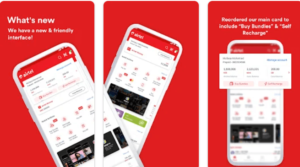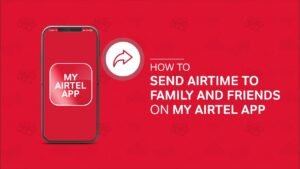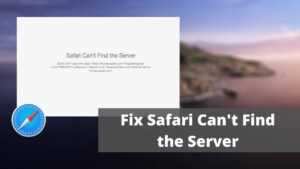
How To Fix Safari Can't Find Server Issues On iPhone?
How To Fix Safari Can’t Find Server Issues On iPhone? Safari is the first browser that every iPhone user uses and prefers as the default browser. While Apple has paved the way for third-party browsers like Chrome and Firefox for IOS, the vast majority of iPhone users still stick with Safari. It provides fast, secure, customizable, and reliable services. But there is one annoying thing that every iPhone user doesn’t like to see, which is the message “Safari can’t find server”.
One of the best ways to fix Safari can’t find a server or can’t connect to a server issue is to check the internet connection, disable content blocking, use different SSID names for 2.4GHz and 5GHz, and adjust DNS settings. In addition, you can clear the cache files of your Safari browser to prevent browser data from working properly.
Fix Safari Can’t Find Server
While Safari offers speed, customization, and security options, it’s also not without its problems. One of the most common is when Safari can’t find the server and can’t load web pages. It can be quite annoying as the behavior interrupts your workflow and leaves you scratching your head.
Let’s talk about how to fix Safari can’t find server issues on iPhones in this post. Let’s start.
1. CHECK YOUR INTERNET CONNECTION
Before we talk about the troubleshooting steps, make sure that your ignorance is not causing this error. Have a working internet connection for flawless Safari performance. Follow the three steps below.
- Make sure your iPhone is connected to strong Wi-Fi.
- Switch to your mobile data if the Wi-Fi signal is out of range.
- Make sure your iPhone is not in airplane mode.
2. MAKE SURE YOU ENTER THE CORRECT URL
We usually use articles and posts through social media networks such as Facebook, Twitter, or Instagram. But if you’re still old-fashioned and manually type in the full web url, you’ll need to double-check the url. Even a typo is enough to send your web query to the land of nowhere.
3. CLEAR SAFARI CACHE AND DATA
Have you checked the internet connection, and the web url and confirmed that there is nothing unusual about it? Thus, the Safari browser may have conflicting data from previous browsing sessions. To fix this problem, you need to clear the data and cache of your Safari website.
- Step 1: Open the Settings app on your iPhone and scroll to Safari.
- Step 2: After that, tap on Clear History and Website Data. Then open the Safari browser load a web page and check if it is resolved.
4. DISABLE CONTENT BLOCKS
Safari provides a native solution for blocking ads on iPhones. You can download and integrate ad blockers with your Safari browser and enjoy a distraction-free reading experience. However, publishers do not like the current trend as it hurts their revenues.
As a result, many publishers have implemented a filter to detect the ad blocker on the reader’s device, and if they find one, you won’t be able to browse the content.
You can follow the steps below and turn off content blocking on your iPhone.
- Step 1: Open the Settings app on your iPhone.
- Step 2: Navigate to Safari > Content Blocker and disable the Safari browser service.
5. CHANGE DNS SETTINGS
One of the main reasons you are getting a ” Safari can’t find server” issue is an untrusted DNS server for loading a web page. DNS is a domain name system used to load the web page. Most prefer the Google DNS server, which is more reliable and efficient to use. Follow the simple steps below on your iPhone to check and adjust the DNS server.
- Step 1: Open the Settings app on your iPhone.
- Step 2: Go to the Wi-Fi option After that, click on the icon next to the Wi-Fi name.
- Step 3: Then click Configure DNS. If it’s Automatic, change it to Manual. In the Add Server option, add Google DNS Server 8.8.8.8 or 8.8.4.4.
- Step 4: Don’t forget to tap Save to save the changes.
6. RESTART IPHONE
Many common iPhone issues are solved by just restarting the device. The trick differs based on the iPhone model you have.
For iPhone 8 and earlier, press and hold the side or top button till you see the slider.
For iPhone X to iPhone 12, press and hold the side button and either volume button until the slider appears.
Turn on the device and check if Safari connects to the server.
7. RESET NETWORK SETTINGS
When you reset network settings, all the Wi-Fi passwords will be removed, and the DNS settings will be reset. The network settings will be reset to factory defaults.
- Step 1: Go to Settings > General > Reset.
- Step 2: Tap Reset Network Settings. A dialog box will appear asking for your confirmation. Again tap Reset Network Settings.
8. UPDATE IPHONE
Safari can’t find a server issue that could be a result of a recent bug in the iOS software. Thankfully, Apple is quick to resolve critical issues. A new software update might be waiting to get installed on your device.
Check for the latest iOS update in the Settings menu and install it if there is one available to download.
BROWSE A GLITCH-FREE WEB ON SAFARI
Go through the steps above and fix the Safari browser that can’t connect to the server issue. If you frequently get the error then you can always switch to Google Chrome or Microsoft Edge. Which trick worked for you? Sound off in the comments section below.
Frequently Asked Questions
Does Zoom Work on Safari?
Yes, you can use Zoom on Safari.
Why Can’t Safari Open a Page?
If you can’t open a page on the Safari browser, then close and open the browser, check your internet connection, disable the firewall, set up a specific proxy server, and switch to mobile data.
Does Safari Have an Incognito mode?
Yes, Safari does have an Incognito mode called “InPrivate Window.”
Why Is Safari Split Screen on iPad?
When Safari splits the screen on the iPad, then it will provide you with two different Safari browsers. So, you can browse two different things separately.
Can You Remove the Safari Extension Terminal?
Yes, you can remove the Safari extension terminal.
Conclusion – Safari Can’t Find Server
iPhone users can trust the Safari browser for everyday browsing. It is simple, easy, but more importantly, secure to keep your data safe from an outsider. But, if you ever see Safari can’t find a server on iPhone, iPad, or Mac, then follow the above-mentioned solutions.
If you have any other queries regarding the Safari browser, then don’t hesitate to ask in the comment section.