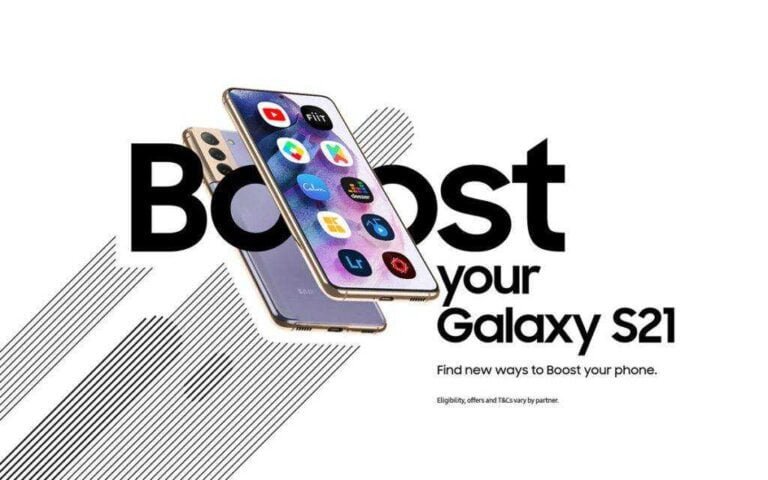How To Take Pictures Of The Moon With Samsung Galaxy S20, S21 Ultra, Or Any Other Samsung Phones
How to take pictures of the moon with Samsung Galaxy S20 and how to use S21 Ultra moon shot settings? Samsung phones include a curious “Moon Mode”. We’ve told you everything you need to know about this feature to get the most out of it.
Sometimes Samsung includes some features without notifying anyone or promoting them of any kind. This is the case with a more curious addition, such as the so-called “Moon Mode”.
This is a feature included in the Samsung mobile camera app with a software version equal to or higher than One UI 2.5, which, as the name implies, aims to take better photos of the Earth’s only natural satellite.
But how does moon mode work on your Samsung phone and what is it for? Today we explain everything you need to know about this handy and curious feature.
What is Samsung Moon Mode and what is it for?
As I mentioned, Moon mode is an option included in the One UI camera app from version 2.5 that allows you to take better pictures of the moon.
Overall, it’s a feature derived from the “Night Mode” included in the app, without being as advanced as Google Pixel’s astrophotography mode, it can help improve satellite shooting to some extent.
While it’s a mystery how the mode works, we know that it’s a feature based on artificial intelligence and machine learning systems, as it’s part of the intelligent scene detection feature included in the brand’s terminals.
How do I know if my mobile phone has it?
Samsung has not specified what requirements a terminal must meet to use Moon Mode, but we know that this is a feature included in One UI 2.5. So if your phone is updated to this version, you may already have it on your terminal.
In any case, it is best to check whether it is present on your mobile phone. To do this, all you need to do is wait for nightfall and, with scene detection enabled, aim for the moon. If this option is present, a circular blue icon with a moon in it should appear.
S21 Ultra Moon Shot Settings
It used to be that you needed a very expensive camera with a zoom lens and adjusted aperture, shuttle speed, and ISO with a tripod to only take a picture of the full moon. Now all you need is an S21 Ultra moon shot settings.
Just click on the moon to focus (or not during a full moon) then take the picture and stay still. It may take a while for the phone to take the photo and a few seconds for the phone to process.
You have to be a bit lucky with the weather though, as it’s cloudy now and that means you won’t be able to see the moon.
After taking the photo of the full moon with the Samsung Galaxy S21 Ultra 5G, don’t forget to check the photo you took. You may have to snap some shots if you’re unlucky, but you’ll reward some cool full moon shots.
How To Take Pictures Of The Moon With Samsung Galaxy S20, S21 Or Any Other Samsung Phones?
How to take pictures of the moon with Samsung Galaxy S20 or any other Samsung phone? If you are sure that your phone has moon mode, the process of using this feature is extremely simple. You just need to follow these steps:
- Open your Samsung phone’s camera app.
- If not enabled, the AI-based scene detection mode will be activated.
- Point the camera at the moon and wait for the blue symbol with a crescent in it to appear.
- With this symbol on the screen, tap the button to capture the image.
Opinions differ about Samsung’s Moon Mode. Some state that the photo quality improves significantly when this mode is enabled, while others claim that there is no difference in detail or image quality. In any case, it is always better to see for yourself.
via How To Take Pictures Of The Moon With Samsung Galaxy S20 and S21 Ultra Moon Shot Settings