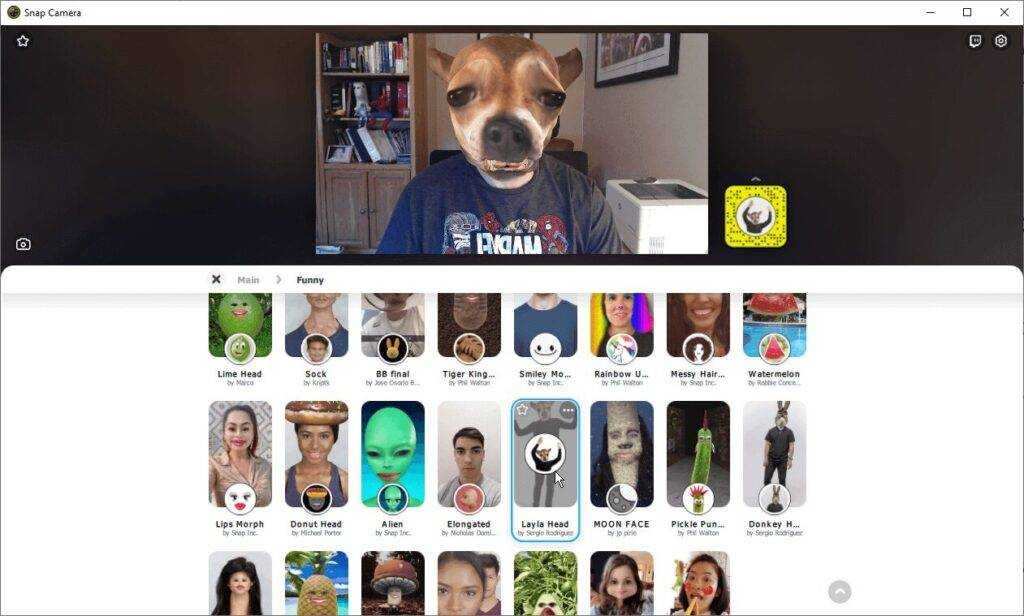Are you having a problem with your Zoom filter? Are your Zoom filters not showing? This post will show you how you can fix Zoom video filters not showing and how you can get video filters on Zoom.
The video conferencing app Zoom has been widely used in recent months and is still preferred by millions of people around the world. However, the online service is widely used by professionals, which has changed significantly as more and more people jump on the platform to communicate with their friends and family members.
And while you may already be familiar with the multitude of built-in tools and functions, you have to wonder if there is actually a way to add filters to your live video and improve your overall appearance when interacting with a person or group.
Fortunately, the platform has a built-in feature that allows users to look their best for any meeting by activating a skin-smoothing filter. So let’s quickly show you where to find and activate zoom video filters.
How do I get video filters on Zoom?
Here are the steps to add video filters to zoom in:
- Step 1: Click on your profile picture in the top right corner of the screen.
- Step 2: Click on the “Settings” option from the drop-down menu.
- Step 3: In the Settings menu, click the Video tab. This is the second option.
- Step 4: Here you have to look for an option called “Improve my appearance”. You must enable this feature by checking the box next to the option.
After you enable the feature, the app will display a slider that you can use to adjust the effect to your preferences. After activating the function, Zoom automatically saves your settings. This means that you do not have to activate the filter for every Zoom meeting.
Zoom also has some other cool filters that you can access by clicking the “Background and Filters” option in Settings. However, it does not provide any beauty enhancements.
Zoom Filters Not Showing
Several social media users have reported that the Zoom filters not showing on their computers. If you are one of the users facing this problem, keep in mind that you may not be able to see the filter when you access the service through a web browser. You must install the latest version of the Zoom desktop client on your system and log in to view the filters. This apparently solved the problem for most Reddit users.
Zoom video filter not available on Mac Linux
As more and more users switch to video communication services like Zoom, they also run into some problems. This part of the post is about one of the problems with video zoom filters. Many Linux users have the problem of not being able to access Zoom video filters.
Problem: Zoom filters not showing in Video
Video filters are not available in Zoom for Linux. To fix this issue, we installed the latest version of Zoom on three Linux distributions: Ubuntu 20.04, Mint 20, and CentOS 8. None of the three distributions had the Background and Filters tab available. Instead, there was a tab called Virtual Background that you can use to change your zoom background.
Solution – Zoom filters not showing
However, there is no suitable solution to this limitation. However, if you really need a video filter for your Zoom meetings, you can try this on Windows or macOS. While we haven’t tried Zoom in macOS, video filters for Windows are available and work fine.
Using zoom video filters on Windows / macOS
To use Zoom video filters, you must have:
Zoom Desktop Client version 5.2.0 (42619.0804) or higher
For Windows 64-bit operating system,
For macOS, macOS 10.13 or higher
- Go to the Zoom web portal and ensure that the Video filter option is enabled. To do this, set up your browser:
- Log in to your Zoom account now.
- In the In Meeting (Advanced) tab, switch to Video Filters. Make sure the slider is set to On (see screenshot below).
- Now open the Zoom desktop app in your Windows system and click on the gear icon (settings icon).
- In the left pane of the Zoom application, select the Background and Filters tab. Then select the Video Filters tab in the right pane. Here you can select the desired filter.
So, this was the workaround for Zoom filters not showing and solutions for Linux users who are having issues with missing video filters in Zoom. Hope that helps!