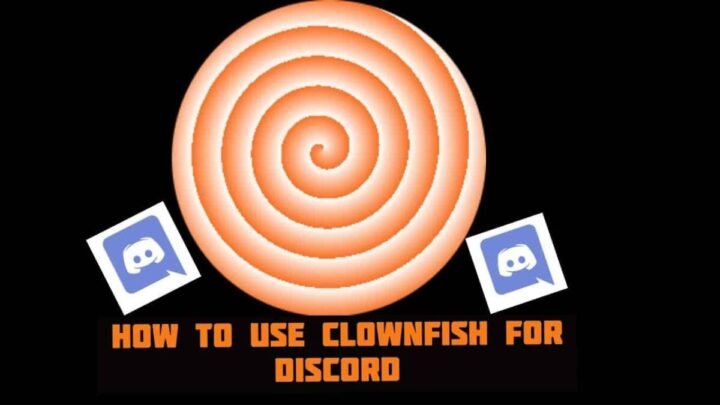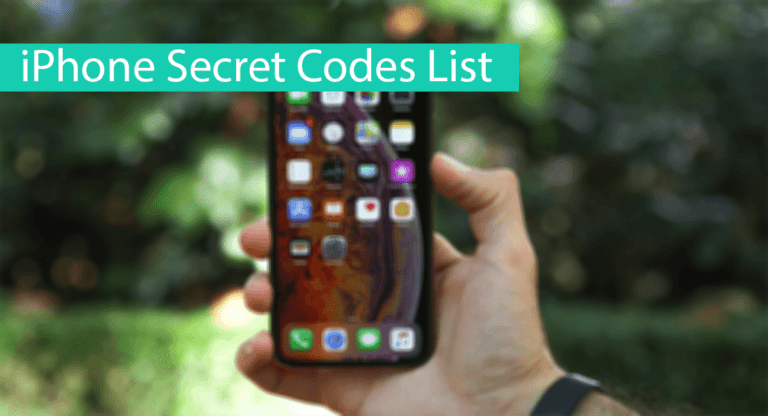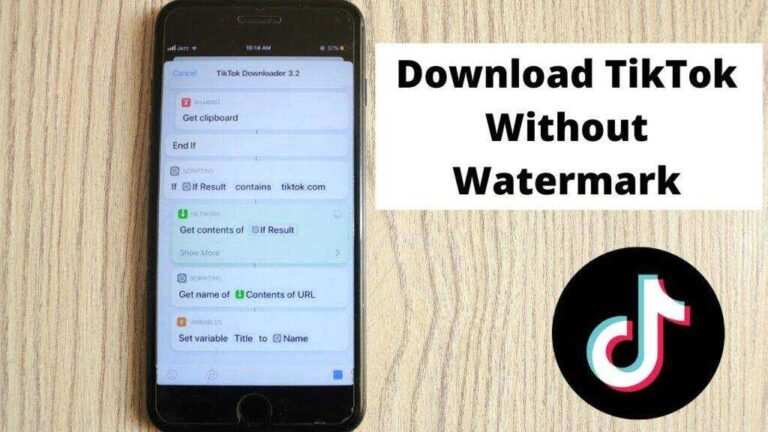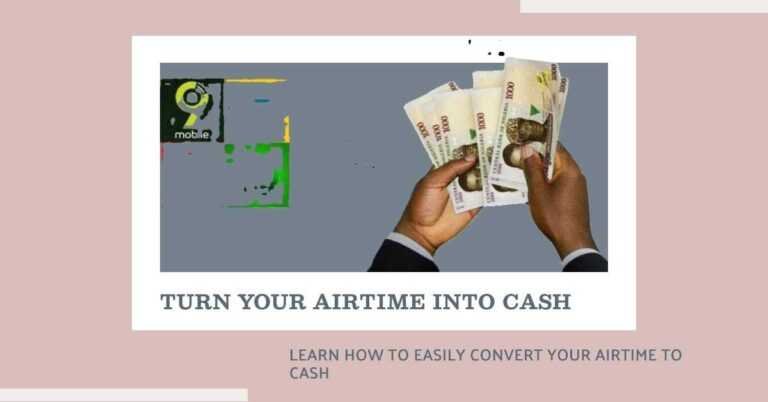How To Use Clownfish Voice Changer For Discord on Desktop
Are you looking to add a touch of fun and creativity to your Discord conversations? If so, you’ve come to the right place! In this comprehensive guide, we will explore the ins and outs of using Clownfish Voice Changer for Discord. Whether you want to prank your friends, create a unique online persona, or simply have a good laugh, Clownfish Voice Changer has got you covered.
So, let’s dive right in and discover how to use Clownfish Voice Changer for Discord to change your voice and make your online interactions more entertaining!
What Is Clownfish Voice Changer?
Before we get into the nitty-gritty of using Clownfish Voice Changer on Discord, let’s start with the basics. What exactly is Clownfish Voice Changer?
Clownfish Voice Changer is a real-time voice modification software that allows you to change your voice during voice calls. It’s a versatile tool that can be used with various communication applications, including Discord. With Clownfish, you can transform your voice into something entirely different, from a robot to a chipmunk or even an alien – the possibilities are endless!
Now that you know what Clownfish Voice Changer is, let’s explore how to set it up and use it effectively on Discord.
How To Set Up Clownfish Voice Changer
Step 1: Download and Install Clownfish Voice Changer
To begin your journey into the world of voice modulation, you’ll need to download and install Clownfish Voice Changer on your computer. Follow these steps to get started:
- Go to the Official Clownfish Voice Changer Website: Visit the official website of Clownfish Voice Changer and navigate to the download section. Choose the version that matches your operating system (Windows or macOS) and download the installer.
- Run the Installer: Locate the downloaded installer file and run it. Follow the on-screen instructions to install Clownfish on your computer.
- System Integration: During the installation process, Clownfish Voice Changer may ask for system integration. It’s recommended to enable this option as it allows Clownfish to work seamlessly with various applications, including Discord.
Step 2: Configure Clownfish Voice Changer
Once Clownfish Voice Changer is installed on your computer, it’s time to configure it for use with Discord. Follow these steps:
- Open Discord: Launch Discord by double-clicking its shortcut on your desktop or searching for it in your application menu.
- Access User Settings: Click on the gear-shaped icon in the bottom-left corner of Discord to access your User Settings.
- Navigate to Voice and Video Settings: In the User Settings menu, select “Voice & Video” from the left-hand sidebar. This will take you to the settings related to voice communication.
- Set the Input Device: Under the “Input Device” section, select “Clownfish Voice Changer” from the dropdown menu. This tells Discord to use Clownfish as your microphone input.
With these configuration settings in place, you’re now ready to use Clownfish Voice Changer during your Discord calls!
How To Use Clownfish Voice Changer on Discord
Now that you have Clownfish Voice Changer set up as your input device in Discord, let’s explore how to use it during your voice chats. Here’s a step-by-step guide:
Step 1: Start a Discord Voice Call
Begin by starting a voice call on Discord with your friends or fellow gamers. You can do this by joining an existing voice channel or creating a new one.
Step 2: Access Clownfish Voice Changer
Once you’re in a voice call, locate the Clownfish Voice Changer icon. You’ll usually find it in your system tray, which is located in the lower-right corner of your Windows taskbar or the upper-right corner of your macOS menu bar.
Step 3: Select a Voice Effect
Right-click on the Clownfish Voice Changer icon to access its menu. From there, you can choose from a variety of voice effects and transformations. Some popular options include:
- Male to Female: Change your voice to sound more feminine.
- Female to Male: Transform your voice into a deeper, masculine tone.
- Robot: Speak like a robot with mechanical undertones.
- Alien: Give yourself an otherworldly voice.
- Baby: Sound like an adorable baby with high-pitched tones.
- Custom Pitch: Adjust the pitch and modulation to create a unique voice.
Step 4: Apply the Voice Effect
After selecting your desired voice effect, Clownfish Voice Changer will instantly apply it to your voice during the Discord call. Your friends or fellow Discord users will hear you with the chosen voice modification, adding an element of surprise and humor to your conversations.
Using Clownfish Voice Changer on Chromebook
Step 1: Check Compatibility
Before we get started, it’s essential to note that Clownfish Voice Changer is primarily designed for Windows and may not have official support for Chromebook. However, some alternatives can achieve similar results. Here’s what you can do:
Step 2: Explore Alternative Voice Changers
- Head to the Chrome Web Store.
- Search for “voice changer” or “voice modulator.”
- Browse through the available extensions to find one that suits your needs.
Step 3: Install and Set Up
- Click on the extension you’ve chosen.
- Click the “Add to Chrome” button to install it.
- Follow the extension’s setup instructions, which may involve granting microphone permissions.
Step 4: Use the Extension
- Once installed and set up, open Discord on your Chromebook.
- Join a voice channel.
- Activate the extension (usually by clicking its icon in the Chrome toolbar).
- Experiment with different voice effects and have fun!
While this method may not be Clownfish, it provides a workaround for Chromebook users to enjoy voice modulation during Discord chats.
Tips for Using Clownfish Voice Changer Effectively
Now that you know how to use Clownfish Voice Changer on Discord, here are some additional tips to enhance your experience:
- Experiment with Different Voice Effects: Don’t be afraid to try out various voice effects to keep things fresh and entertaining. Experimentation is the key to discovering the most hilarious and creative combinations.
- Use Voice Changer Responsibly: While Clownfish is all about having fun, it’s essential to use voice changers responsibly and respectfully, especially in online communities. Avoid using offensive or harmful voice effects that may upset others.
- Customize Your Experience: Clownfish Voice Changer allows for customization. You can tweak settings like pitch, modulation, and effects intensity to create a unique voice that suits your style.
- Practice Makes Perfect: If you want to perfect your voice acting skills or just have a good laugh with friends, practice using different voice effects regularly. The more you use Clownfish, the better you’ll become at creating entertaining voices.
List of speech effects:
- alien
- Atari
- Female pitch
- Helium pitch
- clone
- mutation
- Baby bad luck
- radio
- Rapid mutation
- Slow mutation
- robot
- Custom pitch
- Masculine pitch
- Silence
FAQs: Answering Your Questions
Can you use Clownfish Voice Changer on Discord?
Absolutely! Clownfish Voice Changer is compatible with Discord, and you can use it to change your voice during Discord voice calls. Just follow the steps outlined in this guide to set it up and start having fun with voice effects.
Why won’t Clownfish work on Discord?
If Clownfish Voice Changer is not working on Discord, there could be a few reasons for this. Here are some troubleshooting steps to try:
Ensure that Clownfish Voice Changer is installed and configured correctly.
Check that you’ve selected “Clownfish Voice Changer” as your input device in Discord’s Voice & Video settings.
Restart both Discord and Clownfish Voice Changer.
Verify that your microphone is functioning properly.
If the issue persists, you may want to reach out to Clownfish support or Discord support for further assistance.
What is a good voice changer for Discord?
While Clownfish Voice Changer is a popular choice, there are other voice changers available for Discord as well. Some alternatives include Voicemod, AV Voice Changer Software, and MorphVOX Pro. The best voice changer for you will depend on your preferences and the specific voice effects you want to use.
Is Clownfish Voice Changer Safe?
Clownfish Voice Changer is generally safe to use. However, as with any software, it’s essential to download it from reputable sources to avoid potential security risks.
How to Use Clownfish Voice Changer on Chromebook?
Unfortunately, Clownfish Voice Changer is primarily designed for Windows and is not compatible with Chromebooks. You may need to explore alternative voice changer options for Chrome OS.
How to Use Clownfish Voice Changer for Discord on iOS?
Clownfish Voice Changer is not available for iOS devices. The software is primarily designed for Windows and does not have a mobile version. Be cautious of any third-party apps claiming to be Clownfish for iOS, as they may not be official or safe.
How Do You Make a Clownfish Soundboard on Discord?
Creating a Clownfish soundboard on Discord can add even more fun to your chats. Here’s a basic guide to get you started:
Prepare sound clips or audio files you want to use on your soundboard.
Use a soundboard software or application (not Clownfish) to set up hotkeys for playing these sounds during Discord calls.
During a Discord call, press the hotkeys to play the desired sound effects.
Conclusion
Congratulations! You’ve successfully learned how to use Clownfish Voice Changer for Discord, adding a playful twist to your voice chats. Whether you want to sound like a robot, a celebrity, or your favorite movie character, Clownfish opens up a world of possibilities for creative voice modulation.
Remember to have fun, but always use voice changers responsibly and respect the preferences of others in your Discord calls. Now go ahead and surprise your friends with your newfound voice-changing skills. Enjoy your Discord adventures with Clownfish Voice Changer!