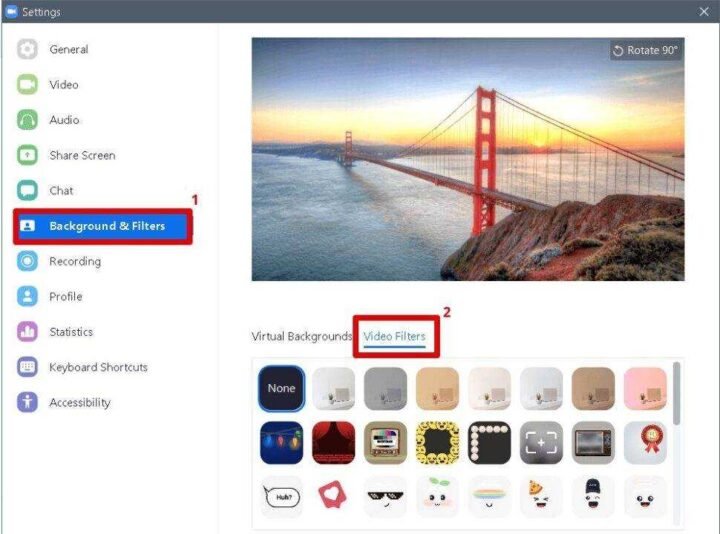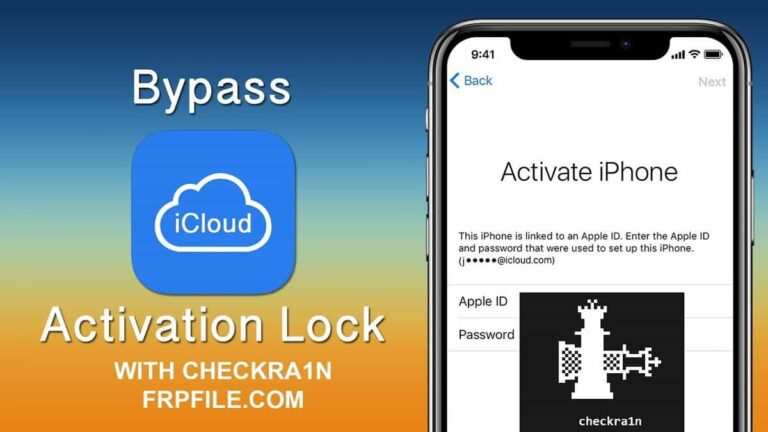How To Find Zoom Filters When Using The WFH Video Messaging App
Bring a splash of color and fun into the world of work from home by using Zoom Filters. With more and more people working from home amid the global coronavirus pandemic, many professional and in-person meetings have been fully digitized.
To that end, the Zoom video calling app is perfect for scheduling meetings and social gatherings from the comfort of your own clinically sterilized home.
It differs from Google Hangout in that Zoom gives users handy filters and fun virtual backgrounds to play with, and gives them plenty of options to turn your living room into a chic space.
Here’s a handy guide to accessing Zoom’s video call filters.
Accessing Zoom Filters
- You can download Zoom from the website to your computer or the app store of your smartphone.
- After you have downloaded Zoom and created an account, you are ready to launch the application and get started.
- On the PC there is only one basic filter called “Touch up my Appearance”.
- To access the filter, you just need to open it, click on the gear icon in the top right corner, and go to the Video tab.
- Watch yourself from there through your webcam and there is an opportunity to improve your appearance.
This filter evens out your skin tone and gives you a fresher look, even if you haven’t been in the shower for four days and only slept for just under 3 hours the night before – perfect for letting yourself be in a better light during that time see long or sudden meetings you may need to attend.
However, the results may vary depending on the quality of your webcam. When I tried it I just looked blurry (thanks zoom).
Getting more zoom filters with Snapchat
If you want to orchestrate a beer after work with your friends on Fridays without going to a pub, it’s time to spice up Zoom’s Snapchat-compatible features.
Search Snapchat’s entire library of lenses and filters
Zoom is fully integrated with Snapchat, so you can use additional filters while spending virtual time with your friends.
When you download Snapchat’s official Snap Camera app to your desktop, you will have access to all filters and lenses on your desktop. It’s nice to be even more unproductive on a conference call or just playing with your friends.
Once downloaded, start a meeting in Zoom, select the Snap Cam as the video source and open the Snap Cam app on your desktop.
Select Snap Cam from the video icon
Once that’s done you can add a Zoom filter or lens to your zoom camera and you are good to go.
You can search the entire library. Once you find one you like in Snap Cam, it will appear in Zoom as soon as you apply it.
In addition to Zoom, several video calling apps will help you keep in touch with your friends and family during these unprecedented times.
Have fun chatting.