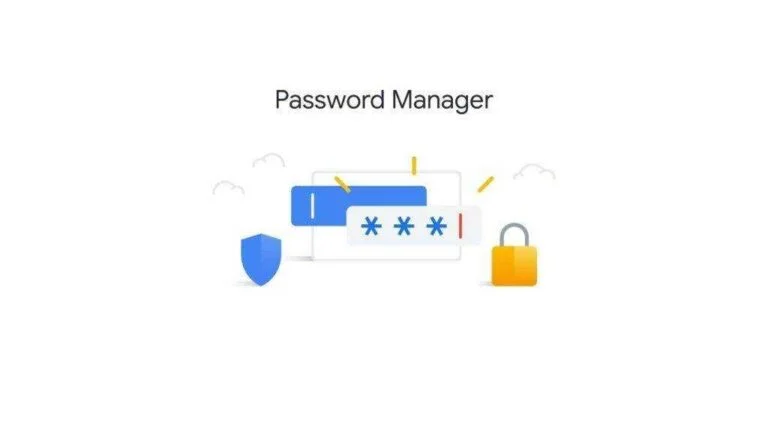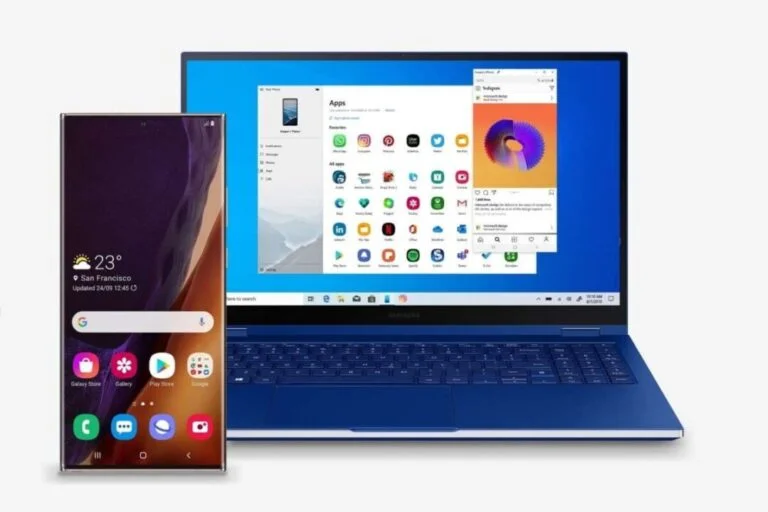We’ve all been there – needing to ensure our Android device is wiped clean before selling or giving it away. Whether it’s personal photos, financial records, or just your everyday messages, no one wants their private data in someone else’s hands. So, how do you permanently erase data from an Android device? In this comprehensive guide, I’ll walk you through the process step-by-step, ensuring your information is safely and thoroughly deleted.
Why Permanently Erasing Data Matters
Before we dive into the how, let’s talk about the why. Simply deleting files or doing a quick reset on your Android device isn’t enough. Deleted files can often be recovered with the right tools, and a factory reset might not completely wipe your device. Ensuring your data is permanently erased protects you from identity theft, privacy breaches, and other potential risks.
1. Back Up Your Data
First things first, back up any data you want to keep. Once you start the erasing process, there’s no going back.
- Google Backup: Use your Google account to back up apps, photos, contacts, and more.
- External Storage: Transfer important files to a computer or external hard drive.
Backing up your data is essential, especially if you have irreplaceable photos, important contacts, or essential documents. I remember when I had to part with my old Android phone; the first thing I did was ensure all my cherished memories and vital files were safely stored. Google Backup was a lifesaver, making it easy to transfer everything to my new device.
2. Encrypt Your Data
Encryption adds an extra layer of security, making it harder for anyone to recover your data.
- Go to Settings > Security > Encrypt phone.
- Follow the on-screen instructions to encrypt your device. This process might take some time, but it’s worth it.
Encrypting your phone means that even if someone tries to recover your data, they won’t be able to read it without the encryption key. This step might seem tedious, but trust me, it’s a small price to pay for peace of mind. I found the encryption process straightforward; my phone guided me through each step, and within an hour, my data was secure.
3. Perform a Factory Reset
A factory reset wipes your device, but there’s more to do to ensure data is unrecoverable.
- Go to Settings > System > Reset options.
- Choose Erase all data (factory reset).
- Confirm by tapping Reset phone.
A factory reset is like a fresh start for your device, but it’s not foolproof. This step is crucial, but remember, it’s just the beginning. When I performed a factory reset, I felt a sense of relief, knowing that my personal information was being wiped clean.
4. Overwrite with Junk Data
To make sure your old data is completely overwritten, fill your device with junk data.
- Record a video until your storage is full.
- Delete the video and repeat the process a couple of times.
This might sound strange, but overwriting your old data with new, meaningless data ensures that any remaining bits of your original files are destroyed. I did this by recording long, high-resolution videos until my phone’s storage was maxed out. Then, I deleted them and repeated the process. It’s a simple yet effective way to ensure nothing is left behind.
5. Use a Data Erasure App
Several apps can help ensure your data is unrecoverable. Here are a few recommendations:
- Secure Eraser: This app offers multiple overwrite algorithms.
- Shreddit: Known for its user-friendly interface and thorough data wiping.
These apps are designed to permanently delete your data, using advanced methods to ensure nothing can be recovered. I used Shreddit and found it incredibly intuitive. It gave me step-by-step instructions and multiple options for data wiping, which was reassuring.
6. Remove Your Accounts
Before handing over your device, make sure all your accounts are removed.
- Go to Settings > Accounts.
- Select each account and choose Remove account.
Removing your accounts ensures that no one can access your personal information or settings. It’s a straightforward step, but often overlooked. I made sure to remove all my accounts, from Google to social media, to ensure my privacy.
7. Remove Your SIM and SD Cards
Don’t forget to take out your SIM card and any SD cards. These can store personal data too.
Your SIM and SD cards contain personal information that could be misused if left in the device. I almost forgot to remove my SD card, which held countless photos and videos. Remember to check and remove these tiny yet significant components.
Real-Life Example: My Personal Experience
I recently sold my old Android phone, and the steps above were crucial in ensuring my data was safe. After backing up my photos and contacts, I encrypted my device and performed a factory reset. Using Secure Eraser, I overwrote my storage multiple times. Finally, I removed my accounts, SIM card, and SD card before shipping my phone off. It gave me peace of mind knowing my personal information was protected.
How to Permanently Erase Data from an Android Device
It’s essential to remember that data deletion isn’t always as straightforward as it seems. Even after following the steps mentioned, there might be traces of data left on your device. Here are additional measures to ensure your data is thoroughly and permanently erased.
1. Perform a Manual Check
After going through the primary steps, manually check for any remaining personal files.
- Go to your file manager and look for any residual files.
- Check hidden folders to ensure nothing is left behind.
I did a thorough check after completing all the steps, and surprisingly, I found a few stray files. A quick manual sweep can help catch anything that might have slipped through.
2. Use Professional Data Erasure Tools
If you want to go the extra mile, consider using professional tools designed for complete data erasure.
- Blancco Mobile Device Eraser: This tool is widely used in professional settings for secure data wiping.
- WipeDrive Mobile: Another robust option for ensuring your data is unrecoverable.
These tools are more advanced and might be overkill for personal use, but they offer an added layer of security. I haven’t personally used these, but they come highly recommended by experts.
3. Physical Destruction
For those extremely concerned about data privacy, physically destroying the device is an option.
- Smash the phone with a hammer: This is a surefire way to ensure no one can recover your data.
- Remove the memory chip: If you have the technical know-how, removing and destroying the memory chip ensures complete data destruction.
I’ve only heard of this method and never actually tried it, but it’s an option if you’re particularly paranoid about data recovery.
Common Mistakes to Avoid
1. Not Backing Up Data
Before starting the data erasure process, ensure all important data is backed up. I can’t stress this enough. Losing important files can be a nightmare, so take the time to back everything up.
2. Forgetting to Encrypt Data
Skipping encryption before a factory reset can leave your data vulnerable. It’s an extra step, but it adds a crucial layer of security.
3. Overlooking SIM and SD Cards
These small components can store a significant amount of personal information. Don’t forget to remove them!
4. Not Using a Data Erasure App
Relying solely on a factory reset isn’t enough. Use a reputable data erasure app to ensure your data is completely wiped.
5. Selling or Giving Away Without Removing Accounts
Leaving your accounts on the device can give the new owner access to your personal information and settings.
Frequently Asked Questions
1. Can I recover data after a factory reset?
No, a factory reset doesn’t permanently erase data. It can often be recovered with special tools, which is why additional steps are necessary.
2. Why should I encrypt my phone before wiping it?
Encryption makes your data unreadable, adding an extra layer of security. Even if someone recovers the data, they won’t be able to read it without the encryption key.
3. What are the best apps for data erasure?
Apps like Secure Eraser and Shreddit are excellent for ensuring your data is permanently deleted.
4. How do I remove my Google account from my Android phone?
Go to Settings > Accounts, select your Google account, and choose Remove account.
5. Is it safe to sell my phone after erasing the data?
Yes, as long as you follow the steps outlined in this guide, your data should be safe and unrecoverable.
6. What if I forget to remove my SD card?
If you forget to remove your SD card, any data stored on it could be accessible to the new owner. Always double-check before selling or giving away your device.
Conclusion
Permanently erasing data from your Android device doesn’t have to be a daunting task. By following these steps, you can ensure your personal information stays private and secure. Remember, it’s not just about deleting files; it’s about making sure they can’t be recovered. If you found this guide helpful, be sure to check out more tips and tricks on 9jaboizgist.com.ng.
Got questions or tips on data erasure? Share them in the comments below! And don’t forget to follow 9jaboizgist.com.ng for more tech guides and updates.