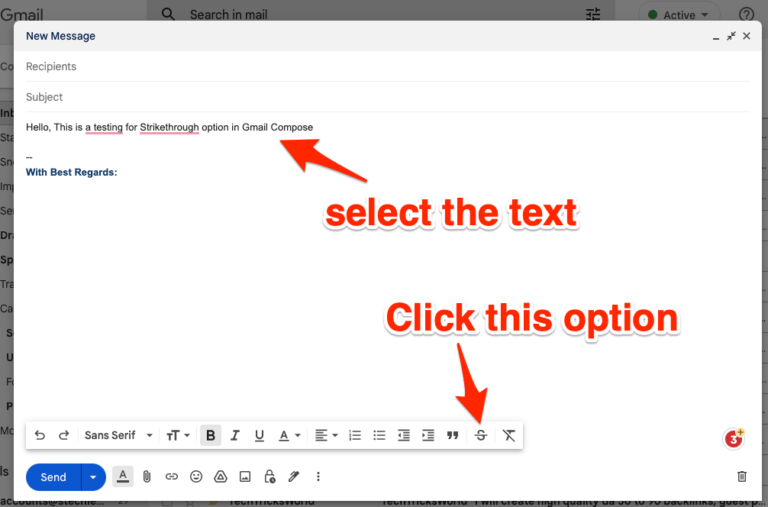10 Ways To Fix Truedepth Camera Not Working
If Face ID has stopped working, your iPhone has probably detected a problem with the TrueDepth camera. If you go to Settings and tap on Face ID and Passcode, you will notice that the device says that Face ID has been disabled due to an unknown problem with the TrueDepth camera. Let’s see how to fix this truedepth camera not working problem.
How To Fix Truedepth Camera Not Working
Some iPhone and iPad users have reported that Face ID is not working due to a problem with the TrueDepth camera and they receive an error message saying “A problem with the TrueDepth camera has been detected”. Face ID is disabled.” You may also see this message when you try to set up Face ID on your iPhone or iPad (see screenshot below).
This is a big problem. As the error message states, the TrueDepth camera is not working as expected due to an unknown issue and this is causing Face ID to stop working as well. You can’t use Face ID to unlock your iPhone or iPad, verify your purchases, and sign in to apps. There are some tips you can try.
1. Update
Make sure your iPhone or iPad is updated to the latest version. You can go to Settings > General > Software Update to update your device.
Updating may solve your problem. An update may fix the problem if you have a software problem. For example, if you follow the news, you will remember that Face ID was originally designed to stop working on the iPhone 13 if the screen was replaced by a third-party repair service. Because Apple has limited DIY screen replacements for iPhone 13. However, this limitation was later removed with the latest version of iOS 15. That’s why I recommend that you update your device, especially if you have this problem with the screen being replaced. device.
2. Restart
Restart your iPhone or iPad. This can solve this problem. Follow these steps:
Press and hold the side button (or top button if it’s an iPad) and the volume up or down button at the same time until the “off” slider appears. Move the slider to the right. Wait 30 seconds to make sure your device is turned off. Then press and hold the side button again until the Apple logo appears.
Are you seeing this Face ID – truedepth camera not working error message again after restarting your device? If yes, see the next step.
3. Clean your TrueDepth camera
Make sure your camera is not blocked. Make sure the camera area is clean and not covered or blocked by any housing. Also, ensure that the lens and sensor array are not covered. Here’s what you can do:
- If your iPhone or iPad has a case, remove it and try again. Your case may be covering the TrueDepth camera.
- Use a microfiber cloth to clean your TrueDepth camera, which consists of several components (see the image below). On supported Apple iPhone and iPad models, the TrueDepth camera system replaces the front camera so that it is at the top of the iPhone screen. The TruDepth camera consists of sensors, cameras, and a point. Gently clean the front camera area of your device if you see any dirt. Make sure the Face ID sensor is clean.
4. Reset Face ID
I think it’s a good idea to reset your Face ID. After the reboot, you need to set it up again. Follow these steps:
On your device, go to Settings > Face ID & Passcode and tap Reset Face ID.
Then go to Settings > Face ID & Passcode, then tap Set up Face ID and follow the onscreen instructions.
Reset Face ID
5. Reset all settings
You can reset all your settings. This will reset some of your settings to factory defaults. Your preferences, such as your Wi-Fi passwords, Bluetooth connections, location settings, etc. will be deleted. This will not delete your content. On your iPhone, go to Settings > General > Transfer or Reset iPhone > Reset > Reset All Settings. Then follow the instructions on the screen.
6. Hardware Store
Still, having this problem after trying all of the above? The TrueDepth camera may not work properly (so Face ID is disabled) due to a hardware issue. If the above steps do not help, a trained technician can fix the problem. If your device is still under warranty, you can receive a free repair. I recommend that you make an appointment at the Genius Bar so that Apple can inspect your device.
7. Restore your iPhone via iTunes
Try to restore your iPhone using iTunes. If it is a software-related issue, restoring your device should remove the software issue from the list. Some users suggested not using the backup option when restoring their devices. Sometimes your backup can get corrupted. If you use corrupted backup data to restore your device, the problem will not go away.
Try to restore your iPhone as new without your backup. If the problem persists, it indicates that your hardware is the culprit. Rest assured, if setting up your iPhone as new didn’t fix the problem, you can always use the backup to restore your data.
As Apple explains, iOS can automatically disable the TrueDepth camera for security reasons if your iPhone is not working properly. Of course, you can still use your device. It is only possible that you cannot use Face ID. But you can still use your passcode.
The bad news is that sometimes your iPhone doesn’t recognize your passcode. If it’s blocked, the only option left is to go to the nearest Apple Store or an authorized repair center.
8. Go to the Apple Store
If you suspect that the problem with your TrueDepth camera is due to faulty hardware, make an appointment at the Genius Bar. Hopefully, expert Apple technicians can fix the problem.
Unfortunately, many users got an answer they didn’t expect in a million years:
The same thing happened to me, I went to Apple Store and they said we have to pay to replace the phone and they couldn’t do anything to fix this problem. Great that we are updating and getting paid for the problems it causes.
Many users preferred to stick with the good old passcode than pay hundreds of dollars to get a new device. They disapproved of Apple’s solution, calling it an upsell strategy. Comment below if the Genius Bar tech said you need a new phone to get rid of the truedepth camera not working error.
9. Set up Face ID in airplane mode
Other users said they fixed the issue after resetting Face ID in airplane mode.
- Go to Settings and select Face ID & Passcode.
- Then select Face ID and tap the Remove Face option.
- Restart your iPhone, enter your passcode and return to Settings.
- Put the device in airplane mode and set up Face ID again.
- Then turn off airplane mode and check the results.
10. Put the phone in Airplane mode
Sometimes this resolves the connection to the Apple server. To do this, activate Airplane mode for three to thirty seconds and then turn off the device. Wait 30 seconds and restart the phone. Now check if you still get the error message.
Conclusion – How To Fix Truedepth Camera Not Working
If your iPhone’s truedepth camera not working and you can no longer use Face ID, reset Face ID, turn on Airplane Mode, and set Face ID to Airplane Mode. Also, reset your iPhone settings and restore your device through iTunes. If nothing works, book an appointment at the Genius Bar.
Have you found other ways to solve your truedepth camera not working problems? Share your ideas in the comments below. Your solutions could save the day for many other iPhone users experiencing the same problem.