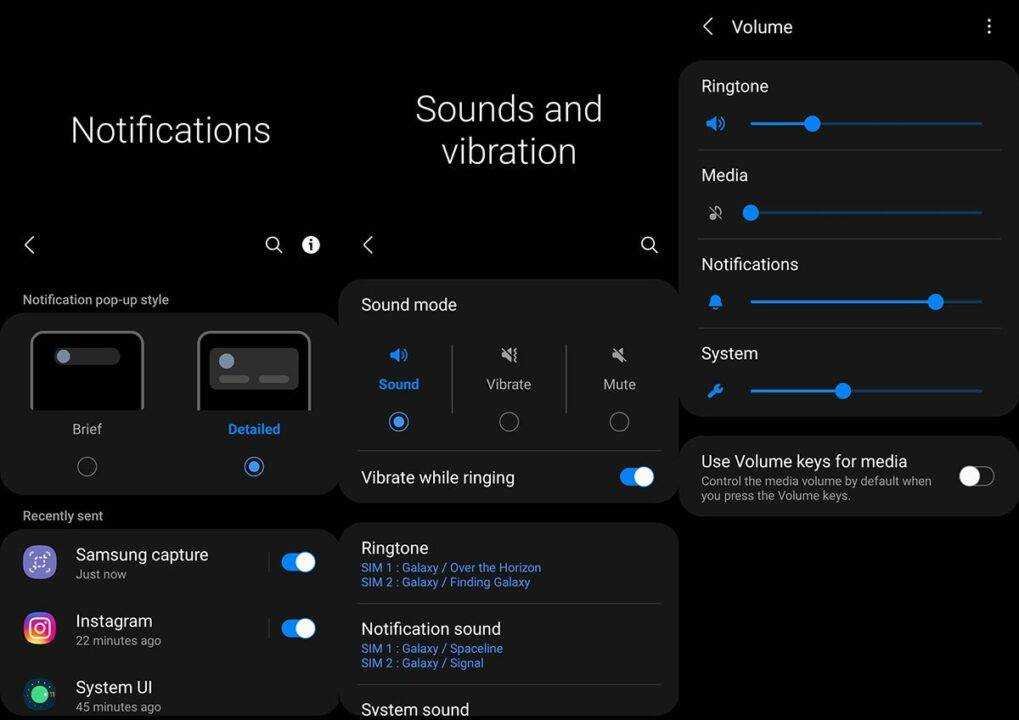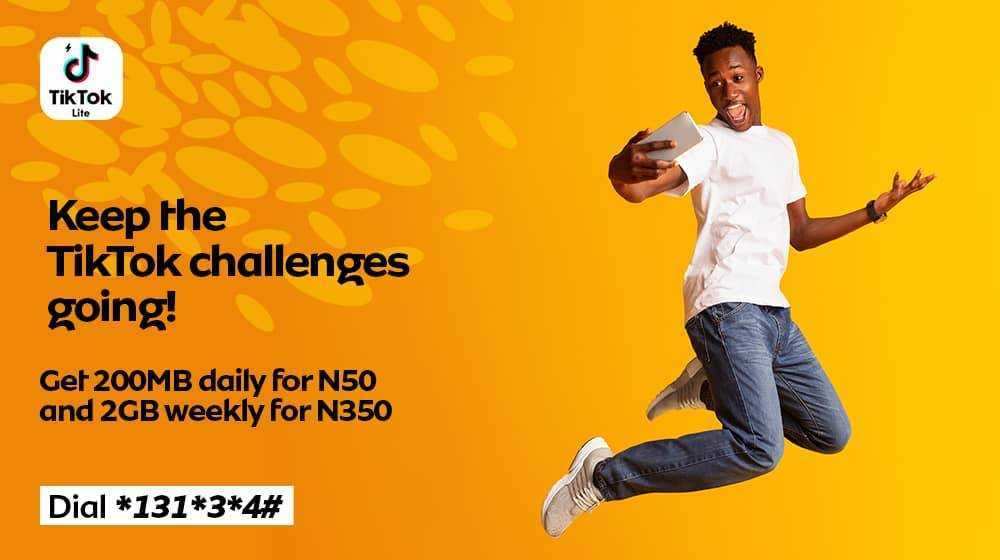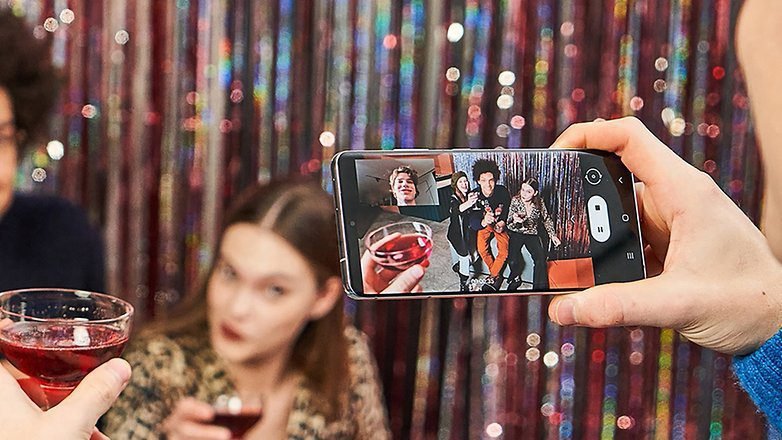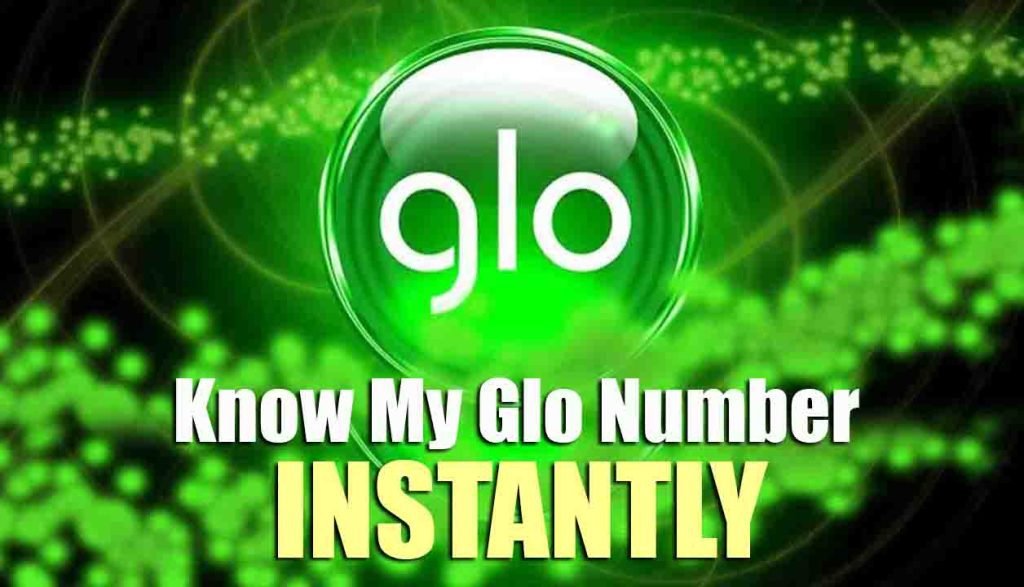Samsung s21 notification sounds not working? Do not worry if you have problems such as: For example, a notification does not appear or there is no sound when receiving notifications. This problem isn’t really that serious, and there are simple tips that can help fix it.
Below are some tips to fix the notification issues on your Samsung Galaxy S21, S21 +, or S21 Ultra. Read more!
How To Fix Samsung S21 Notification Sounds Not Working On Galaxy S21, S21 +, And S21 Ultra
1. Turn off DND mode
If you have Do Not Disturb turned on, apps can be blocked from sending notifications. Try disabling the feature and see if that fixes the Samsung s21 notification sounds not working problem. To turn off Do Not Disturb, do the following:
- Go to Settings
- Tap Notifications
- Tap Do Not Disturb and turn off the switch
You can allow exceptions and choose to receive notifications while DND is on by tapping the Exceptions options and choosing who you want to receive calls, messages, and conversations from. You can also choose which apps to send notifications and choose whether to enable alarms, media sounds, calendar event alerts, and reminders.
2. Turn off power-saving mode
The sleep mode function extends the battery life of your device by limiting functions such as network usage, background activity, and data sync, among other things. Enabling this feature prevents apps from running and not sending notifications. To rule out this possibility, turn off sleep mode and see if that fixes the Samsung s21 notification sounds not working.
- Go to Settings
- Tap Battery and device maintenance
- Tap Battery
- Tap Power saving mode and turn off the switch
3. Activate sound mode for notifications
If your device vibrates or is muted, it will not make a sound when it receives notifications. Check the settings and make sure the sound notification is turned on. That’s how you do it:
- Go to Settings
- Tap Notifications
- Scroll down and tap Notification sound
- In sound mode, tap the sound icon to activate a sound notification
4. Adjust the volume settings for notifications
You may not hear a notification tone if it is muted or set too low. Try increasing the volume of the notification and see if the sound without notification issue is resolved.
- Go to Settings
- Tap Notifications
- Scroll down and tap Notification sound
- Tap Volume
- Now increase the notification volume by moving the slider to the right
5. Enable app notifications
If you find that some apps can send notifications and others cannot, those apps may have been blocked from sending notifications. Check the app’s notification settings and allow notifications if they are denied. That’s how you do it:
- Go to Settings
- Tap Notifications
- Tap View all or more (on Android 11).
- Tap the drop-down menu at the top to see All apps
- Find the app you want to be notified of and activate it
You can also choose apps to display badges when you receive notifications. Here’s how to do it.
- Go to Settings
- Tap Notifications
- Tap Advanced Settings
- Tap on App Icon Badges and turn them on
6. Reset all settings
This action will restore your device settings and the settings of all apps to their original settings. This can fix the samsung s21 notification sounds not working problem if it is caused by an incorrect setting.
- Go to Settings
- Tap General management
- Tap Reset
- Tap Reset All Settings
- Tap the Reset Settings button
- Enter the passcode when prompted
- Tap Reset to confirm the reset
7. Delete the cache partition
If resetting all settings doesn’t work, you can try wiping the system cache partition. This will create the cache data and files from scratch and eliminate any errors that cause notification issues. To wipe the system cache partition, you can do the following:
- Turn off your phone
- Connect your phone to the PC via USB
- Wait for the message to indicate that your phone is charging
- Press and hold the volume keys and the power keys.
- Hold down both buttons until the Android Recovery menu options appear
- Press the volume down key and navigate to wipe the cache partition
- Press the power button to select
- Press the Volume down key to highlight Yes, then press the Power key to select
- When the process is completed, the system will be marked “Reboot”
- Press the power button to reboot the device
8. Reset your phone to factory settings
If none of the above solutions work, you can do a factory reset as a last resort. Resetting the device can always fix problems caused by software errors. However, make sure to backup all important data before proceeding as it will all be erased in the process. Use the following path to restore factory settings:
- Turn off your phone
- Connect your phone to the PC via USB
- Wait for the message to indicate that your phone is charging
- Press and hold the volume keys and the power keys.
- Hold down both buttons until the Android Recovery menu options appear
- Press the Volume Down button and navigate to wipe data/factory reset
- Press the power button to select
- Press the Volume Down button to highlight Factory Reset, then press the Power button to select
- When the reset process is complete, the reboot system will be highlighted
- Press the power button to reboot the device
That’s 8 easy ways you can follow to fix Samsung s21 notification sounds not working. We hope you find this article helpful. Thanks!