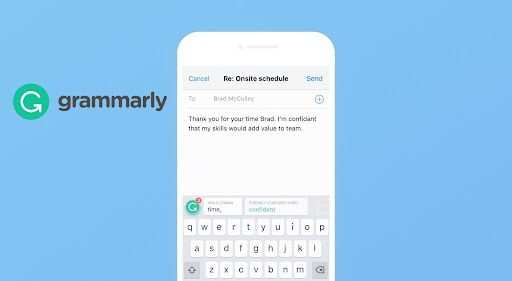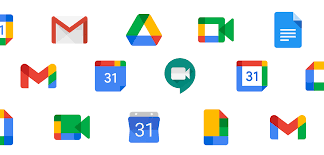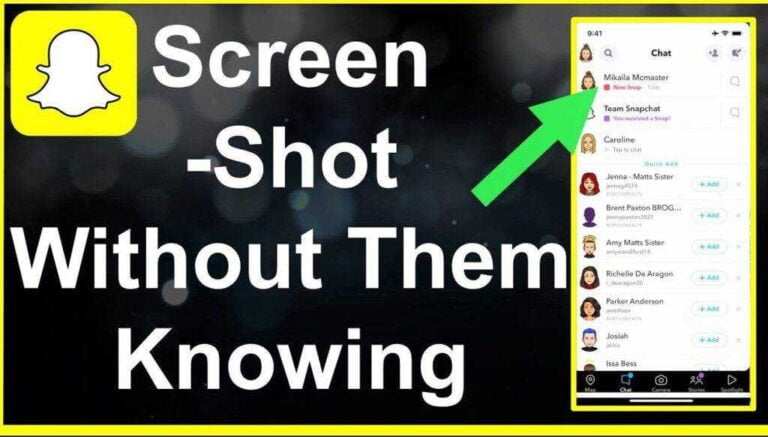How to add Grammarly to iPhone Keyboard 2024?
If you’re a keyboard warrior like me, you might also want to know how to add Grammarly to iPhone keyboard to avoid typo errors and spelling mistakes while chatting or updating your status on social media. This post is going to show you how to use Grammarly on your iOS devices.
Grammarly, Inc. was founded in 2009 by Alex Shevchenko and Max Lytvyn and is an automated proofreading tool in the English language writing improvement platform. In addition to the desktop, the company also launched the Grammarly Keyboard in iOS.
How to add Grammarly to iPhone keyboard?
This app acts as a personal editor for texts, emails, tweets, Tinder messages, and anything else you write on your phone. Moreover, this keyboard app integrates seamlessly with all your mobile apps and your mobile browser.
The algorithm not only corrects the context-specific grammar and spelling errors, but also the confusing sentences. If you are a premium user, the keyboard also improves word choice and suggests style improvements as well.
You can download this app on iOS devices running iOS 9.3 or later, iPhone, iPad, and iPod Touch models. If you have an iOS device with you, follow these steps to install the Grammarly app on your device.
- Step 1: Go to the App Store and search for “Grammarly Keyboard“.
- Step 2: If you have a Grammarly account with you, log in to the other account. Log in as a new user.
- Step 3: To set Grammarly as your keyboard, tap Add Grammarly Keyboard -> Add New Keyboard -> Grammarly and tap Grammarly again.
- Step 4: Enable the “Allow Full Access” switch
- Step 5: Now the keyboard is set up
While doing this with your app, you need to give permission to access the apps on the phone. This allows the Grammarly keyboard to check your typing in various applications.
However, it cannot access text entered in fields marked as confidential, such as Passwords and credit card information. If you prefer, you can also disable the autocorrect app by selecting Keyboard Settings and turning off autocorrect.
If you are not impressed with the Grammarly keyboard, you can also disable it by going to
- Step 1: Settings on your iOS device
- Step 2: Go to General -> Keyboard -> Keyboards -> Edit -> Clear Grammar -> Done.
How to add Grammarly to iPhone keyboard it’s not difficult, it’s quite easy to use Grammarly on your iPhone. Follow the step by step instructions mentioned above.