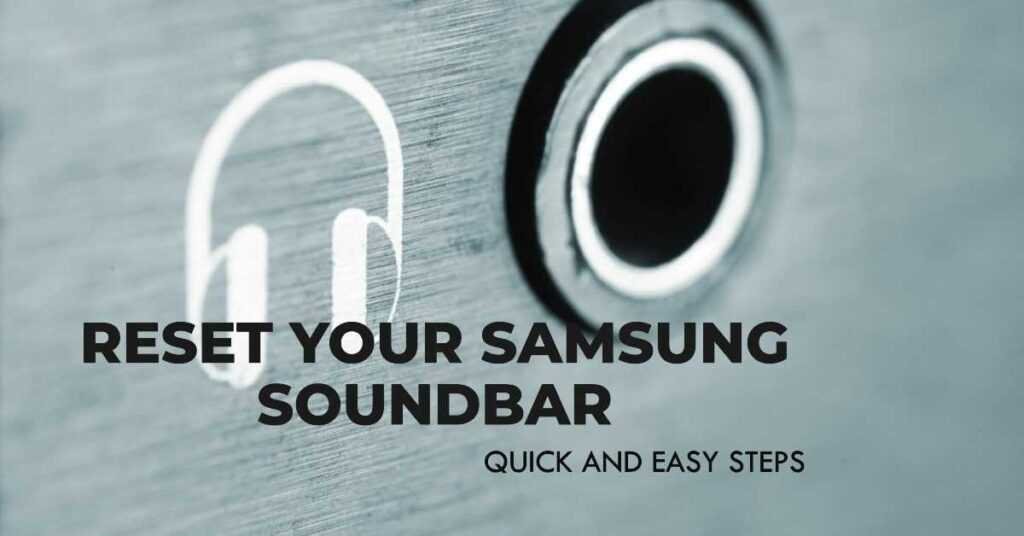Last updated on November 19, 2024
How To Reset Samsung Soundbar? Ah, the joys of high-quality sound! We’ve all been there – you’re in the middle of a thrilling movie or grooving to your favorite beats, and suddenly, your Samsung Soundbar decides to take a coffee break, leaving you in audio limbo. Fret not! In this guide, we’re diving headfirst into the world of soundbar resets. We’ll show you how to reset your Samsung Soundbar like a champ, giving your audio experience the kick it deserves.
Whether your soundbar’s throwing a tantrum, acting stubborn, or simply in need of a fresh start, we’ve got your back. From troubleshooting the peskiest issues to pressing the sonic reset button, we’ll have you covered from A to Z. So grab your remote, a cup of coffee (or tea, we won’t judge), and let’s get your Samsung Soundbar back in sync!
The Basics: Why Reset a Samsung Soundbar?
Before we dive into the nitty-gritty of resetting your Samsung Soundbar, let’s answer the burning question:
Why Reset Your Samsung Soundbar?
Your Samsung Soundbar, like any electronic device, can sometimes act up or face issues that leave you scratching your head. The good news is, resetting it can often work wonders and save you from the headache of troubleshooting endlessly. Here are a few common scenarios where resetting is your best friend:
- Soundbar Glitches: If your soundbar starts acting like a rebellious teenager, giving you static, silence, or any other sound oddities, a reset might be just what it needs.
- Connection Troubles: When your soundbar refuses to play nice with your TV or other devices, a reset can establish a fresh connection and solve the issue.
- Software Updates: Sometimes, your soundbar might not have taken too kindly to a recent software update. Resetting can help it adapt and get back on track.
- Remote Control Confusion: If you’re playing hide-and-seek with your remote’s user manual, resetting the soundbar can help re-sync the remote and soundbar settings.
Now that we’ve got the ‘why’ sorted, let’s roll up our sleeves and jump into the ‘how.’
How To Reset Samsung Soundbar: Soft Reset vs. Hard Reset
Before we delve into the reset procedures, it’s essential to understand the distinction between a soft reset and a hard reset:
1. Soft Reset: This can be thought of as a simple restart of the device. The advantage of a soft reset is that no configuration or data is lost, and there’s no need to pair your Bluetooth devices again.
2. Hard Reset: A hard reset, on the other hand, is akin to restoring your device to its factory settings. It erases all user data, settings, and Bluetooth pairings, essentially returning the device to the state it was in when it left the factory.
Troubleshooting Steps Before a Hard Reset
While a hard reset can effectively resolve most soundbar issues, including connectivity problems, it does come at the cost of losing all your settings and configurations. Therefore, it’s advisable to try less drastic fixes before opting for a hard reset:
- Check Alternate Devices: To ascertain whether the problem lies with your soundbar or the connected device, try connecting your soundbar to another device, such as a smartphone.
- Toggle Bluetooth: If the issue pertains to a Bluetooth device, quickly turn Bluetooth off and then on again. This can be done easily with any smartphone.
- Soft Reset: This is a safe option as it preserves your data and settings. To perform a soft reset, follow these steps:
- Turn off your soundbar and unplug the power cord from the outlet for 1-2 minutes.
- Plug the power cord back into the outlet.
- Turn on your soundbar.
If none of these preliminary measures resolve the issue, it’s time to proceed with a hard reset.
The Resetting Ritual: How To Reset Samsung Soundbar
It’s time to unravel the mystique of resetting your Samsung Soundbar. Buckle up and follow these steps to reset your soundbar with finesse:
Step 1: The Preliminaries
Before you hit the reset button, it’s a good idea to perform some basic checks. Ensure your soundbar is connected to power, and your remote control has working batteries. It’s all about setting the stage for the grand reset!
Step 2: Locate the Reset Button
Every Samsung Soundbar has a reset button hidden somewhere on its sleek body. Grab your magnifying glass (or just use your eyes) and search for it. Commonly, the reset button can be found near the power button or in some discreet location. Once found, give it a salute; you’re about to put it to good use!
Step 3: Press and Hold
Now, press and hold that reset button. Keep your finger on it and count to 10. As you do, you might notice some indicator lights blinking. This is your soundbar’s way of saying, “I’m ready for a fresh start!”
Step 4: Release and Rejoice
After your 10-count meditation with the reset button, release it and watch the magic happen. Your soundbar should go through a reset process, which may involve turning on and off, flashing lights, or making some encouraging beeps. Don’t fret; this is all part of the reset dance!
Step 5: Reconnect and Reconfigure
With the reset complete, you’ll need to set up your soundbar again. Reconnect it to your TV or other devices and fine-tune your settings. It’s like giving your soundbar a brand-new identity!
And there you have it – the ultimate reset ritual for your Samsung Soundbar. You’ve just breathed new life into your audio setup!
Troubleshooting 101: Common Soundbar Issues
Now that you’re well-versed in the art of resetting, let’s tackle some common soundbar issues you might encounter. After all, knowing the problem is half the battle won!
Soundbar Not Powering On
Symptoms: Your soundbar refuses to wake up, no matter how much you coax it with the remote.
Troubleshooting Steps:
- Check the power source and cables. Ensure they’re properly connected.
- Verify the power button on the soundbar is functioning correctly.
- Try using a different power outlet and ensure the outlet is live.
- If none of the above works, it might be time to perform a reset, as we discussed earlier.
No Sound from the Soundbar
Symptoms: Your TV is playing the visuals, but your soundbar is on a mute strike!
Troubleshooting Steps:
- Confirm that the soundbar is correctly connected to your TV. Check the HDMI or optical cable connections.
- Ensure the soundbar is set to the right input source.
- Examine the volume settings on both your TV and soundbar. A muted TV can also lead to no sound.
- If everything seems fine but you’re still getting radio silence, a reset may be in order.
Sound Quality Issues
Symptoms: You’re hearing weird noises, static, or inconsistent audio quality.
Troubleshooting Steps:
- Check the audio source. Sometimes, the issue lies with the content you’re watching or listening to.
- Inspect the cable connections. Loose or damaged cables can wreak havoc on sound quality.
- Verify that your soundbar is positioned correctly and not obstructed by objects.
- For persistent issues, guess what? A reset can often work wonders!
FAQs: Your Soundbar Reset Queries Answered
Is a factory reset the same as a regular reset for my Samsung Soundbar?
Not quite! A factory reset wipes out all your settings and returns your soundbar to its original, out-of-the-box state. It’s like hitting the reset button on your soundbar’s entire life. Be cautious with this one, as it should be a last resort.
Will resetting my Samsung Soundbar delete my Bluetooth pairing with devices?
Yes, it will. A reset erases all previous configurations, including Bluetooth pairings. After the reset, you’ll need to re-pair your devices.
How often should I reset my Samsung Soundbar?
You don’t need to reset your soundbar regularly. Only perform a reset when you encounter persistent issues that can’t be resolved through troubleshooting or basic power cycling.
What if my soundbar doesn’t have a physical reset button?
If your soundbar lacks a physical reset button, consult your user manual or Samsung’s official website for specific reset instructions. It might involve using a combination of buttons on your remote or the soundbar itself.
Do I need to update the firmware after a reset?
It’s a good practice to check for firmware updates after a reset. These updates can often fix underlying issues and enhance your soundbar’s performance.
Conclusion: How To Reset Samsung Soundbar
In the world of soundbars, the reset button is your trusty sidekick, ready to tackle any audio troubles that come your way. Armed with the knowledge of ‘How To Reset Samsung Soundbar,’ you’re now equipped to bring your audio experience back from the brink.
So, the next time your soundbar decides to throw a temper tantrum, don’t panic! Follow our step-by-step guide, troubleshoot with finesse, and hit that reset button like a pro. Your soundbar will thank you with crystal-clear, awe-inspiring audio once more!
Now, go forth and enjoy your movies, music, and TV shows with the sonic bliss you deserve. After all, resetting your Samsung Soundbar is like hitting the refresh button on your audio world. Happy listening!