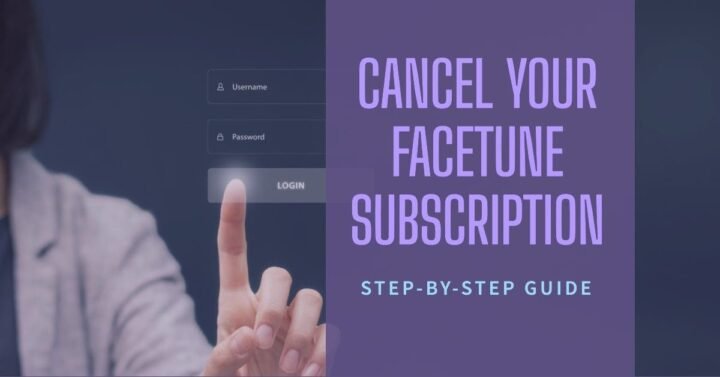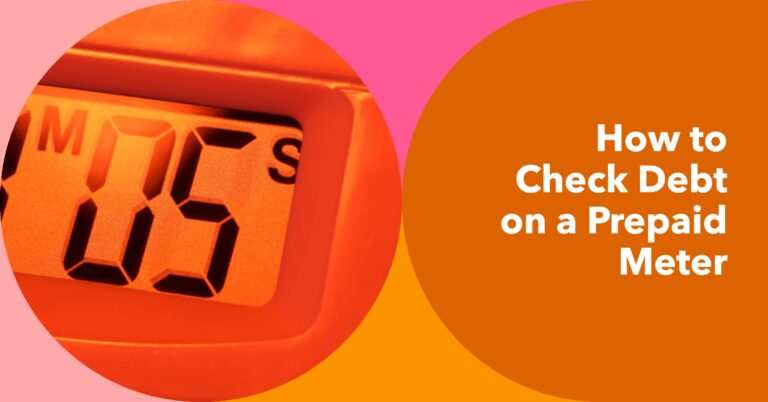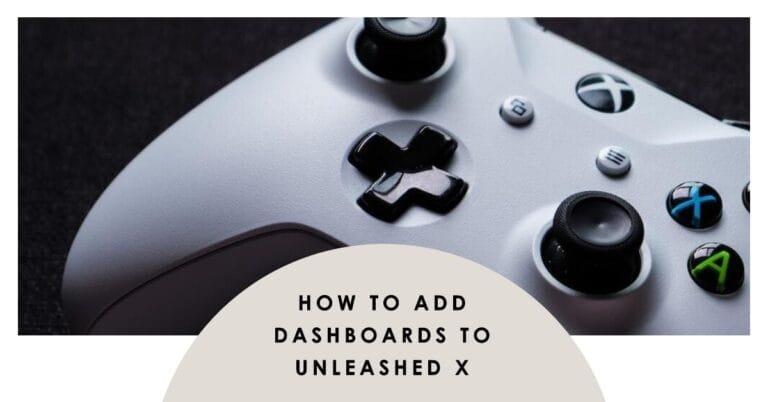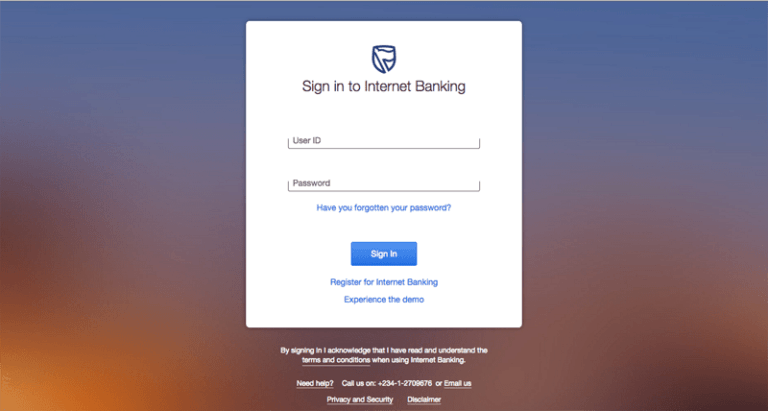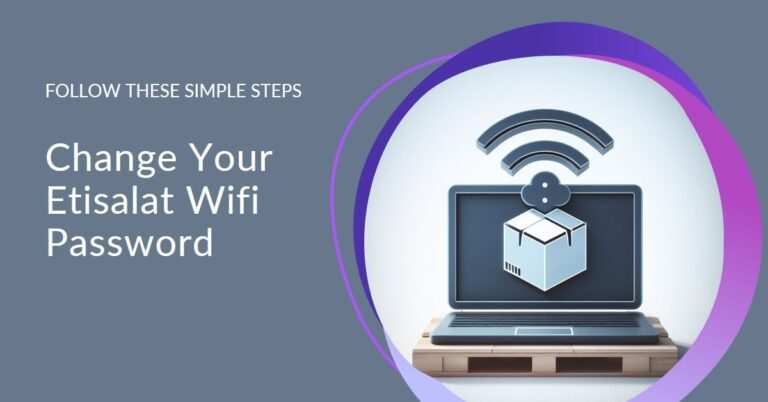How To Cancel Facetune Subscription
Are you a Facetune user looking to cancel your subscription? Maybe you’ve found an alternative or decided you no longer need the app’s services. In this comprehensive guide, we will walk you through the process of canceling your Facetune subscription on various devices, including Android, iOS, and more. We’ll also provide practical solutions and actionable advice to ensure a hassle-free experience. Let’s dive right in and learn how to cancel Facetune subscription like a pro!
Introduction
Facetune, a popular photo-editing app, has been a go-to for many users seeking to enhance their photos. However, circumstances change, and you might decide that it’s time to part ways with your Facetune subscription. Whether you’re facing cost concerns, technical issues, or simply exploring alternatives, we’ve got you covered. Canceling your subscription is a straightforward process, but it’s essential to follow the right steps to ensure a smooth transition. Let’s explore how to do it on various platforms.
How to Cancel Facetune Subscription on Android Devices?
Cancelling your Facetune subscription on an Android device is quick and easy. Follow these steps:
- Go to Google Play Store: Open the Google Play Store app on your Android device.
- Access Your Profile: Tap on your Profile icon, typically located in the top-right corner of the screen.
- Navigate to Subscriptions: Select “Payments & subscriptions.”
- Choose Subscriptions: Click on “Subscriptions.”
- Find Facetune: Locate the Facetune app on the Subscription page.
- Cancel Subscription: Click on the “Cancel Subscription” option.
- Provide a Reason: Choose the reason for canceling the subscription, and click “Continue.”
- Confirm Cancellation: To finalize the process, click “Cancel” again.
This process ensures that your Facetune subscription is successfully canceled on your Android device.
How to Cancel Facetune Subscription on iPhone/iPad?
If you’re using Facetune on an iOS device like an iPhone or iPad, follow these steps to cancel your subscription:
- Open Settings: Access your device’s Settings app.
- Tap Your Name: Tap on your name, typically located at the top of the Settings screen.
- Select Subscriptions: From there, choose “Subscriptions.”
- Choose Facetune: Locate the Facetune subscription among your list of subscriptions.
- Cancel Subscription: Tap on the “Cancel Subscription” option.
- Confirm Cancellation: Confirm the cancellation by following the on-screen instructions.
By following these steps, you’ll successfully cancel your Facetune subscription on your iOS device.
How to Cancel Facetune Subscription on a Windows PC?
Cancelling your Facetune subscription on a Windows PC is a bit different but still manageable. Here’s how to do it:
- Ensure Internet Connection: First, ensure that your Windows PC has an active internet connection.
- Launch Google Play Store: Launch the Google Play Store app on your PC.
- Access Payment and Subscription Options: Click on the Profile icon, then choose the “Payments and Subscription” option.
- Find Facetune Subscription: Look for the Facetune subscription and select it.
- Manage Subscription: Click on the “Manage” option near the Facetune subscription.
- Cancel Subscription: Choose “Cancel Subscription,” and confirm the cancellation by selecting “Yes” on the confirmation pop-up window.
This process ensures that your Facetune subscription is canceled on your Windows PC.
How to Cancel Facetune Subscription on Mac?
If you’re using Facetune on a Mac, here’s how to cancel your subscription:
- Launch App Store: Open the App Store on your Mac.
- Access Account Settings: Click on your name, typically located in the bottom-left corner of the App Store. If required, sign in with your Apple ID.
- Choose Subscription Section: On the following page, select the “Account Settings” option.
- Manage Subscription: Within the Subscription section, scroll down to find “Manage” and select it.
- Cancel Subscription: Click on the “Edit” option next to the Facetune app.
- Confirm Cancellation: Now, select “Cancel Subscription” to initiate the cancellation process.
By following these steps, you can successfully cancel your Facetune subscription on your Mac.
How to Cancel Facetune Subscription on PayPal?
If you subscribed to Facetune through PayPal, the cancellation process is different. Here’s how to do it:
- Open a Web Browser: On your laptop or PC, open any web browser.
- Log in to PayPal: Visit the official website of PayPal and log in to your PayPal account using your credentials.
- Access Payments Section: Once logged in, navigate to the “Payments” section.
- Manage Automatic Payments: Select “Manage Automatic Payments.”
- Choose Facetune Transaction: You will see a list of transactions made on your PayPal account. Choose the Facetune transaction.
- Cancel Subscription: Look for the “Cancel” option and select it.
- Confirm Cancellation: On the confirmation page, select “Cancel Automatic Payments.”
- Finalize Cancellation: To complete the process and terminate the Facetune subscription on PayPal, click “Done.”
By following these steps, you’ll successfully cancel your Facetune subscription linked to your PayPal account.
Alternative Photo Editing Apps
If you’ve decided to cancel your Facetune subscription and are looking for alternative photo editing apps, here are some options to consider:
CreamCam
CreamCam is an excellent alternative for those looking to enhance their selfies and photos with ease. The app offers automatic editing features that help remove imperfections and provide stunning results.
Dawn AI
Dawn AI is a versatile image editing tool that allows you to transform ordinary selfies into extraordinary portraits. The basic features are available for free, and the subscription can be canceled at any time.
Photoscape
Photoscape is a powerful photo editor with professional-grade features. It’s available for both smartphones and PCs and stands out for its user-friendly interface. The best part is that Photoscape has no subscription plans and is completely free to use.
FAQs: How To Cancel Facetune Subscription
Does canceling my Facetune subscription result in any additional charges?
No, canceling your Facetune subscription does not incur any additional charges. However, if you have any outstanding payments due to Facetune, it’s essential to settle them before proceeding with the cancellation process.
Can I use Facetune features after canceling my subscription?
Yes, you can continue to use the features of the app until the end of the current billing cycle after canceling your Facetune subscription.
How can I choose a reason for canceling my subscription on PayPal?
When canceling your Facetune subscription through PayPal, you may be prompted to choose a reason for cancellation. You can select the reason that best fits your situation, such as “I found a better alternative” or “I no longer need the service.”
What if Deleting the App Doesn’t Cancel Subscription?
Deleting an app doesn’t always cancel a subscription. Ensure to follow the specific cancellation steps for your subscription service to avoid unwanted charges!
Conclusion
Canceling your Facetune subscription is a straightforward process, and this comprehensive guide has provided you with step-by-step instructions for various devices and platforms. Whether you’re facing technical issues, changing your preferences, or exploring alternative apps, we hope this guide has been helpful in facilitating a smooth cancellation process. Remember to consider your specific needs and preferences when deciding to cancel your Facetune subscription. And don’t forget to explore alternative photo editing apps like CreamCam, Dawn AI, and Photoscape for a fresh and exciting editing experience!