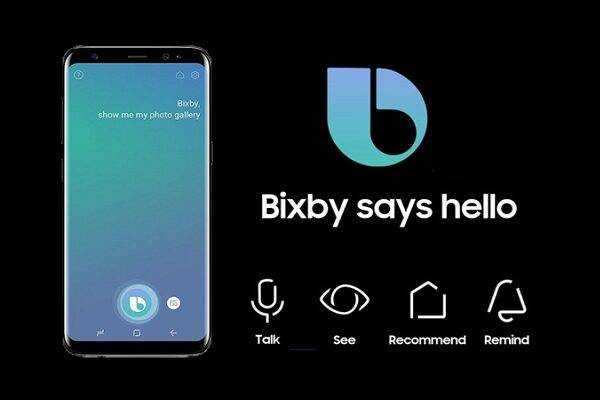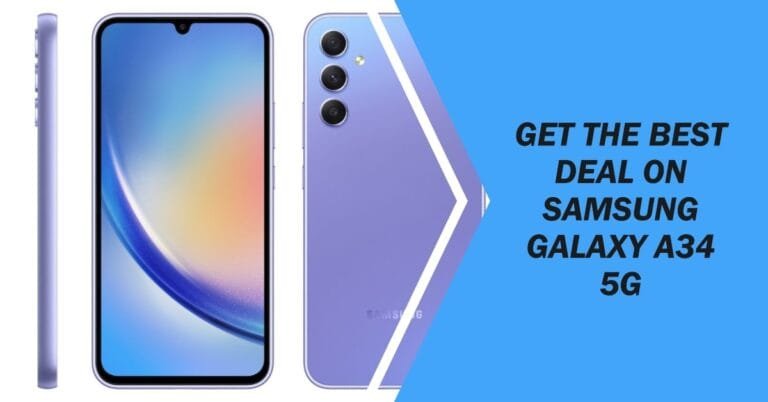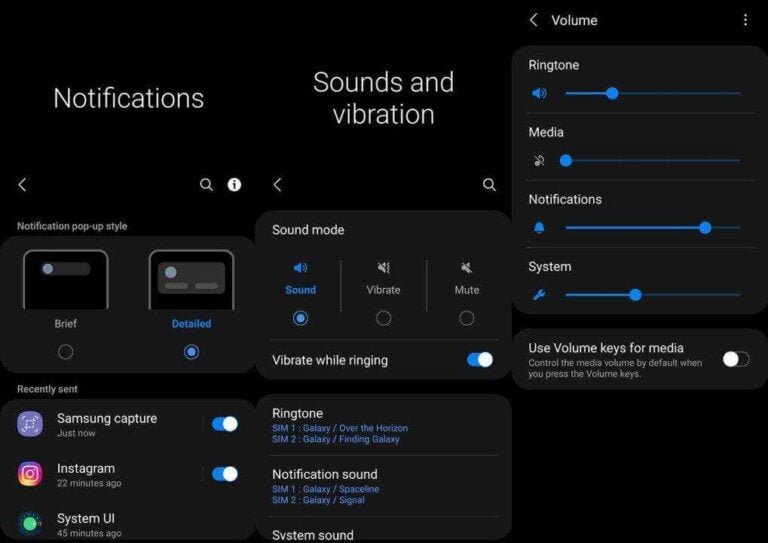How Do I Get The Virtual Assistant From Samsung? Is Sam Samsung’s New Virtual Assistant?
How do I get the virtual assistant from Samsung? Here’s everything you need to know about Sam, the new Samsung Virtual Assistant, and how to get one and more.
The internet is full of reactions from Samsung users and fans to the latest news about Samsung’s AI assistant, Sam. The most interesting fact about Sam is that, unlike Bixby, the company’s previous virtual assistant, this new version is a 3D (3-dimensional) character.
The photos of this new mischievous and cool assistant went viral minutes after the post was posted on the internet. However, many online users are wondering how to get Samsung Virtual Assistant, Sam’s Official, and more. So if you’ve ever wondered why don’t worry, here’s everything you need to know.
Details on Sam, the so-called new Samsung Virtual Assistant
Lightfarm, the winner of the LIA Grand Prix and a recognized fine arts production house in Cannes, has released several photos and renderings of Sam with some cool similarities to “Alita” and “Seraphine”. Once the photos were out, Samsung fans had completely forgotten about the recently launched Samsung Virtual Assistant Bixby. The AI’s full name would be Samantha Samsung and it comes with a unique art style similar to Pixar’s. One fan took to Twitter and wrote: “She gives us hope”.
Here’s my post @Samsung__Sam #samsungassistant pic.twitter.com/tmPMoVsE3j
– Liliana Rovira (@rovira_liliana) June 2, 2021
She gives us hope @Samsung__Sam pic.twitter.com/OPSILsdFh
– Ray (@Doc_Depression) May 31, 2021
However, Polygon’s latest report reveals that Sam isn’t actually an official AI for Samsung and is part of a rejected and removed project. Although the images were created by Lightfarm for Samsung, the final product was never included in a campaign.
That said, Bixby has some cool features and is one of the most famous AI out there, competing with Siri, Alexa, Cortana, Google Assistant, and more. How to get the new Samsung Virtual Assistant on your Samsung smartphone:
How do I get the virtual assistant from Samsung?
- Swipe up from the home screen to access your apps.
- Open the Settings app.
- Tap Advanced Features.
- Tap the Bixby button.
- If you haven’t set up Bixby yet, tap Get started.
Choose whether to activate Bixby by pressing the Bixby button once or twice.