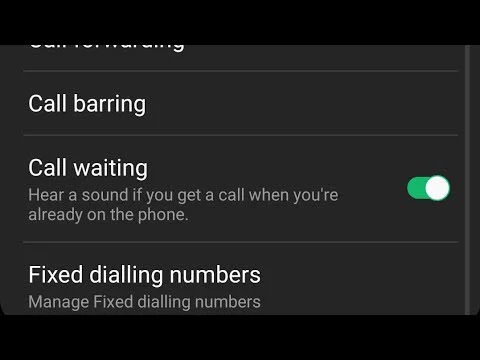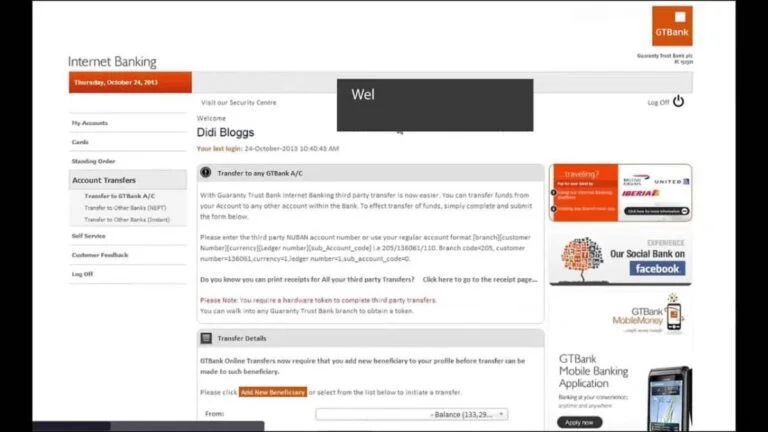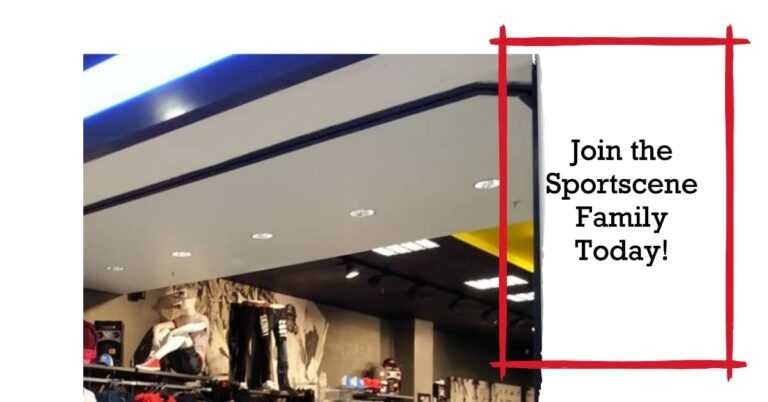How to activate call waiting in Samsung A31? If you use your Samsung Galaxy A31 a lot to make calls, you must have been called while you are already on a call with one of your contacts. This can be cumbersome because you usually don’t want to end the ongoing call, but the second call can also be important. In such situations, there is a particularly practical function, call waiting. In this article, we explain exactly how to activate call waiting in Samsung A31.
To do this, we will first see what to do to activate the call waiting on a Samsung Galaxy A31 and then how to deactivate the call waiting on your smartphone during a call. Finally, we will see how to disable this feature.
How To Activate Call Waiting In Samsung A31?
If you want to answer a second call while you are already on a call, you have to activate the call waiting function on your Samsung Galaxy A31. This function is very useful because it allows you, if you are already on the phone and receives a second call, by putting your first correspondent on hold to take the new call, e.g. For example, tell the caller that you will call them back when you are done with your call, or that you will be given the important information they need to give you. Then return to your call by hanging up the second call. Follow the guidelines below to use this feature:
- Open the »Phone or Dialer» app on your Samsung Galaxy A31
- Click on the three small vertical dots in the top right corner of your screen
- Click on “Settings”
- Now open the submenu »Additional services»
- Now activate the “Call Waiting” option on your Samsung Galaxy A31
How Do I Use Call Waiting On The Samsung Galaxy A31?
After enabling this option, you can now use it on your next calls. It is very easy to use. Unlike call forwarding, where the contact is automatically forwarded to your answering machine for an extra call while you are on the phone, he will now hear a different tone that we all know from landline telephones. And you will be informed by an acoustic signal about an ongoing consultation call on your Samsung Galaxy A31. All you have to decide is whether you want to take the first call or put the first call on hold. You can then return to your first conversation thanks to a small menu displayed on the screen of your smartphone that will allow you to juggle the two interlocutors of the consultation call on your Samsung Galaxy A31.
You may like: code to activate and deactivate call waiting on MTN.
How Do I Disable Call Waiting On The Samsung Galaxy A31?
If you ever get too many calls and after turning on the call waiting option you find the management is too complex, you have to put too many people on hold to justify yourself and apologize, you should know that you can happily track and deactivate call waiting function on your Samsung Galaxy A31. To disable this feature, you just need to follow the instructions we presented to you in the first part, here they are:
- Open the »Phone» app on your Samsung Galaxy A31
- Open the settings by clicking on the three small vertical dots in the top right corner of your screen
- Click on the submenu »Additional service»
- Disable the “Call waiting” option on your Samsung Galaxy A31 by dragging the slider for this feature
That is how to activate call waiting in Samsung A31 and how you can deactivate it. We hope you find this post helpful.