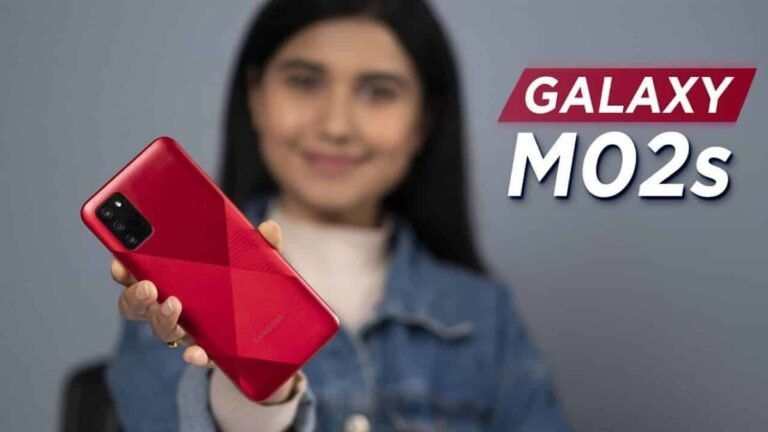How To Enable Samsung A31 Edge Lighting Not Working?
The Samsung A31 edge lighting feature can be used as an alternative to an LED display used in previous Galaxy devices. This feature illuminates the edges of the screen when you receive a message or notification instead of sending you a push notification.
This article explains how to fix Samsung a31 Edge lighting not working and how to enable and use Edge lighting for notifications on your Samsung Galaxy A31. Read more.
Samsung A31 Edge Lighting Not Working
If your Samsung Galaxy A31 Edge lighting is not working, possibly after a new update or if you suddenly stop working, the Edge lighting may be turned off. In this case, make sure that the edge lighting feature of the phone is turned on first.
Use the information below to learn how to enable the Edge Lighting features on your phone.
How To Enable Samsung A31 Edge Lighting Notification
This section describes the procedure for enabling and using Edge lighting for notifications on your Galaxy A31.
- Go to the Galaxy Store and install the Good Lock app
- Now open the app and tap on the Family option at the bottom right
- Then tap EdgeLighting + and install it from the Galaxy Store
- Now go back to the Good Lock app and tap EdgeLighting + to open it. You can also access the EdgeLighting + option from the Settings app.
- Go to Settings> Display> Edge screen> Edge lighting and click Edge lighting style. From here you can adjust the LED lighting style, effects, colors, transparency, width, etc.
If you want the Samsung A31 Edge backlight to come on only at certain times, you can adjust when it appears.
Tap Show edge lighting and choose one of the following options:
- While the screen is on Display edge lighting when the screen is on.
- When the screen is off: Show the edge lighting when the screen is off.
- Always: Always shows the edge lighting, regardless of whether the screen is on or off.
You can also choose the apps that use Edge lighting. To do this, proceed as follows:
- Go to Settings
- Then tap Display
- Then tap the Edge screen
- Then tap Edge lighting
- Now tap on Manage Notifications
- To turn on edge lighting for all available apps, tap and turn on the switch next to All available apps.
- To turn on the Samsung A31 Edge lighting for individual apps, tap the switch next to the apps you want and turn them on.
There you have it, how to activate the Samsung A31 Edge lighting and use it as an alternative to the LED display. Samsung A52 users should check our other posts to learn how to enable edge lighting on Samsung A52.
Note: We get the inspiration for this post according to the problem complaint in the Samsung Community forum.