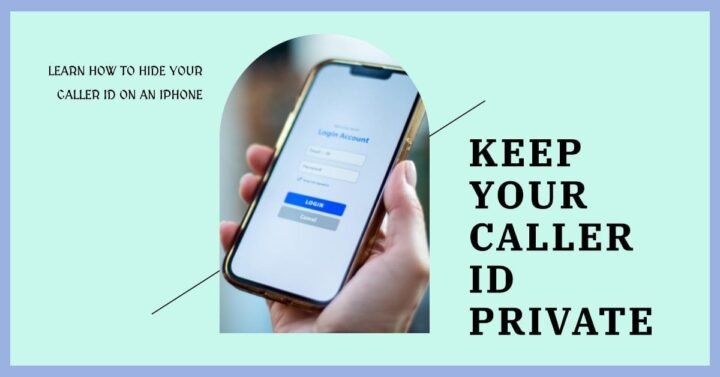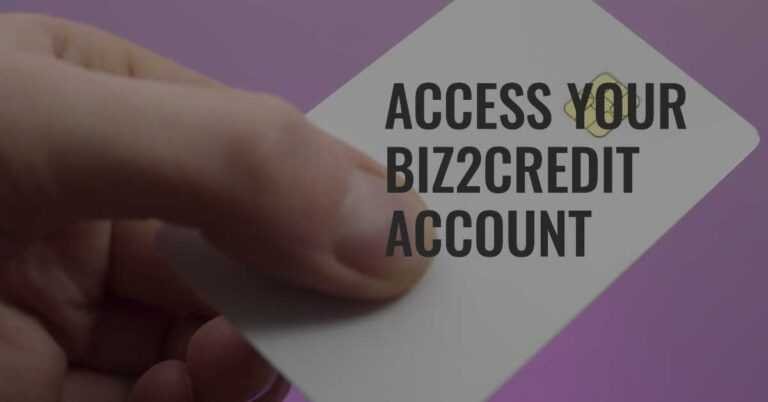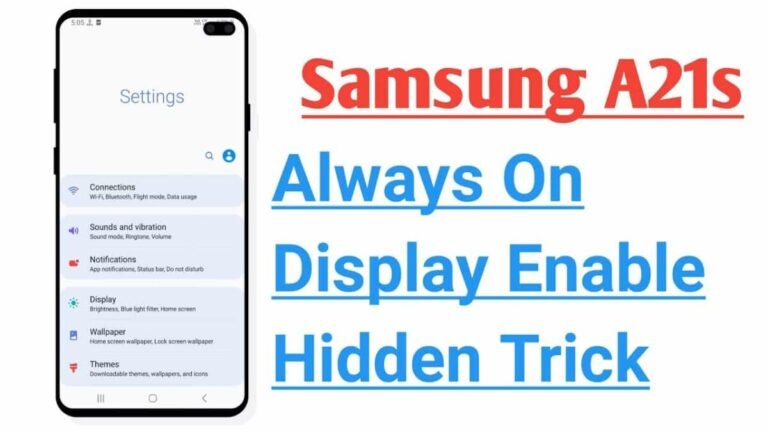Top Three Ways to Hide/Block Your Caller ID on an iPhone Temporarily or Permanently.
In the age of constant connectivity, the need for privacy has become more critical than ever. With smartphones being an integral part of our lives, it’s essential to have control over what information we share, including our Caller ID. Whether you want to make a confidential call or just maintain a level of anonymity, here are three effective ways to hide or block your Caller ID on an iPhone, both temporarily and permanently.
1. Temporarily Disabling Caller ID
Why You Might Want to Temporarily Disable Caller ID
Before diving into the methods, let’s explore why someone might want to temporarily disable their Caller ID. Situations such as job hunting, surprise party planning, or contacting a business anonymously are common scenarios where this feature comes in handy.
How to Temporarily Disable Caller ID on an iPhone
- Open the ‘Settings’ app on your iPhone.
- Scroll down and tap on ‘Phone.’
- Look for ‘Show My Caller ID’ and toggle the switch to turn it off.
- Make your call; your Caller ID will be hidden for that specific call.
Using Siri
- Activate Siri by holding down the side button or saying “Hey Siri.”
- Command Siri to “Call [contact or number] with hidden caller ID.”
- Siri will place the call with your caller ID temporarily hidden.
These methods provide flexibility, allowing you to choose when to hide your caller ID on a call-by-call basis.
2. Using 67 to Block Caller ID on Individual Calls
The Flexibility of Blocking Caller ID Per Call
Sometimes, you may only want to block your Caller ID for a specific call. In such cases, using the *67 prefix before dialing the number provides a quick solution.
How to Use 67 to Block Caller ID
- Before entering the phone number, dial *67 on your iPhone.
- Enter the desired phone number after dialing *67.
- Tap the call button, and your Caller ID will be hidden for that specific call.
3. Permanently Blocking Caller ID Using Settings
Ensuring Privacy With Permanent Caller ID Blocking
For those who prioritize privacy consistently, permanently blocking Caller ID is the way to go. This method ensures that your Caller ID remains hidden for all outgoing calls unless manually unblocked.
Steps to Permanently Block Caller ID
- Navigate to ‘Settings’ on your iPhone.
- Tap on ‘Phone’ and then ‘Show My Caller ID.’
- Toggle the switch to turn off Caller ID. This will permanently block your Caller ID for all outgoing calls.
Why Hide/Block Your Caller ID?
Before we explore the methods to hide or block your caller ID on an iPhone, let’s briefly discuss why someone might want to do this. Here are a few scenarios where hiding or blocking your caller ID could be beneficial:
- Privacy Concerns: You may value your privacy and prefer not to disclose your phone number to everyone you call.
- Business or Work: Professionals making business calls might want to keep their personal number private when reaching out to clients or colleagues.
- Security: In certain situations, hiding your caller ID can be a security measure, preventing your number from falling into the wrong hands.
- One-Time Calls: There could be instances where you only want to hide your caller ID for a specific call without changing your settings permanently.
Now that we understand the reasons behind the need to hide or block your caller ID, let’s explore the different ways to achieve this on an iPhone.
Frequently Asked Questions (FAQs)
Can I block my Caller ID for international calls?
Yes, the methods mentioned, especially using *67, can be applied to both domestic and international calls.
Will the other person know I’m hiding my Caller ID?
Typically, your call will display as “Blocked” or “Private,” indicating to the recipient that the Caller ID is hidden.
Can I unblock my Caller ID for a single call if it’s permanently blocked?
Yes, you can manually unblock your Caller ID for a single call by enabling the option in your iPhone settings.
Are there any charges for using these Caller ID blocking methods?
Generally, these methods are provided as part of your phone service and do not incur additional charges.
Does 67 work on all mobile carriers?
Yes, *67 is a standard feature supported by most mobile carriers.
Can I hide my Caller ID when sending text messages?
No, Caller ID hiding primarily applies to voice calls, and it doesn’t affect text messages.
Are there any legal implications to hiding my Caller ID?
Hiding your Caller ID is legal, but it’s important to use this feature responsibly and in accordance with local laws and regulations.
Conclusion: Finding the Right Balance
In a world where communication is key, finding the right balance between connectivity and privacy is essential. Whether you choose to temporarily disable your Caller ID, use *67 for specific calls, or permanently block it, these methods empower you with the control you need over your personal information.