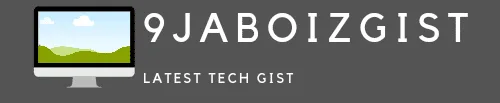Samsung TV Smart Hub is a feature that allows you to access various apps and streaming services on your Samsung smart TV. You can watch Netflix, YouTube, Disney+, Hulu, and more with just a few clicks. However, sometimes you may encounter an error message that says “Smart Hub is being updated. Please try again later.” This error can be annoying and prevent you from using your Smart Hub features. In this article, we will explain why this error occurs and how to fix it. We will also provide some tips and tricks to optimize your Smart Hub performance and avoid future issues.
Why Samsung TV Smart Hub is Being Updated Error Occurs
There are several possible reasons why you may see the samsung tv smart hub is being updated error on your screen. Some of the common causes are:
- Software update: Samsung may release a software update for your TV that requires you to restart your TV or wait for the update to complete. This may cause the Smart Hub to stop working or show an error message temporarily.
- Internet connection: Your internet connection may be slow, unstable, or disconnected. This may affect the Smart Hub functionality and cause the error message to appear.
- Server issue: Samsung may experience a server issue or outage that affects the Smart Hub service. This may prevent you from accessing the Smart Hub or cause the error message to show up.
- Cache issue: Your TV may have accumulated too much cache or temporary data that interferes with the Smart Hub operation. This may cause the Smart Hub to malfunction or display the error message.
How to Fix Samsung TV Smart Hub is Being Updated Error
Depending on the cause of the error, there are different solutions that you can try to fix the samsung tv smart hub is being updated error. Here are some of the most effective methods that you can follow:
- Restart your TV: The simplest and easiest way to fix the error is to restart your TV. This can help to clear any minor glitches or bugs that may cause the error. To restart your TV, you can either unplug it from the power source for a few minutes or press and hold the power button on your remote control until the TV turns off and on again. After restarting your TV, check if the Smart Hub is working properly.
- Check your internet connection: Another common reason for the error is a poor or unstable internet connection. To fix this, you need to make sure that your TV is connected to a reliable and fast internet source. You can either use a wired or wireless connection, depending on your preference and availability. To check your internet connection, you can go to Settings > General > Network > Network Status on your TV and run a network test. If the test results show any problems, you can try to reset your router, modem, or switch to a different network. After fixing your internet connection, try to access the Smart Hub again and see if the error is gone.
- Update your TV software: Sometimes, the error may be caused by outdated or corrupted TV software. To fix this, you need to update your TV software to the latest version. This can help to improve the Smart Hub performance and resolve any compatibility issues. To update your TV software, you can go to Settings > Support > Software Update on your TV and select Update Now. Alternatively, you can download the latest software from Samsung’s website and install it using a USB drive. After updating your TV software, restart your TV and check if the Smart Hub is working fine.
- Reset your Smart Hub: If none of the above methods work, you may need to reset your Smart Hub to its factory settings. This can help to clear any cache or data that may cause the error. However, this will also delete all your Smart Hub settings, preferences, and downloaded apps. Therefore, you should only do this as a last resort and make sure to back up your data before proceeding. To reset your Smart Hub, you can go to Settings > Support > Self Diagnosis > Reset Smart Hub on your TV and enter your PIN (default is 0000). After resetting your Smart Hub, you will need to set it up again and download your apps. After resetting your Smart Hub, try to use it and see if the error is resolved.
Tips and Tricks to Optimize Your Smart Hub Performance
To prevent the samsung tv smart hub is being updated error from happening again and to enjoy your Smart Hub features without any interruptions, you can follow these tips and tricks to optimize your Smart Hub performance:
- Keep your TV software updated: Samsung may release new software updates for your TV that can enhance the Smart Hub functionality and fix any bugs or issues. Therefore, you should always keep your TV software updated to the latest version. You can either enable the Auto Update option on your TV or manually check for updates regularly.
- Use a fast and stable internet connection: Your internet connection plays a vital role in the Smart Hub operation. A slow or unstable internet connection can cause the Smart Hub to lag, freeze, or show the error message. Therefore, you should always use a fast and stable internet connection for your TV. You can either use a wired or wireless connection, depending on your preference and availability. However, a wired connection is usually more reliable and faster than a wireless one. You should also avoid using multiple devices on the same network that may consume bandwidth and affect the Smart Hub performance.
- Delete unused or unnecessary apps: Your TV may have limited storage space and memory that can affect the Smart Hub performance. If you have too many apps on your Smart Hub that you don’t use or need, you should delete them to free up some space and memory. This can help to improve the Smart Hub speed and functionality. To delete apps on your Smart Hub, you can go to Apps > Settings > Delete on your TV and select the apps that you want to delete. You can also delete the app data and cache to clear some space and memory. To delete the app data and cache, you can go to Settings > Apps > App Manager on your TV and select the app that you want to clear. After deleting unused or unnecessary apps, restart your TV and check if the Smart Hub is working better.
- Disable background apps: Some apps on your Smart Hub may run in the background and consume resources that may affect the Smart Hub performance. To prevent this, you can disable the background apps that you don’t need or use. This can help to save some resources and improve the Smart Hub speed and functionality. To disable background apps on your Smart Hub, you can go to Settings > Apps > App Manager on your TV and select the app that you want to disable. You can also force stop the app to stop it from running in the background. To force stop the app, you can go to Settings > Apps > App Manager on your TV and select the app that you want to force stop. After disabling background apps, restart your TV and check if the Smart Hub is working faster.
FAQs – Samsung TV Smart Hub Is Being Updated
Here are some of the frequently asked questions and answers about the Samsung TV smart hub is being updated error:
How long does it take for the Smart Hub to update?
The Smart Hub update time may vary depending on your internet speed, TV model, and software version. However, it usually takes a few minutes to complete. You can check the progress of the update on your TV screen. You should not turn off your TV or disconnect your internet during the update process, as this may cause problems or errors.
How do I know if my Smart Hub is updated?
You can check the Smart Hub version on your TV to see if it is updated. To check the Smart Hub version, you can go to Settings > Support > Contact Samsung on your TV and look for the Smart Hub Version. You can also compare the version number with the latest version available on Samsung’s website.
What are the benefits of updating the Smart Hub?
Updating the Smart Hub can provide you with several benefits, such as:
Improved performance and functionality of the Smart Hub and its apps
Enhanced security and stability of the Smart Hub and its apps
New features and options for the Smart Hub and its apps
Fixed bugs and issues of the Smart Hub and its apps
Conclusion
Samsung TV Smart Hub is being updated error is a common issue that many Samsung smart TV users face. This error can be frustrating and prevent you from accessing your favorite apps and streaming services on your TV. However, you can easily fix this error by following the methods and tips that we have provided in this article. We hope that this article has helped you to understand and resolve the samsung tv smart hub is being updated error and enjoy your Smart Hub without any interruptions. If you have any questions or feedback, please feel free to leave a comment below. Thank you for reading!