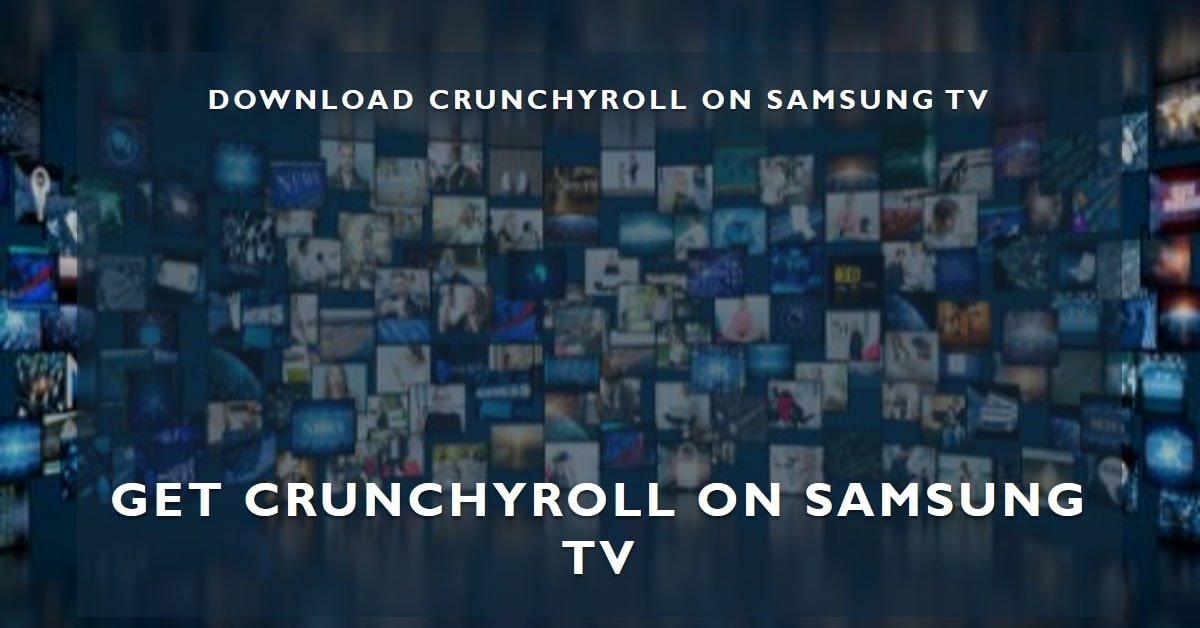Crunchyroll is one of the most popular streaming platforms for anime fans. It offers thousands of anime titles, from classics to new releases, as well as manga, games, and original content. If you are a Crunchyroll subscriber, you might want to watch your favorite shows on a bigger screen, such as your Samsung TV. But how can you do that?
Unfortunately, Samsung discontinued the Crunchyroll app for its smart TVs a few years ago, and it is no longer available on the Samsung app store. This means that you cannot directly access Crunchyroll on your Samsung TV using the built-in software. However, this does not mean that you have to give up on your anime binge-watching. There are still several ways that you can get Crunchyroll on your Samsung TV and enjoy your shows in high quality.
In this article, we will show you how to get Crunchyroll on Samsung TV and how to download Crunchyroll on Samsung TV using different methods. We will also answer some frequently asked questions about Crunchyroll and Samsung TV. By the end of this article, you will be able to watch Crunchyroll on your Samsung TV with ease.
How to Get Crunchyroll on Samsung TV Using a Streaming Device
One of the easiest and most reliable ways to get Crunchyroll on your Samsung TV is to use a streaming device. A streaming device is a small gadget that plugs into your TV’s HDMI port and connects to the internet. It allows you to access various streaming apps, such as Netflix, Hulu, Disney+, and of course, Crunchyroll.
There are many streaming devices that you can choose from, depending on your budget and preference. Some of the most popular ones are:
Chromecast:
This is a device that lets you cast or mirror content from your smartphone, tablet, or computer to your TV. You can use the Crunchyroll app on your mobile device or the Crunchyroll website on your browser to cast your shows to your TV. You can also use voice commands with Google Assistant to control your playback.
Apple TV:
This is a device that lets you access various streaming apps, including Crunchyroll, on your TV. You can also use AirPlay to stream content from your iPhone, iPad, or Mac to your TV. You can also use Siri to search for and play your shows.
Roku:
This is a device that lets you access various streaming apps, including Crunchyroll, on your TV. You can also use the Roku app on your mobile device to control your playback and search for your shows.
Fire TV Stick:
This is a device that lets you access various streaming apps, including Crunchyroll, on your TV. You can also use the Alexa voice remote to control your playback and search for your shows.
To use any of these streaming devices to get Crunchyroll on your Samsung TV, you need to follow these steps:
- Plug the streaming device into your TV’s HDMI port and connect it to a power source.
- Switch your TV’s input source to the HDMI port where the streaming device is plugged in.
- Follow the on-screen instructions to set up your streaming device and connect it to your Wi-Fi network.
- Go to the app store on your streaming device and search for the Crunchyroll app.
- Download and install the Crunchyroll app on your streaming device.
- Launch the Crunchyroll app and sign in with your Crunchyroll account.
- Once you have signed in, you can start watching your favorite anime shows on your Samsung TV.
How to Get Crunchyroll on Samsung TV Using Casting or Screen Mirroring
Another option to get Crunchyroll on your Samsung TV is to use casting or screen mirroring. Casting or screen mirroring is a feature that lets you display the content from your smartphone, tablet, or computer to your TV wirelessly. You can use this feature to stream Crunchyroll from your mobile device or browser to your TV.
However, this method may not work for all Samsung TVs or all mobile devices. You need to make sure that your Samsung TV supports casting or screen mirroring and that your mobile device is compatible with your TV. You also need to have a stable Wi-Fi connection and a good battery life on your mobile device.
Here are some examples of how to cast or screen mirror Crunchyroll to your Samsung TV from different devices:
iPhone or iPad:
You can use AirPlay to stream Crunchyroll from your iPhone or iPad to your Samsung TV. However, you need to have a Samsung TV that supports AirPlay, which is usually the models from 2018 or later. You also need to have your iPhone or iPad and your Samsung TV connected to the same Wi-Fi network. To use AirPlay, follow these steps:
- On your Samsung TV, go to Settings > General > Apple AirPlay Settings and turn on AirPlay.
- On your iPhone or iPad, open the Crunchyroll app and start playing a video.
- Tap the AirPlay icon on the video player and select your Samsung TV from the list of available devices.
- The video will start playing on your TV and you can control it from your iPhone or iPad.
Android phone or tablet:
You can use Smart View to stream Crunchyroll from your Android phone or tablet to your Samsung TV. However, you need to have a Samsung TV that supports Smart View, which is usually the models from 2016 or later. You also need to have your Android phone or tablet and your Samsung TV connected to the same Wi-Fi network. To use Smart View, follow these steps:
- On your Samsung TV, go to Settings > General > External Device Manager and turn on Anynet+ (HDMI-CEC).
- On your Android phone or tablet, swipe down from the top of the screen and tap the Smart View icon.
- Select your Samsung TV from the list of available devices and tap Start Now to confirm.
- The screen of your Android phone or tablet will be mirrored to your TV and you can open the Crunchyroll app and start playing a video.
- The video will start playing on your TV and you can control it from your Android phone or tablet.
Laptop or PC:
You can use Chrome to stream Crunchyroll from your laptop or PC to your Samsung TV. However, you need to have a Chromecast device connected to your TV and a Chrome browser installed on your laptop or PC. You also need to have your laptop or PC and your Chromecast device connected to the same Wi-Fi network. To use Chrome, follow these steps:
- On your laptop or PC, open the Chrome browser and go to the Crunchyroll website.
- Sign in with your Crunchyroll account and start playing a video.
- Click the three-dot menu on the top right corner of the browser and select Cast.
- Select your Chromecast device from the list of available devices and choose Cast tab or Cast desktop.
- The video will start playing on your TV and you can control it from your laptop or PC.
How to Download Crunchyroll on Samsung TV
Unfortunately, there is no official way to download Crunchyroll on Samsung TV, as the app is not available on the Samsung app store. However, you can still download Crunchyroll videos on your mobile device or computer and transfer them to your Samsung TV using a USB drive or an external hard drive.
To download Crunchyroll videos on your mobile device or computer, you need to have a premium membership on Crunchyroll, which costs $9.99 per month or $79.99 per year. You also need to have enough storage space on your device and a good internet connection.
To download Crunchyroll videos on your mobile device or computer, follow these steps:
- On your mobile device or computer, open the Crunchyroll app or website and sign in with your premium account.
- Browse or search for the anime show that you want to download and select an episode.
- Tap or click the Download icon on the video player and choose the video quality that you prefer.
- Wait for the download to complete and check the progress on the Downloads section of the app or website.
- Once the download is finished, you can find the video file on your device’s storage.
To transfer Crunchyroll videos to your Samsung TV, follow these steps:
- Connect your USB drive or external hard drive to your mobile device or computer and copy the video file that you downloaded from Crunchyroll.
- Safely eject your USB drive or external hard drive from your mobile device or computer and plug it into your Samsung TV’s USB port.
- Switch your TV’s input source to the USB port where the USB drive or external hard drive is plugged in.
- Use the remote control to navigate to the video file that you copied from Crunchyroll and press the Play button.
- The video will start playing on your TV and you can enjoy it offline.
Frequently Asked Questions
Here are some of the most common questions that people ask about Crunchyroll and Samsung TV:
Why is Crunchyroll not available on Samsung TV?
Crunchyroll is not available on Samsung TV because Samsung discontinued the app for its smart TVs a few years ago. The reason for this decision is not clear, but it may have something to do with licensing issues, technical difficulties, or business strategies. However, you can still use other methods to get Crunchyroll on your Samsung TV, as we have explained in this article.
How can I watch Crunchyroll in HD on my Samsung TV?
To watch Crunchyroll in HD on your Samsung TV, you need to have a premium membership on Crunchyroll, which costs $9.99 per month or $79.99 per year. You also need to have a streaming device, such as Chromecast, Apple TV, Roku, or Fire TV Stick, that supports HD streaming. You can then download and install the Crunchyroll app on your streaming device and sign in with your premium account. You can also adjust the video quality settings on the Crunchyroll app or website to choose the best resolution for your TV.
Can I watch Crunchyroll offline on my Samsung TV?
To watch Crunchyroll offline on your Samsung TV, you need to download Crunchyroll videos on your mobile device or computer and transfer them to your Samsung TV using a USB drive or an external hard drive. You also need to have a premium membership on Crunchyroll to download videos. You can follow the steps that we have provided in this article to download and transfer Crunchyroll videos to your Samsung TV. However, please note that not all Crunchyroll videos are available for download and that you can only download up to 25 videos at a time.
Conclusion
Crunchyroll is a great platform for anime lovers, but it is not directly accessible on Samsung TV. However, this does not mean that you cannot enjoy your favorite anime shows on the big screen. You can use various methods to get Crunchyroll on your Samsung TV and watch your shows in high quality. You can use a streaming device, such as Chromecast, Apple TV, Roku, or Fire TV Stick, to access the Crunchyroll app on your TV. You can also use casting or screen mirroring to stream Crunchyroll from your mobile device or browser to your TV. Alternatively, you can download Crunchyroll videos on your mobile device or computer and transfer them to your TV using a USB drive or an external hard drive. We hope that this article has helped you learn how to get Crunchyroll on Samsung TV and how to download Crunchyroll on Samsung TV. If you have any questions or feedback, please feel free to leave a comment below. Thank you for reading and happy watching!