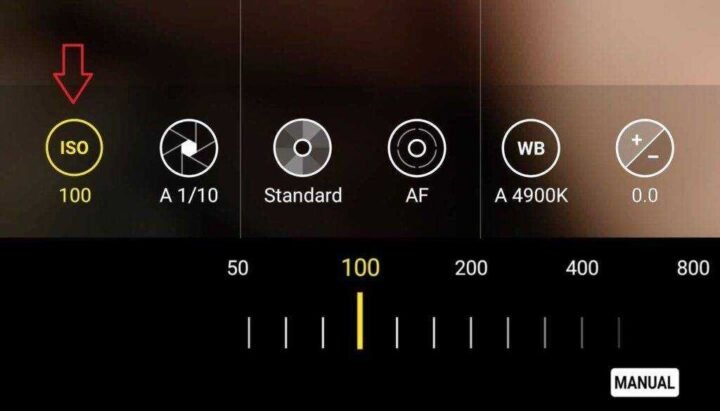Last updated on November 27, 2024
No matter how many camera extensions a phone adds, it is always better to use manual mode. Known as “Pro Mode” on Galaxy S20, this feature can remove Samsung’s pre- and post-processing of photos, giving you complete control.
The manual mode is intimidating at first glance. In auto mode, you just point and shoot, but in Pro mode on the Samsung S20 camera settings, you need to take your shot first before you can record it. Once set up, regardless of the environment, you can take the photo you want, not the one Samsung image processing software wants for you.
Samsung S20 Camera Pro Mode Settings
You can only use Pro mode with the S20’s main camera, not with telephoto or ultra-wide-angle lenses. The best way to access manual mode is to add the tab to the main camera app by tapping “More” and then dragging the “Pro mode” icon between the tabs at the bottom of the screen.
ISO
Think of ISO as a way to improve the exposure of your photo. ISO indicates how sensitive the sensor is to light. The higher the ISO value, the brighter the photos. However, at this sensitivity, there is more noise or unwanted blocky pixels. Due to the increasing noise, ISO should be seen as a last resort, only increase it if your shutter speed can’t get any longer (more on that in the next).
A general recommendation for a bright, well-lit area is to set the ISO between 100 and 200. If your subject is in the shade or if it’s cloudy, set the ISO between 400 and 800. For low-light photos and at night, set the ISO to a minimum of 800. Go as high as you need for this kind of photo, taking into account the added noise.
Shutter speed
Since the cameras on your Galaxy S20 don’t have physical shutters, the term ‘shutter speed’ refers to the length of time the sensor is active and receives light. This is displayed as a split second, so 1/125 is faster than 1/10. With slower shutter speeds, more light can hit the sensor and show dimly lit scenes in more detail. Faster shutter speeds result in darker images but make it possible to capture fast-moving objects without blurring.
When the icon is selected, the number displayed below it in portrait orientation indicates how long the shutter will open in a few seconds. Adjust the slider to the desired value and select the shutter speed icon again to confirm the change. With the Galaxy S20 Ultra, you can set the shutter speed between 1 / 12,000 seconds and 30 seconds.
In the Pro mode of your Galaxy S20, a few settings change the image as much as the shutter speed. For example, if you use a fast shutter on a fast-moving subject, the subject will be frozen, while a slow shutter will blur motion. Slow shutter speeds can result in bright colors.
Use a tripod when recording for longer than 1/125 second. At this speed, the photo is noticeably affected by your handshakes, resulting in blur. So with a tripod like the Fugetek FT-569 ($ 24.99 on Amazon), you can take the photo as intended. As a starting point, you usually want a shutter speed of around 1/100 for a stationary subject. For a fast-moving object, start at 1/1000 and adjust accordingly. For nighttime photos, a slower shutter speed (e.g.> 1 second) is often the best choice, as it will get the exposure you need without adding large amounts of noise.
Aperture
The aperture is the opening in the lens through which light passes. It is displayed in openings, with a lower number indicating a larger opening and a higher number corresponding to a smaller hole and less light. A larger number also means a smaller depth of field (think portrait mode).
In addition to the aperture, you can also control the depth of field by adjusting the distance to the subject. The Galaxy S20, S20 + (f / 2.2,) and S20 Ultra (f / 1.8) all have a relatively wide aperture. So if you want to focus in the background, you need to be a few steps away from your subject. When you get close, you can add a bokeh effect to your photo, similar to the Live Focus feature.
(1) A shallow depth of field captured with the main camera lens on the S20 Ultra. (2) Deeper depth of field created by stepping back (taken with the same lens and aperture settings).
White Balance
White balance refers to the warmth or coolness of your photo. Warm light appears more yellow, while cool light is bluish. In manual mode, this setting is used to correct the natural light in the scene by applying a “filter” so that the light appears neutral or white. It can also be used to achieve the desired effect without the need for external lighting, eg B. to give a photo with a warmer white balanced and an aged feel.
We recommend leaving this setting on Auto for most photos. You can edit the white balance after taking the photo with almost no loss of quality and the phone will adjust the white balance perfectly to the scene anyway.
Metering
With Metering, your smartphone’s camera determines the correct shutter speed based on the amount of light reaching the camera and the current ISO. In essence, it is your camera’s light meter. You will see three options on your Samsung S20 camera settings: spot, matrix, and center-weighted.
With the matrix metering, the entire frame is recorded, divided into different areas, and then analyzed for light and dark tones. It also determines the main zone and adjusts the exposure to give priority to that zone. The center weight evaluates the exposure based on the center of the frame and ignores any selected focus point. Spot metering determines the exposure based on your focus point and ignores it everywhere.
As you can see from the GIF, the measurement can drastically change the look of your photo before changing any settings. Ideally, you’ll want to use the standard Matrix metering mode for most photos. For headshots or other photos that have a wide area of focus, center them in the frame and use Center. Use Spot for small items such as flowers and birds.
Other tips
When taking pictures, keep in mind ISO, shutter speed, and aperture as related when you need to change one, change the other. It can also do more than just adjust the exposure, as increasing the exposure affects other aspects of the image.
The light meter in the camera app is an aid in this. Any change in shutter speed and ISO value is reflected in the light meter, which shows you whether your subject is overexposed or underexposed. A positive number indicates an overexposed pho o and a negative number means it is underexposed. With this meter, you can also create your own HDR in the software by combining different exposure images of the same subject.
RAW is an uncompressed, unaltered version of the photo you took. Once you activate this format by going to the settings of the camera app and activating Save RAW copies, two photos are taken for each photo taken in Pro mode: the compressed, processed JPEG file and the uncompressed, unmodified RAW file.
All three camera sensors have different apertures that allow you to achieve the desired depth of field in your photo regardless of the focal length. Although you cannot switch cameras in manual mode, you can use this information to update your photos in automatic mode. For example, switch to telephoto for natural bokeh. If you’re not sure, our smartphone comparison tool has a full list of specs for all three Galaxy S20 models.