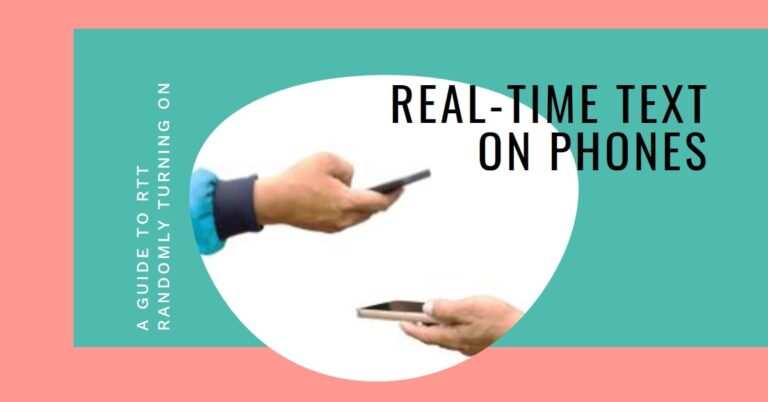Samsung Galaxy S6, S6 Edge, and S6 Active Receiving Android 7.0 Nougat Update at AT&T
Hey there! If you’re a Samsung Galaxy S6, S6 Edge, or S6 Active user on AT&T, you’re in for a treat. The long-awaited Android 7.0 Nougat update has finally arrived, bringing with it a host of features and improvements that will take your smartphone experience to the next level. Whether you’re a power user or just someone who wants their phone to run smoothly, this update is packed with goodies that you’re going to love.
But what does this update mean for you? Why should you care about Android 7.0 Nougat on your Samsung Galaxy S6, S6 Edge, or S6 Active? Well, stick around, and I’ll walk you through everything you need to know—from new features to how to update your device, and even some personal insights from my experience with this update.
What’s New with the Android 7.0 Nougat Update?
First things first, let’s talk about what’s new. Android 7.0 Nougat brings a slew of improvements and features that make your device not only faster but also smarter. Here’s a quick rundown:
1. Split-Screen Mode:
One of the standout features of Nougat is the split-screen mode. This allows you to run two apps side by side. Imagine watching a YouTube video while texting your friend without switching back and forth. It’s a game-changer!
2. Enhanced Notifications:
Notifications have received a significant overhaul. With Nougat, you can reply directly to messages from the notification bar without opening the app. Plus, notifications are now bundled, making your notification tray much cleaner and more organized.
3. Doze on the Go:
Nougat introduces an improved version of Doze, a battery-saving feature that kicks in even when your phone is in your pocket or bag. This means longer battery life, even when you’re on the move.
4. Improved Performance:
Thanks to optimizations under the hood, your Galaxy S6, S6 Edge, or S6 Active will feel snappier and more responsive. Apps load faster, and overall system performance is more fluid.
5. Customizable Quick Settings:
Nougat allows you to customize the Quick Settings menu. You can add, remove, and rearrange tiles to suit your needs, giving you quicker access to the settings you use most.
Why You Should Care About This Update
You might be wondering, “Is this update worth it?” Trust me, it is! Here’s why:
1. Security Updates:
With Android 7.0 Nougat, your device will be more secure. The update includes the latest security patches that protect your phone from vulnerabilities and threats.
2. Extended Device Lifespan:
Updating your phone’s software extends its lifespan. You get new features, better performance, and improved battery life, which means you can hold onto your device for longer without feeling the urge to upgrade.
3. New Features:
The new features in Nougat, like split-screen mode and enhanced notifications, genuinely improve how you use your phone daily. These aren’t just gimmicks; they make your device more functional and enjoyable to use.
4. User Experience:
The user experience on Nougat is simply better. It’s more intuitive, responsive, and visually pleasing. From smoother animations to quicker multitasking, it’s a noticeable upgrade.
How to Update Your Samsung Galaxy S6, S6 Edge, or S6 Active to Android 7.0 Nougat
Alright, so you’re convinced and ready to update your device. Here’s how you can do it:
1. Backup Your Data:
Before you start, make sure to back up your data. This includes contacts, photos, and any important files. You can use Samsung’s Smart Switch or Google Drive for this. It’s always better to be safe than sorry!
2. Connect to Wi-Fi and Charge Your Phone:
Ensure your phone is connected to a stable Wi-Fi network and has at least 50% battery life. Software updates can be large, and you don’t want your phone dying in the middle of the process.
3. Check for the Update:
Go to Settings > Software Update > Download Updates Manually. If the Android 7.0 Nougat update is available, you’ll see it listed here.
4. Download and Install:
Tap Download to begin downloading the update. Once it’s done, your phone will prompt you to install it. Tap Install Now and let the magic happen.
5. Restart and Enjoy:
Once the installation is complete, your phone will restart. Congrats! You’re now running Android 7.0 Nougat on your Samsung Galaxy S6, S6 Edge, or S6 Active.
My Personal Experience with the Nougat Update #
Now, let me share a bit about my experience with the Nougat update on my Galaxy S6. Initially, I was hesitant—after all, my phone was working fine on the previous version of Android. But curiosity got the best of me, and I took the plunge.
1. Performance Boost:
The first thing I noticed was the performance boost. Apps loaded faster, multitasking felt smoother, and even the battery life saw a slight improvement. The split-screen mode became one of my favorite features, especially when trying to watch videos while checking emails.
2. User Interface Improvements:
The user interface changes were subtle but significant. Everything from the notification bar to the settings menu felt more refined. The added customization options in the Quick Settings were a nice touch, allowing me to tailor my phone’s interface to my liking.
3. Battery Life:
Battery life, which had been a sore point on older versions, saw noticeable improvement thanks to the enhanced Doze mode. I found myself charging my phone less often, which was a welcome change.
4. Security:
The peace of mind that comes with knowing my device is secure was also a big plus. With the latest security patches, I felt more confident in using my phone for everything from online banking to social media.
In short, updating to Android 7.0 Nougat was one of the best decisions I made for my Galaxy S6. It breathed new life into an already great phone, making it feel fresh and modern all over again.
FAQs about the Nougat Update
1. Will the Nougat update erase my data?
No, the update should not erase your data. However, it’s always a good idea to back up your data before updating, just in case something goes wrong.
2. Is the update available for all AT&T users?
Yes, the update is rolling out to all AT&T users with a Samsung Galaxy S6, S6 Edge, or S6 Active. If you haven’t received the notification yet, you can manually check for the update in your phone’s settings.
3. How long does the update process take?
The entire process, from downloading to installation, can take anywhere from 30 minutes to an hour, depending on your internet speed and device.
4. What if I encounter issues after updating?
If you experience any issues after updating, try restarting your phone. If the problem persists, you might want to perform a factory reset (after backing up your data) to resolve any lingering software glitches.
Conclusion
Updating your Samsung Galaxy S6, S6 Edge, or S6 Active to Android 7.0 Nougat at AT&T is a no-brainer. The update brings a host of new features, better performance, and enhanced security to your device, making it feel new again. Whether you’re a power user or just someone who enjoys having the latest features, Nougat has something for everyone.
If you’ve been on the fence about updating, I highly recommend going for it. The improvements are well worth it, and the process is straightforward and hassle-free. Plus, with the latest security patches, you’ll be keeping your device safe from the latest threats.
So, what are you waiting for? Update your device today and enjoy all the benefits that Android 7.0 Nougat has to offer. For more tips, tricks, and insights, be sure to check out 9jaboizgist.