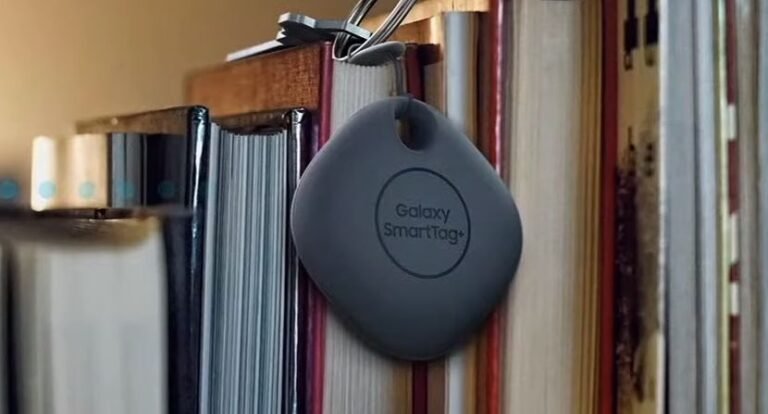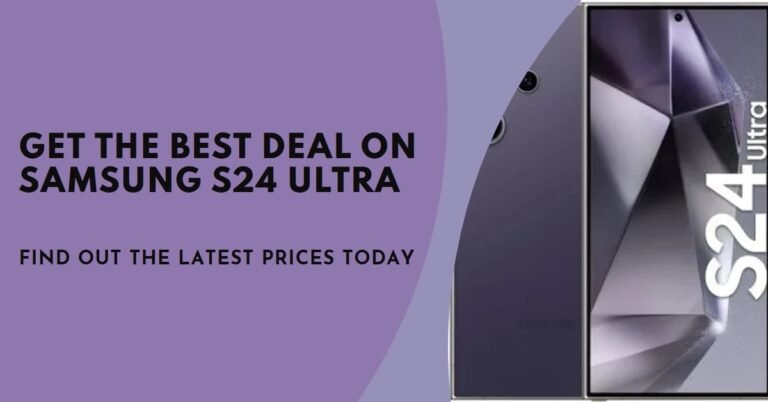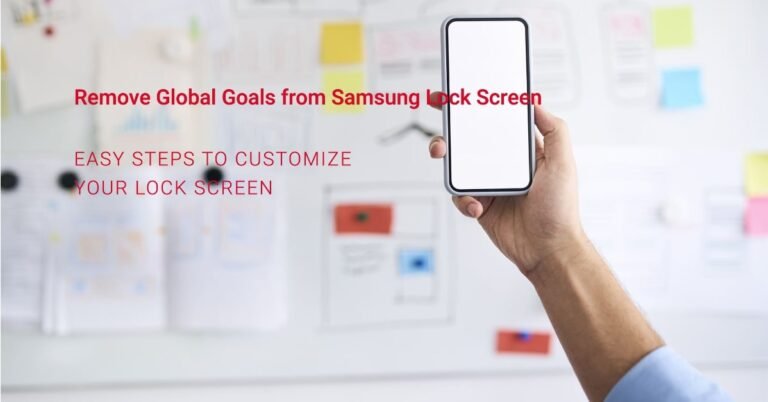Samsung Galaxy A51 Finally Receives Android 11 Update With One UI 3.1 In The US
It’s finally here! The Samsung Galaxy A51 in the US has received the long-awaited Android 11 update, coupled with One UI 3.1. If you’re anything like me, you’ve been eagerly anticipating this upgrade, and now that it’s arrived, I’m here to help you navigate through what this update means for your device. On 9jaboizgist.com.ng, we strive to keep you informed about the latest tech developments, and this update is no exception.
What’s New with the Android 11 Update on the Galaxy A51?
A Refreshed User Experience
The most noticeable change after updating to Android 11 with One UI 3.1 is the refreshed user interface. Samsung has done a remarkable job of making everything look sleeker and more modern. The colors are vibrant, the animations are smoother, and the overall aesthetic feels more polished. As someone who spends a lot of time on my phone, I can say that the interface alone makes the update worthwhile.
Enhanced Privacy Features
Privacy has always been a big concern for us smartphone users, and this update tackles that head-on. With Android 11, the Galaxy A51 now offers improved privacy controls, giving you more control over your data. You can now grant apps one-time permissions for sensitive data like location, camera, and microphone access. I’ve found this particularly useful for apps that I don’t fully trust but need to use occasionally.
Improved Notifications Management
If you’re like me and often overwhelmed by notifications, this update is a game-changer. Android 11 introduces a more organized notification system, with conversations from messaging apps now grouped in a dedicated section at the top of the notification shade. This makes it much easier to keep track of ongoing conversations without getting lost in a sea of other notifications.
Better Device Performance
One UI 3.1 isn’t just about aesthetics; it also enhances your Galaxy A51’s performance. Samsung has optimized the software to run more efficiently, reducing battery drain and improving app loading times. Since updating, I’ve noticed that my phone runs more smoothly, with fewer lags and stutters, even when multitasking.
How to Update Your Samsung Galaxy A51 to Android 11 with One UI 3.1
If you haven’t updated your Galaxy A51 yet, don’t worry—I’ve got you covered. Here’s a quick guide on how to get started:
- Backup Your Data: Before any major update, it’s essential to back up your data. You can use Samsung Cloud or Google Drive for this.
- Connect to Wi-Fi: Make sure your device is connected to a stable Wi-Fi network to avoid data charges and ensure a smooth download.
- Check for the Update: Go to Settings > Software Update > Download and Install. Your phone will check for the update and prompt you to download it.
- Install the Update: Once downloaded, follow the on-screen instructions to install the update. Your phone will restart during this process.
- Enjoy the New Features: After the update is complete, explore the new features and settings!
Troubleshooting Common Issues
While the update process is usually smooth, you might encounter a few hiccups. Here are some solutions to common issues:
- Not Enough Storage: If you get an error saying there’s not enough storage, try clearing out some old files or apps you no longer use.
- Update Stuck: If the update seems to be stuck, try restarting your device and checking for the update again.
- Battery Draining Quickly: It’s common to experience faster battery drain right after an update. This usually resolves itself after a few days, but you can try clearing the cache partition to speed up the process.
Maximizing the Benefits of Android 11 on Your Galaxy A51
Customize Your Experience
One of the best things about Android 11 with One UI 3.1 is the level of customization it offers. Here are some tips to make the most of it:
- Personalize Your Home Screen: Use widgets, change your wallpaper, and rearrange apps to create a home screen that suits your style.
- Explore New Settings: Dive into the settings menu and explore the new options. For example, you can now schedule your phone to automatically switch to dark mode at sunset.
- Use Bubbles for Messaging: This feature allows you to keep conversations accessible as floating bubbles on your screen. It’s perfect for multitasking!
Stay on Top of Security
With the enhanced privacy features in Android 11, it’s easier than ever to keep your data secure. Here’s what I recommend:
- Review App Permissions: Go through your apps and review their permissions. Revoke any unnecessary permissions, especially for apps you rarely use.
- Enable Two-Factor Authentication: For apps that support it, enable two-factor authentication to add an extra layer of security.
- Keep Your Software Updated: Always install the latest security patches when they’re released. These updates often include fixes for vulnerabilities that could be exploited by hackers.
How This Update Can Help You
Enhanced Video Calling Experience
With more of us relying on video calls, the improvements in Android 11 are a big deal. The update brings better support for video calling apps, with improved picture-in-picture functionality that lets you keep your call on-screen while multitasking. I’ve found this incredibly useful for staying productive while on long calls.
Streamlined Smart Home Controls
If you have smart home devices, you’ll love the new controls integrated into the power menu. By holding down the power button, you can now access all your smart home gadgets in one place. I’ve set this up for my smart lights, and it’s made managing my home so much easier.
Improved Gaming Performance
For those of you who enjoy mobile gaming, the Galaxy A51’s performance boost with One UI 3.1 is something to get excited about. Games load faster and run smoother, and the improved touch responsiveness can give you an edge in competitive gaming. I’ve noticed a significant improvement in games like PUBG Mobile and Call of Duty: Mobile.
FAQs
Q: How long does the update take?
A: The update process typically takes about 10-30 minutes, depending on your internet speed and the size of the update.
Q: Will this update delete my data?
A: No, the update won’t delete your data, but it’s always a good idea to back up your files before updating.
Q: Can I revert to the previous version if I don’t like Android 11?
A: Unfortunately, once you update to Android 11, you can’t officially revert to the previous version. However, with time, most users find that they appreciate the new features.
Q: Why is my phone slower after the update?
A: It’s normal for your phone to be a bit slower right after an update as the system reconfigures itself. This should improve within a few days.
Q: How can I make the most of the new privacy features?
A: Take advantage of one-time permissions and regularly review app permissions in your settings. This will help keep your data secure.
Conclusion
The Samsung Galaxy A51’s Android 11 update with One UI 3.1 is a significant upgrade that brings a host of new features and improvements. From enhanced privacy controls to a smoother user interface, this update has something for everyone. Whether you’re a casual user or a tech enthusiast, I believe you’ll find this update to be a welcome change.
As always, 9jaboizgist.com.ng is here to guide you through these updates, providing tips, tricks, and solutions to help you get the most out of your device. If you haven’t updated your Galaxy A51 yet, now is the perfect time to do so. Trust me, you won’t be disappointed!