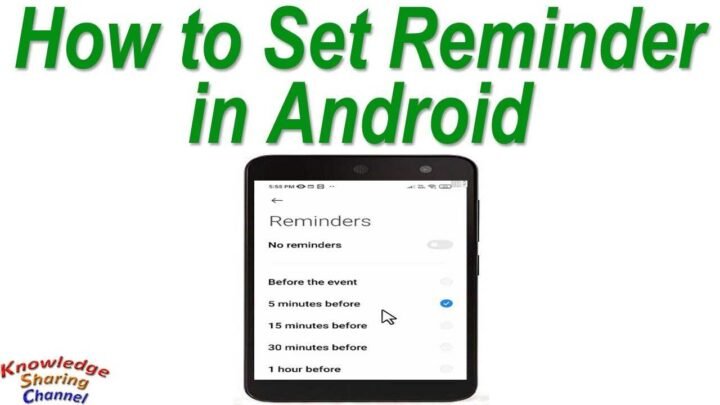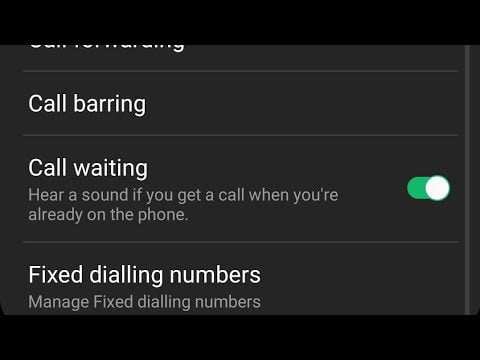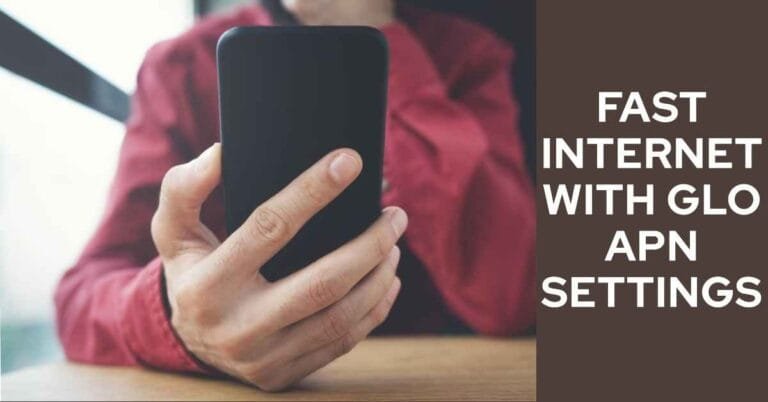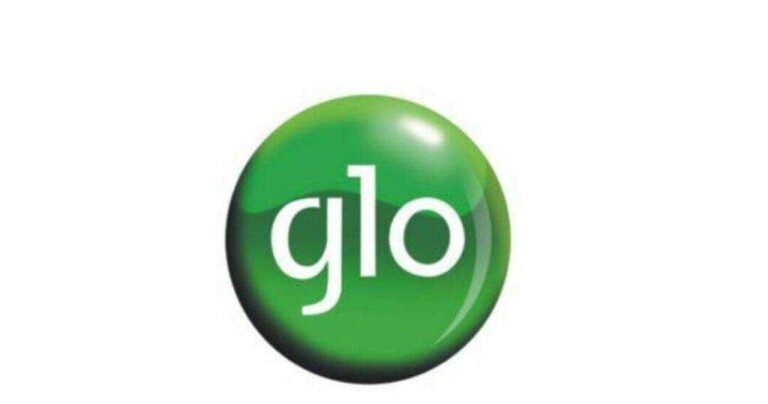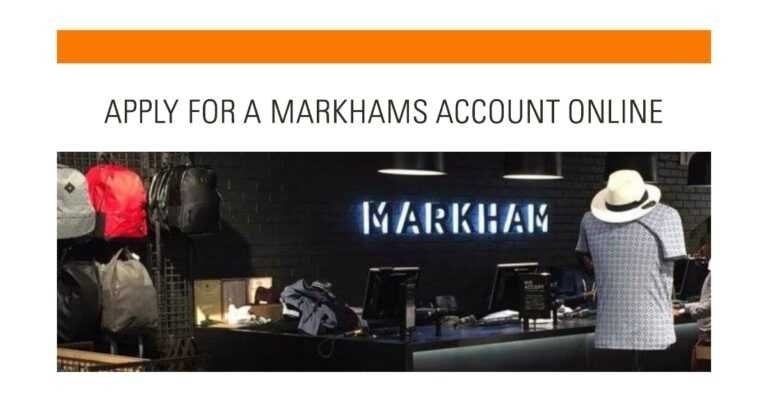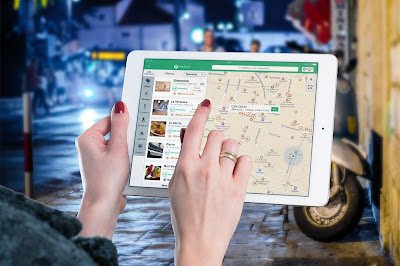How To Set A Reminder On Android Easily?
How To Set A Reminder On Android? Back in the day, before the advent of technology, people tried all sorts of things to memorize things they knew they would forget, tie strings around their fingers, write on their hands, or always keep a list or journal about them.
As technology started to develop, we started to see things like PDAs and other devices that helped to digitally organize one’s schedule and tasks.
Now the smartphone has combined multiple devices across the organization to remind users of their tasks and deliver them timely notifications, making it nearly impossible for people to forget.
If you have an Android device, Google offers two ways to set reminders for you: in a programmed format via the Calendar app or as a list or note via Google Keep. However, this post will not limit the solution to only Google but also offer others how to set a reminder on android solutions.
How To Set A Reminder On Android?
Set a reminder on Android via Google Calendar
- Choose a date from the calendar and tap it.
- Tap the plus button in the lower right corner of the screen.
- Select “Reminder” from the pop-up list.
- Set the specifications of the reminder, including name, time, and if it repeats, tap “Save”.
Set a reminder on Android via Google Keep
- Tap the plus sign in the lower right corner to add a new note.
- Add text for your note and tap the bell icon in the top right corner (the icon in the middle of the three) to add a reminder.
- Choose whether you want the reminder to appear at a specific time or location. For example, your note can remind you to buy milk when you go to the supermarket.
- Fill in the requested information and tap “Save”.
Google Assistant
How about telling your assistant to set a reminder for you using just your voice? Like saying “Remind me to call Mom until 4 pm”… Google Assistant makes this possible. Just like you would tell your office assistant to do something, you can also instruct Google Assistant to set a reminder on Android for you, and it will go straight to your Google Calendar. See how to set a reminder on android with Google Assistant.
- Step 1: Open Google Assistant by holding down the home button or swiping out from the bottom when using Gesture Navigations on Android 10 and above.
- Step 2: Say your reminder and time as soon as the Wizard appears. For example, you can say, “Remind me to call Mom at 4:00 PM.” You can also tap the microphone below the screen and say something like “Set a reminder” to manually edit the reminder details.
Microsoft to do
If you’re using a Windows laptop, Microsoft To-Do is the best way to sync your reminders between your phone and PC. It works like using Google Keep. To get started, you need to download it from the Play Store, sign in to your Microsoft account and follow the steps below.
- Step 1: Launch Microsoft To-Do on your phone and sign in to your Microsoft account to register a new one.
- Step 2: Tap one of the predefined playlists or create a new one by tapping “New Playlist” below the screen.
- Step 3: On the selected list page, tap the “+” button below the screen to add a new task. Enter the name of the task and tap Remind me to set a reminder for it.
- Step 4: Now choose a desired date and time for the reminder. If desired, you can tap the Repeat button to set a recurring reminder. Tap the upload button to save the task.
Set reminder in Messages app on Android
Sometimes we get an important text message with some work to do later. And we forget that because these days very few of us check our text messages after they are read. In this scenario, Google has found a solution and you can set a reminder in Messages so that you don’t forget anything. Let’s see how to set a reminder on android in the messaging app.
Steps to Set Message Reminders
- Update your Messaging app to the latest version first, and if your phone doesn’t have a stock messaging app, download it from the Play Store.
- Now open any conversation and select a particular message by tapping and holding on to the message you want to be reminded of.
- You will see some icons in the top menu bar, tap the clock icon here.
- It offers custom time options to set a reminder.
- Select your favorite tome and you’re good to go.
For example, you can set a reminder for every text message in your Messages app. You can set multiple reminders in the same messages or even in different messages. In addition, you can also set custom quick replies to reply to your message.
How To Set A Reminder On Android Using Your Android Watch?
1. Open your Android watch. Tap the Clock app icon, which looks like a white or blue circle with black or white hands. You can usually find it in the app drawer and on the home screen.
2. Tap the ALARM tab. This option is in the top left corner of the screen.
3. Tap. It’s in the bottom right corner of the screen. This opens the alarm interface.
4. Select a date. Tap Date in the top right corner of the page, then tap the date you want your reminder to appear and tap DONE.
Skip this step if you are assigning this reminder every week.
If you need to schedule a reminder more than a month in advance, tap Image titled to the right of the current month to jump to the next month.
5. Enter a time. Scroll through the available hours and minutes until you select the correct time, then select AM or PM.
If you are using the 24-hour format, you do not need to select AM or PM.
6. If necessary, select days to repeat on. If you want your reminder to be for more than one day at a time, tap the initials of the day(s) you want the alarm to repeat.
For example, if you want your reminder to appear on Tuesdays and Thursdays throughout the week, tap both T options in the “Repeat” section.
7. Add a name. Tap Alarm Name, enter the name of your reminder, then tap OK.
For a reminder about a business meeting, for example, type Afternoon Meeting on an 11 a.m. alarm.
You can also adjust other options, such as whether the alarm allows snooze, the alarm sound, and the alarm clock vibrate before continuing.
8. Tap SAVE. It’s at the top of the screen. Save your alarm and activate it on the selected day(s) and time.
How To Set A Reminder On Android with a Third-Party App?
Many apps can help you with this, but for this article, we chose Reminder with Alarm – because it’s easy to use and has all the features you need.
Like Google Assistant, this app also supports voice commands and manual reminders. The best thing about this app is its integration with Facebook and allows you to sync birthdays from Facebook. You can then wish others via a wall post or via a message.
If you don’t have the app yet, you can download it by clicking the button below:
- Step 1: Open the app – Open the app and tap the Create Task button.
- Step 2: Add your details – Tap the microphone button to create a reminder via voice command or manually enter details such as date, time, recurrence, and title.
- Step 3: Save your memory – Tap the Save button. That is it! You have successfully set a reminder.
Conclusion
We normally use my phone for things that require a lot of power, such as gaming and web browsing. While doing this, we sometimes forget the basic things our phones can do, like create reminders and take notes.
We sometimes forget that our phones can also act as personal assistants, and if you need to set reminders regularly, you can do it in just seconds on your Android phone or tablet. We believe that Google Assistant is the perfect way for how to set a reminder on android, especially since you can use voice commands. However, if you find Google Now annoying or too complicated, you can use one of the aforementioned third-party apps to set reminders.