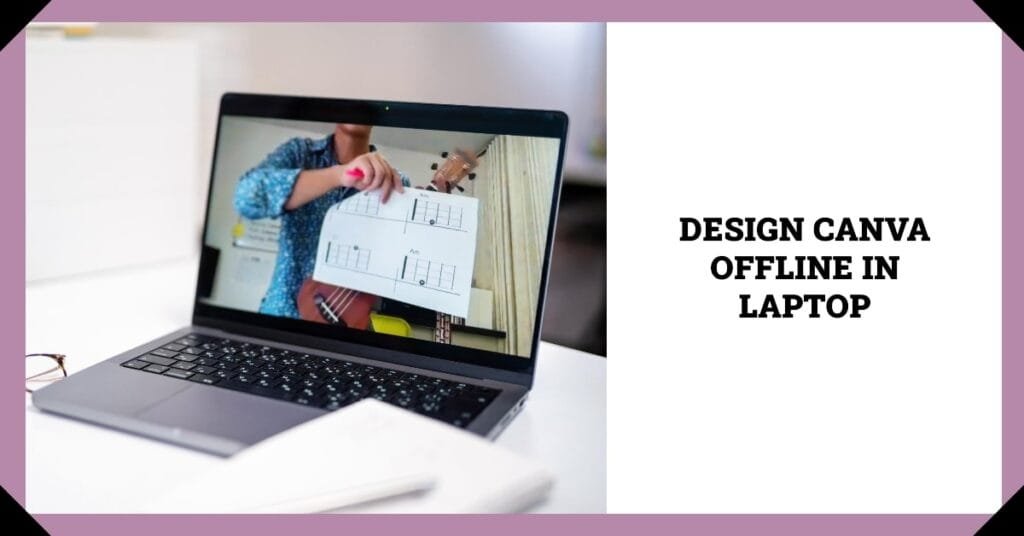The bane of every designer’s existence: looming deadlines and a spotty internet connection. But fear not, fellow creators! While Canva doesn’t offer a true offline mode, there are clever workarounds to keep your design juices flowing even when Wi-Fi takes a vacation. This guide will equip you with the knowledge to leverage Canva’s features strategically and explore alternative tools for a seamless offline design experience.
Can I REALLY Use Canva Offline on My Laptop?
Unfortunately, creating and editing designs from scratch entirely offline within Canva isn’t possible. Canva is a web-based application that relies on an internet connection to access its vast library of templates, fonts, and graphics.
However, there are still ways to leverage Canva’s functionality for offline design prep and basic modifications. Here’s how:
Prepping for Offline Design with Canva
The key lies in planning and resourcefulness. By getting organized beforehand, you can maximize your design time even without internet access.
- Design While Online: This might seem obvious, but it’s crucial to utilize Canva’s full potential when you have an internet connection. Explore templates, experiment with fonts, and build your design foundation before going offline.
- Download Essential Elements: Stock up on design assets you know you’ll need. Canva allows downloading individual elements like icons, illustrations, and backgrounds. Choose high-resolution formats (PNG or SVG) for maximum flexibility.
- Save Your Project as a Template: This creates a reusable base for future designs, even offline. Simply duplicate an existing design, remove any unwanted elements, and save it as a template.
- Work with Downloaded Fonts: If there’s a specific font crucial for your design, download it for offline use. This ensures consistent typography when working away from the internet. Make sure you have the necessary licenses for offline font usage.
Limited Editing with Canva Offline
Even with a disconnected internet connection, you can still make some basic adjustments to your pre-designed Canva projects on your laptop:
- Rearrange Elements: Move existing design components around, resize them, and adjust their positioning to achieve your desired layout.
- Change Text Content: Edit existing text within your design. Update headlines, body copy, or calls to action to reflect your project’s needs.
- Basic Color Adjustments: Tweak color palettes within your design. While adding new colors might be limited, you can experiment with variations of existing ones.
- Duplicate Elements: Quickly replicate existing elements within your design to create a sense of balance and consistency.
Remember: Since offline editing doesn’t involve saving changes to Canva’s servers, make sure to export a copy of your modified design before shutting down your laptop.
Beyond Canva: Exploring Offline Design Alternatives
While Canva offers valuable tools for pre-design and basic offline editing, some projects might require a more robust offline design experience. Here are some excellent alternatives to consider:
- Inkscape: This free and open-source vector graphics editor allows you to create and edit illustrations, logos, and other scalable designs entirely offline. With a bit of a learning curve, Inkscape offers impressive design capabilities.
- GIMP: Another free and powerful open-source option, GIMP provides extensive photo manipulation and image editing tools. While it might not be ideal for complex graphic design, GIMP excels in photo editing tasks, even without an internet connection.
- Vectr (Desktop App): This free vector graphics software offers a user-friendly interface for creating basic illustrations and logos offline. While it doesn’t boast the same feature set as Canva, Vectr is a lightweight option for simple design needs.
Putting It All Together: Your Successful Offline Design Workflow
By combining strategic planning with the right tools, you can conquer design challenges even when offline. Here’s a suggested workflow:
- Plan and gather resources online: Brainstorm your design concept, explore templates, and download necessary elements within Canva while connected to the internet.
- Work on your core design online: Build the foundation of your design using Canva’s full suite of features.
- Transition to offline mode: Once your design is well on its way, disconnect from the internet and utilize Canva’s limited offline editing capabilities for minor adjustments.
- Explore alternative tools for complex edits: If your project requires more extensive editing, consider using Inkscape, GIMP, or Vectr for their robust offline design functionalities.
- Export and save your work: Regularly export your design as a high-resolution image file to ensure you have a backup of your progress. Consider using cloud storage or external drives to keep your files safe and accessible across devices.
Maximizing Your Offline Design Experience: Tips, Tricks, and Common Challenges
Now that you’re equipped with the knowledge to use Canva offline on your laptop and explore alternative tools, let’s delve deeper into optimizing your workflow for a smooth, internet-independent design experience.
Optimizing Your Design for Offline Use:
- Keep it Simple: Opt for clean layouts and avoid intricate details that might require extensive editing later. Remember, complex designs are often harder to modify without a full suite of online features.
- Utilize Downloaded Elements: Leverage the power of downloaded icons, illustrations, and backgrounds to add visual interest to your design. This eliminates the need to search for new elements when offline.
- Choose Versatile Fonts: Stick to a limited number of well-downloaded fonts that complement each other. This ensures design consistency even if you can’t access Canva’s entire font library offline.
- Work in Layers: Organize your design elements into separate layers for easier editing. This allows you to focus on specific aspects of your design without accidentally modifying everything at once.
- Plan Color Palettes: Decide on a color scheme beforehand and download any necessary color swatches. This maintains a cohesive look and feel even when you can’t access a wider range of colors offline.
Common Challenges and How to Overcome Them:
- Limited Font Selection: While downloading fonts helps, you might encounter situations where a specific font is unavailable offline. In such cases, consider using a similar font already downloaded or opting for a simpler, more universally available typeface.
- Finding Replacement Elements: If a downloaded element needs modification and you can’t access Canva’s library offline, explore alternative design tools like Inkscape or Vectr to create a similar element from scratch.
- Complex Design Revisions: For situations requiring significant editing beyond basic adjustments, consider exporting your work as a high-resolution image file and using a photo editing tool like GIMP to make more substantial changes while offline. Remember to re-import the edited image back into your Canva project when you regain internet access for final touches.
Beyond the Technical: Maintaining Inspiration Offline
The internet can be a treasure trove of design inspiration. But don’t fret when offline! Here are some ways to keep your creative juices flowing:
- Create a Mood Board: Before going offline, gather inspirational images, color palettes, or design snippets online and save them locally for reference.
- Sketch Ideas on Paper: Sometimes, the simplest tools can spark the most innovative ideas. Sketch your design concepts on paper to solidify your vision before transitioning to a digital format.
- Browse Design Magazines: Keep a collection of design magazines or printed resources handy to fuel your creative fire. They offer valuable inspiration and design trends even without an internet connection.
The Future of Offline Design with Canva?
While there’s no official confirmation yet, there have been murmurs within the design community about Canva potentially introducing a limited offline functionality in the future. This would be a game-changer for users who frequently face unreliable internet connections.
In the meantime, the resourceful methods outlined above empower you to leverage Canva’s strengths for design preparation and basic editing, even when offline. By combining these strategies with powerful alternative design tools, you can ensure your creative flow remains uninterrupted, no matter where your travels or deadlines take you.
FAQs about How To Use Canva Offline In Laptop
Can I use Canva completely offline on my laptop?
Unfortunately, no. Core functionalities like creating new designs and accessing the full asset library require an internet connection.
Are there any workarounds to design with Canva offline?
Yes! You can pre-design your project online, download essential elements, and make basic edits like rearranging elements, changing text content, or adjusting colors while offline.
What are some good offline design alternatives to Canva?
Inkscape, GIMP, and Vectr are all excellent free and open-source options for creating and editing vector graphics or manipulating photos entirely offline.
Conclusion: How To Use Canva Offline In Laptop
While using Canva entirely offline has its limitations, with a little planning and resourcefulness, you can still achieve remarkable design results. Remember, the key lies in strategic preparation, exploring alternative tools, and embracing a flexible approach. So next time you face a design deadline with a shaky internet connection, take a deep breath, leverage the tips and tricks in this How To Use Canva Offline In Laptop guide, and watch your creativity flourish – online or offline!