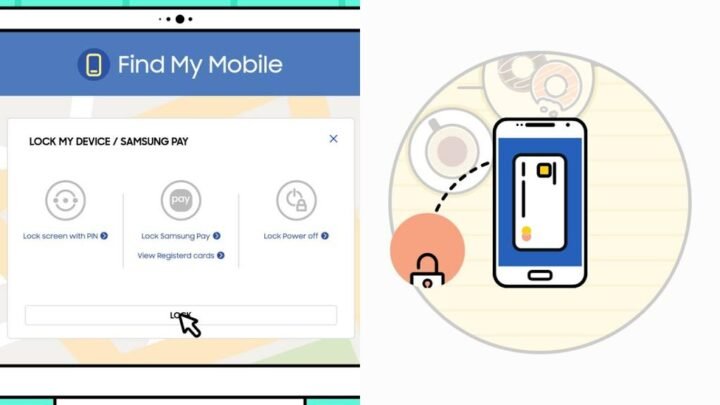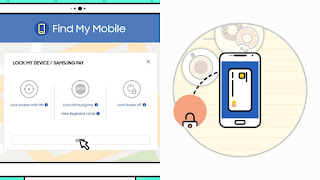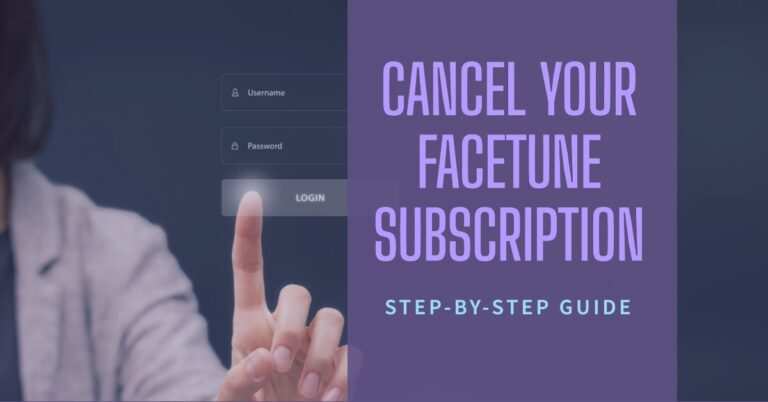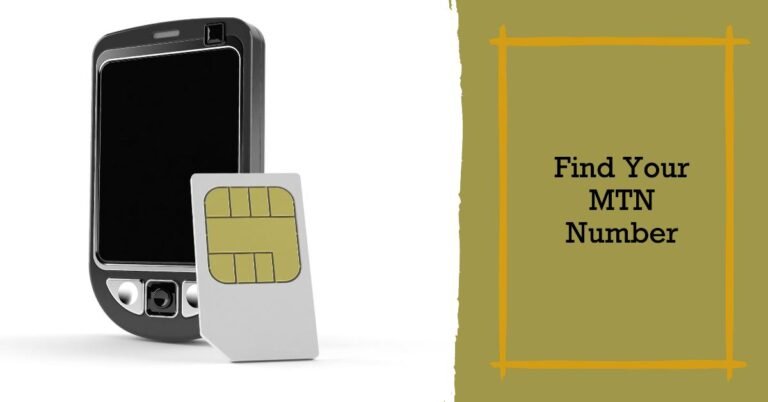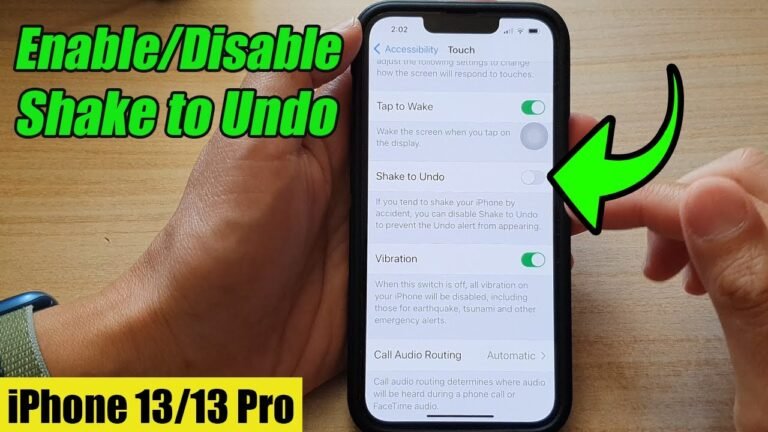How To Find My Mobile Samsung Phone That Lost or Missing?
So you just lost a New Samsung Galaxy phone. It’s alright! You are good. Samsung’s Find My Mobile feature is here to help. It’s free, and if you signed in to your Samsung account when you first set up your phone, you’re done. You can easily use find my Samsung to locate or track your lost or missing Samsung phone.
Don’t look lost if you are just hearing about Samsung Find My Mobile for the first time, I will tell you everything you need to know about it and how to use it to find my Samsung device. Okay, what is find my mobile Samsung?
What is Find My Mobile Samsung?
Find My Mobile tracks your device when you lose it. Since many of us rely heavily on our phones for business and personal use, the result can be too difficult to handle. With this in mind, Find My Mobile goes even further by allowing you to remotely lock your device, block access to Samsung Pay, and wipe data from the entire device in case your phone falls into the wrong hands.
Suppose you still have the phone to hand. Now, instead of waiting for something bad to happen, please take a few minutes to make sure Find My Mobile is enabled and configured on your Galaxy phone or tablet.
In fact, Google already offers a similar application for all Android devices, and there is nothing wrong with that, but Samsung’s service for its own devices gives you more functionality. Note: Not all carriers support Samsung find mobile. If you can’t find Find My Mobile on your Galaxy device, your carrier may offer its own version, or you can download the Find My Device app from Google from the Play Store. In fact, it may already be installed.
If you signed in to your Samsung account during the initial setup, as I mentioned, Find My Mobile is probably already activated.
Enable Find My Mobile To Find My Samsung Phone Lost
Check your device by searching for Find My Mobile in the Settings app. You can also go to Settings> Lock screen and security> Find my mobile. When prompted, sign in to your Samsung account to enable the feature. You can also use Bixby Find My Samsung Voice command to locate the app on your device. This is how to set up Bixby on your phone in case you don’t know how to set Samsung Bixby up.
I suggest activating all options associated with the feature as well. With the remotes, you can do things like forcing a remote backup, getting call and message logs, enabling battery-saving features, and more. Google’s location service provides more accurate location information, vital when you are tracking down a lost device. Send the last location checks your device’s battery, and sends your last known location just before the power goes out. So, how can you track your lost phone using find my mobile samsung? Stay cool, we will be discussing it now.
How To Track Lost Phone Using Find My Samsung?
Samsung doesn’t have an app that you can use on another phone to track down a lost device. Instead, you can use any desktop or mobile browser to visit findmymobile.samsung.com. Once there, log into your account and select the device you are looking for.
When it is on, you will see your current location and battery percentage. A popup window also offers a series of actions that can be performed on the lost device:
- Ring: You can use the ring in case you thought the device is hiding somewhere in your home or office. The ring action will make your phone beep until you locate the device.
- To block: Use block if you are not able to reach it, even after your phone ring. The block action will not access other people to your lost phone.
- Delete data: If you have some confidential data or information on your lost device, but, you don’t want it to fall into the wrong hand. You can use Delete data to format all the information. NOTE: Once you delete the data, it can’t be restored unless you back it up to the cloud.
- Retrieve calls and messages: You can use this command to retrieve all your call logs including messages. I think it works for contact details as well.
- To Unlock: Okay, maybe you’ve blocked your device using the block command and you later find it, you can use this command to unblock it.
- Extend battery life: You can use this to extend your battery life by changing your device to ultra battery saving mode.
- Set guardian: You can use this to assign 3rd party user that can access your device maybe to track it or for any other reasons well known to you.
Most of these are self-explanatory. There are a few that are worth explaining a little more. For example, the call and message retrieval is synced to your phone and shows you the last 50 calls and messages, along with the phone numbers.
The Extend battery option gives you the option to follow it longer. Finally, the Set Guardian option allows you to designate a friend or family member as someone who can log into Find My Mobile on your behalf to track or control your device. So, what if you don’t on data on your lost Samsung phone? Don’t worry; Find My Samsung is now working offline.
find my mobile samsung Offline Search Is Now Available
Find my mobile samsung feature now works even when your device is offline. If, say, someone stole your phone and turned off the data and Wi-Fi antennas, you may still be able to trace them.
Offline tracking works using nearby phones and tablets like Samsung Galaxy devices with the feature enabled can scan others’ areas. For example, they can report a lost phone or tablet location, and even watches or headphones that they can ping. This may not really be effective in rural areas with a lower density of devices, but a welcome update can help owners of lost phones and tablets get them back more often.
As reported by GalaxyClub, the offline search feature in the Find My Mobile app is now available for all Samsung Galaxy smartphones running Android 10+. You need version 7.2.07.19 of the application. Previously, version 7.2.05.44 of the app brought the functionality to users in the US and South Korea, but the same functionality now appears to be available everywhere regardless of region.
How To Enable Find My Mobile Offline Search?
Go to Settings> Biometrics & Security to open Find My Mobile. There you can enable the new offline search function.
We hope this little guide on how to use find my mobile Samsung to find my Samsung phone lost has helped you. If so, what is your experience with it? How does it save you? Let’s hear your opinion on this App. Also, please help us share this little guide on how to find my Samsung mobile phone on your social media. Thanks