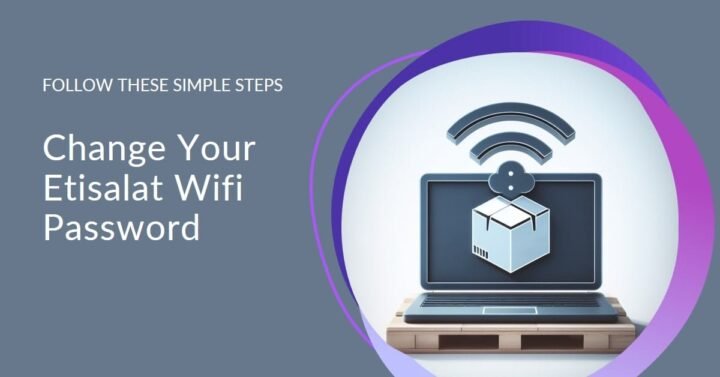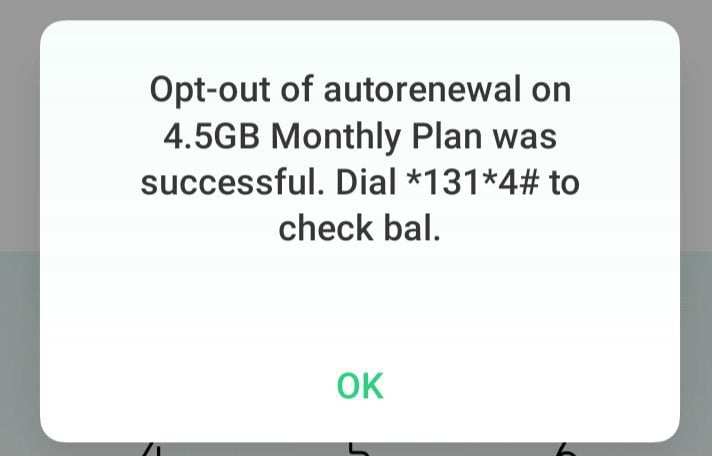How to Change Etisalat Wifi Password: A Step-by-Step Guide
If you are an Etisalat user in UAE, you may want to know how to change Etisalat wifi password. Changing your wifi password is a simple and effective way to protect your network from unauthorized access, hackers, and malware. It also helps you avoid bandwidth throttling, data theft, and identity fraud.
In this article, we will show you how to change Etisalat wifi password in a few simple steps. We will also explain why you should change your wifi password regularly and what are the best practices for choosing a strong and secure password. By the end of this article, you will be able to change your Etisalat wifi password with ease and confidence.
Why You Should Change Your Etisalat Wifi Password
Changing your Etisalat wifi password is not only a good security measure but also a smart way to optimize your internet performance. Here are some of the benefits of changing your wifi password:
- Prevent unauthorized access: If you use the default password that came with your router, or if you share your password with others, you may be exposing your network to unwanted users. These users may consume your bandwidth, slow down your connection, or even access your files and data. By changing your wifi password, you can prevent unauthorized access and keep your network safe and private.
- Protect against hackers and malware: Hackers and malware can exploit weak or compromised passwords to infiltrate your network and devices. They can steal your sensitive information, such as bank details, passwords, and photos. They can also infect your devices with viruses, ransomware, or spyware. By changing your wifi password, you can protect your network and devices from hackers and malware attacks.
- Avoid bandwidth throttling: Bandwidth throttling is when your internet service provider (ISP) intentionally slows down your connection speed to reduce network congestion or to limit your data usage. This can affect your online activities, such as streaming, gaming, or downloading. By changing your wifi password, you can avoid bandwidth throttling and enjoy faster and smoother internet.
How to Change Etisalat Wifi Password
The easiest way to change Etisalat wifi password is to use the My Etisalat app or the Etisalat Self Care portal. You can also change your wifi password by logging into your router’s web interface. The exact steps may vary depending on your router model and firmware, but the general process is similar. Here are the steps to change Etisalat wifi password using these methods:
How To Change Etisalat Wifi Password Using the My Etisalat App
The My Etisalat app is a convenient and user-friendly way to manage your Etisalat account and services. You can download the app from the Google Play Store or the Apple App Store. To change your wifi password using the app, follow these steps:
- Open the My Etisalat app and log in with your username and password.
- Tap on the “Home” icon at the bottom of the screen.
- Tap on the “My Devices” option.
- Tap on the “Manage” button next to your router’s name.
- Tap on the “Change Wifi Password” option.
- Enter your current wifi password and your new wifi password. Your new password should be at least 8 characters long and include uppercase and lowercase letters, numbers, and symbols.
- Tap on the “Save” button to confirm the change.
- Restart your router and reconnect your devices with the new wifi password.
How To Change Etisalat Wifi Password Using the Etisalat Self Care Portal
The Etisalat Self Care portal is a web-based platform that allows you to access and manage your Etisalat account and services. You can access the portal from any browser on your computer or mobile device. To change your wifi password using the portal, follow these steps:
- Go to the Etisalat Self Care portal and log in with your username and password.
- Click on the “My Account” tab at the top of the page.
- Click on the “My Devices” option on the left sidebar.
- Click on the “Manage” button next to your router’s name.
- Click on the “Change Wifi Password” option.
- Enter your current wifi password and your new wifi password. Your new password should be at least 8 characters long and include uppercase and lowercase letters, numbers, and symbols.
- Click on the “Save” button to confirm the change.
- Restart your router and reconnect your devices with the new wifi password.
How To Change Etisalat Wifi Password Using the Router’s Web Interface
The router’s web interface is a web-based dashboard that allows you to access and configure your router’s settings. You can access the web interface from any browser on your computer or mobile device. To change your wifi password using the web interface, follow these steps:
- Connect your computer or mobile device to your router’s network using a wifi or ethernet cable.
- Open your browser and enter your router’s IP address in the address bar. You can find your router’s IP address on the label at the back of your router or in the user manual. The default IP address for most Etisalat routers is 192.168.1.1.
- Enter your router’s username and password to log in. You can find your router’s username and password on the label at the back of your router or in the user manual. The default username and password for most Etisalat routers are admin and admin.
- Navigate to the wifi settings section of your router’s web interface. The exact location may vary depending on your router model and firmware, but it is usually under the “Wireless” or “Wifi” menu.
- Find the option to change your wifi password. It may be labeled as “Password”, “Key”, “Passphrase”, or “Security Key”.
- Enter your current wifi password and your new wifi password. Your new password should be at least 8 characters long and include uppercase and lowercase letters, numbers, and symbols.
- Save the changes and apply the settings. You may need to click on a “Save”, “Apply”, or “OK” button to confirm the change.
- Restart your router and reconnect your devices with the new wifi password.
Best Practices for Choosing a Strong and Secure Wifi Password
Changing your wifi password is not enough to ensure your network security and performance. You also need to choose a strong and secure password that is hard to guess and crack. Here are some best practices for choosing a strong and secure wifi password:
- Use a combination of uppercase and lowercase letters, numbers, and symbols. This makes your password more complex and less predictable.
- Avoid using personal information, such as your name, date of birth, , or address. This makes your password easier to guess and hack.
- Avoid using common words, phrases, or patterns, such as “password”, “123456”, or “qwerty”. This makes your password vulnerable to dictionary and brute force attacks.
- Use a unique password for each network and device. This prevents your password from being compromised if one of your networks or devices is hacked.
- Use a password manager to generate and store your passwords. This helps you create and remember strong and secure passwords without having to write them down or memorize them.
FAQs – How To Change Etisalat Wifi Password
Here are some frequently asked questions and answers about how to change Etisalat wifi password:
How often should I change my wifi password?
There is no definitive answer to this question, as it depends on your personal preference and security needs. However, a general rule of thumb is to change your wifi password at least once every 6 months, or whenever you suspect that your network has been compromised or accessed by unauthorized users.
How can I check who is connected to my wifi network?
You can check who is connected to your wifi network by using the My Etisalat app, the Etisalat Self Care portal, or the router’s web interface. You can also use third-party apps or software that scan your network and display the connected devices and their details.
How can I block unwanted users from accessing my wifi network?
You can block unwanted users from accessing your wifi network by changing your wifi password, enabling wifi encryption, disabling wifi broadcasting, or using MAC filtering. These methods can help you prevent unauthorized access and improve your network security.
What should I do if I forget my wifi password?
If you forget your wifi password, you can reset it by using the My Etisalat app, the Etisalat Self Care portal, or the router’s web interface. You can also reset your router to its factory settings by pressing and holding the reset button at the back of your router for 10 seconds. However, this will erase all your router’s settings and configurations, so you will need to set them up again.
Conclusion
Changing your Etisalat wifi password is a simple and effective way to protect your network from unauthorized access, hackers, and malware. It also helps you avoid bandwidth throttling, data theft, and identity fraud. You can change your wifi password using the My Etisalat app, the Etisalat Self Care portal, or the router’s web interface. You should also choose a strong and secure password that is hard to guess and crack.
By following these steps and best practices, you can change your Etisalat wifi password easily and securely. We hope this article has been helpful and informative for you. If you have any questions or feedback, please feel free to contact us through the My Etisalat app or the Etisalat Self Care portal. Thank you for choosing Etisalat as your internet service provider. Have a great day!