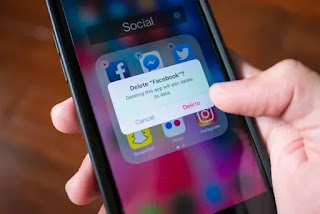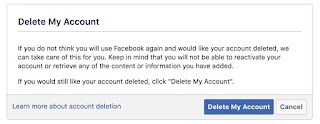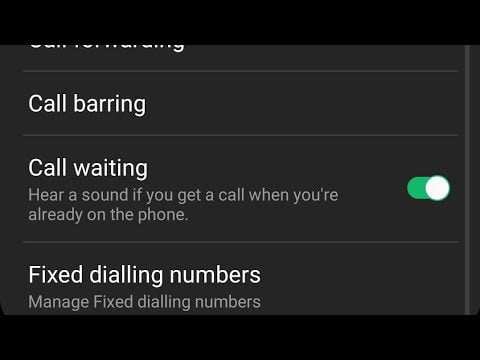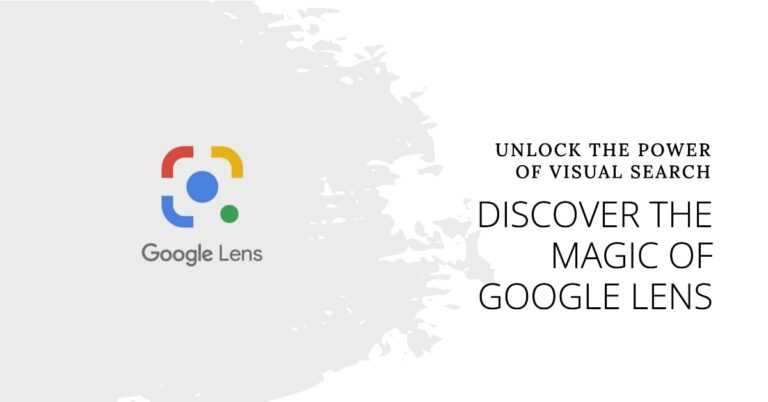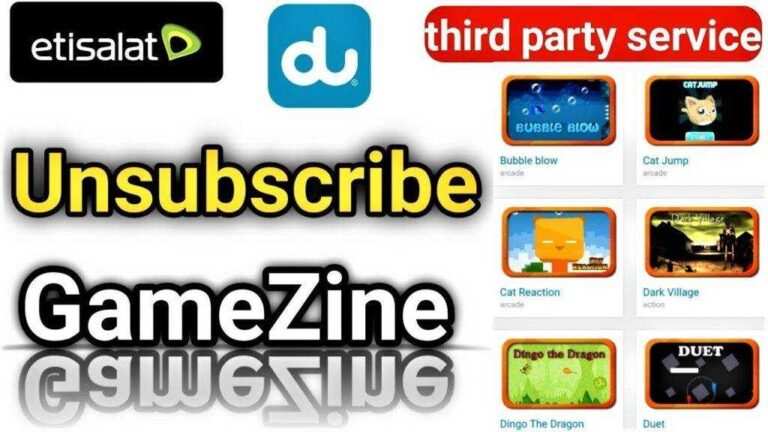Have you created a Facebook page, only to find that you no longer need it and want to know how to delete a Facebook page? You are not alone.
A Facebook page is different from a profile, however. Your user profile represents you as an individual where you can interact with friends and keep track of the privacy of the information you share. A page is a public representation of a person, place, organization, group, or anything else anyone on Facebook might like to follow your posts.
Step-by-step to delete a Facebook page
Follow these steps to learn how to delete a Facebook page and expect it to be permanently deleted.
Make sure you’re an administrator of the page you want to delete.
Only users assigned to the administrator role can delete Facebook pages. If you created the page, you are already the administrator by default. However, if you did not create the page, you must have been granted permission from another page administrator to become an administrator.
To find out if you are a Facebook page admin on a computer:
- · Go to Facebook
- · Select Pages from the left menu and click Your Pages.
- · Pages link on the Facebook main page
- · Click Your Pages and click the page you want to delete.
- · Facebook page to delete
- · Select Settings at the top.
- · Then select Page Functions from the left menu. If you are an administrator, you will see your portrait at the bottom of the page.
How to delete a facebook page using a mobile device
If you are using the Facebook mobile app for iOS or Android:
- · Open the app and touch the menu icon at the bottom right.
- · Tap Pages.
- · Select your page and click the Edit page.
- · Then touch Page Settings and Features
- · You may need to scroll down to see existing page functions. If you are an administrator, you will see your profile picture and name listed along with an administrator label.
- · As a page administrator, you can continue the deletion process by following the next steps.
Access Facebook Page Settings
If you followed the first step to find out if you are an administrator, you may already be in your Page settings and you can probably skip this step. But if you’re not there yet, select Settings at the top of your Facebook.com page, or touch Edit Page> Settings in the mobile app.
How to delete the Facebook page and wait for permanent deletion
Deleting a Facebook page removes it from Facebook for a period of 14 days, after which you will be asked to confirm its permanent deletion. Facebook maintains this 14-day page removal period if you change your mind and want to restore it.
Once you confirm your deletion, the Facebook page can never be restored.
Before you delete your page, first consider some alternative options:
Instead, unpublish the page: Unpublishing your page makes it inaccessible to the public, including people who liked your page. The only people who can still see your page are those with page functions.
Merge the page with an existing similar page: If you are managing another page with a similar name and representation, Facebook will allow you to merge it with the one you no longer want to keep.
Download a copy of page data before deleting it: Get page data to have a copy of all your posts, photos, videos, and page information.
Each of the above can be done on the page settings tab. Look for the Page Visibility section to unpublish the page, the Merge Posts section to combine it with a similar page, and the Page Download section to download a copy of the page.
Note: You can download the page only from a web browser.
To proceed with the deletion of a process on Facebook.com:
- · Scroll down the page settings tab to the bottom until you see Remove Page.
- · Click Remove Page (or Edit beside).
- · Remove the Page button under Page Settings
- · Select Save Changes in the popup box to delete your page.
- · Save and delete changes to the Facebook pages button.
-
To proceed with the deletion process in the mobile app:
- · Tap General on the Page Settings tab and scroll down to the Remove page section.
- · Touch the Permanently delete page name and touch the blue Delete page button on the following tab to send it to delete mode.
- · Three iOS screens showing the General, Permanently Delete a page and Delete page buttons in Facebook settings
If you change your mind about deleting the page, you can visit the page and select Unsubscribe from Facebook.com or touch Scheduled X days in-app deletion within 14 days to restore it.