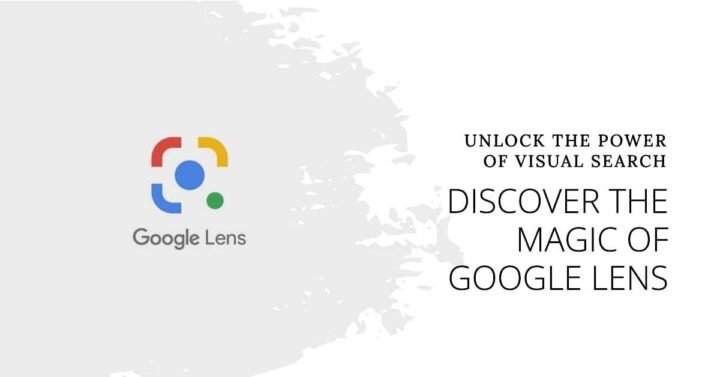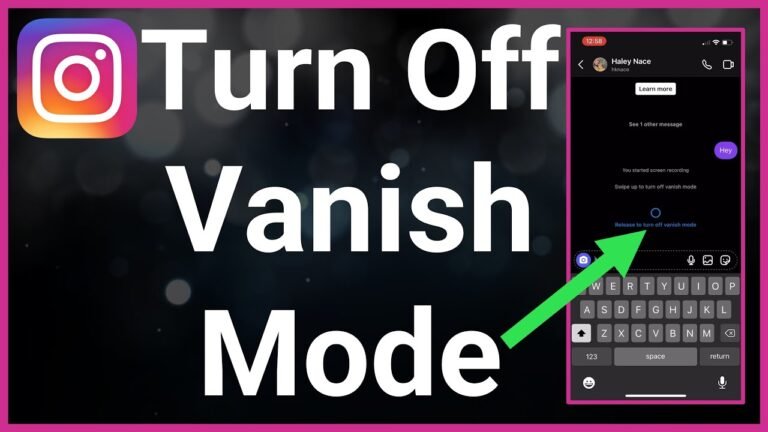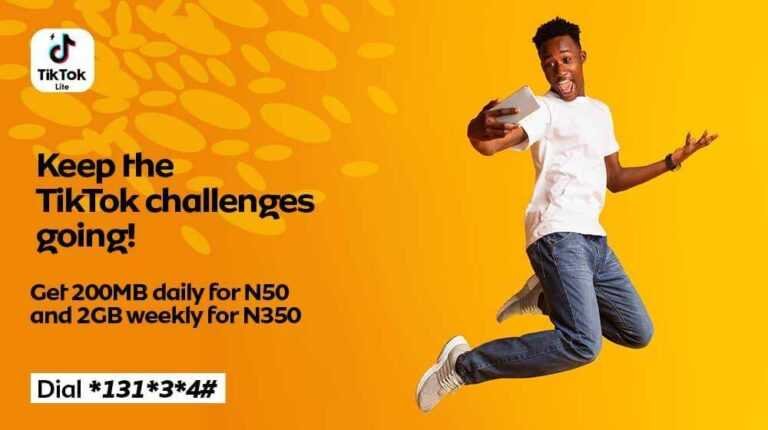Everything You Should Know About Google Lens
Have you heard about Google Lens? Yeah! it’s on your phone, on your computer, on your browser, it’s on your iPhone. However, are you wondering how the Google Lens feature is working? Why is it effective? Here is Everything You Should Know About Google Lens
What is Google Lens?
Google Lens is an application made by Google that is based on powerful AI technology. Google Lens uses the camera of your smartphone to detect an object in front of it. It uses deep machine learning to detect and understand the object thoroughly. For example, if you point your phone’s camera at a particular flower and ask this app about the flower, then you will get all the necessary information about it from Google Assistant. You will also get to know of any nearby flower shops.
Now with the help of Google Lens, you can easily connect to a Wi-Fi router without the hassle of finding and typing your password. For example, you can take a picture of the SSID sticker on the back of your Wi-Fi with the help of Google Lens. After that, there is no need for any further actions as your phone will automatically connect with the wi-fi. So, it is an added advantage.
How Does Google Lens Work?
When you point your smartphone’s camera at a specific object using Google Lens, it will compare your picture with other images. It will then rank the other images based on their relevance and similarity with the picture of your object. Google Lens will also search the web to find out other similar pictures from the web. Google Lens will visit the image’s host site to gather other useful information such as language, word, and metadata. You can download it on google playstore.
When Google Lens examines an object, it can generate different possible results. It will rank the most relevant result at the top. In case when Google Lens is most confident about a product, it can show only one result. For example, if there is a mixed breed of dogs like 95% Elsassian and 5% German, shepherd then it can show the result of an Elsassian. In cases where Google Lens is certain about a certain result like sneakers, then it can show other relevant results like the product information or user ratings of that product. Moreover, it can also scan the barcode of an object or any text on it.
What is the Google Lens App?
Google Lens is an application that is based on AI-powered technology. It is available on both the Play Store and Apple app store for Android and iPhone users, respectively, for download. Apple iPhone users can access Google Lens through the Google Photos app.
The Google Lens App can perform various functions, such as:
Identify Plants And Animals
This application not only identifies plants and animals but also gets detailed information about them. For example, a specific plant that you saw in the park belongs to which group, or the dog that your cousin has is of which breed.
Translate And Scan Text
With the help of this app, you can translate any words to your language, and easily add important events to your calendar. Also, it saves you a lot of time as it helps you copy and paste long paragraphs or complicated codes to your phone.
Identify Places Around You.
It is easy to learn and identify important places like restaurants, malls, or landmarks through this app. It also lets you find out user ratings, historical facts, and operational hours of particular places.
Helps To Match Your Personal Style
If you find some eye-catching designs like the furniture for your bedroom or a beautiful shirt that looks amazing, this app will help you find similar things conveniently.
Scan QR codes
Now you can quickly scan barcodes and QR codes with the help of Google Lens.
How does the Google Lens App work?
Google Lens App works through the powerful Image recognition technology that was developed by Google. It uses advanced deep learning methods to detect different objects and provide relevant information to the user. Google Lens can identify various objects of different categories by using visual analysis that is based on a neural network. Google Lens also integrates with Google Assistant and Google Photos applications. Another important function that this Lens provides scanning QR codes, barcodes, read Texts, and labels. It can also convert Text to speech.
You May Like: How To Use Google Map Offline
What Google Lens can do?
Google Lens can perform various tasks like detecting plants and animals and providing detailed information about them. It can translate various texts into different languages, identify important places, and give relevant information about that place. Google Lens can quickly scan QR codes and barcodes and copy and paste complicated codes to your phone which will save you a lot of precious time. Google Lens will also help you to connect instantly with your Wi-Fi router by just taking a picture of the SSID sticker at the back of the Wi-Fi.
What is Google Lens used for?
Along with scanning QR codes and barcodes, Google Lens can also perform some interesting tasks like instantly scanning business cards to your address book. If you need to organize your business cards or use them hassle-free, you will definitely be a fan of the way Google Lens scans a card and processes the data into a new address.
This app is ideal for those who relish the opportunity to browse through a bookstore to find relevant information before reading a book. While buying books online can’t give you every detail instantly, you can expect this app to give you the summary, reviews, and the link for a Google search. Moreover, you get all this information by just snapping the cover of the book.
Also, if you are visiting a city and want to know all about its architecture important landmarks, and historical facts, you will get all the necessary information by just taking a snap.
How to Get Google Lens on any phone?
Initially, Google Lens was only available for users of the pixel, but now it is available for both Android and iPhone users.
Google lens for Android:
If you have the Google Photos app on your Android, you can have the Google Lens app automatically as updating the Google Photos app gives you access to Google Lens. In case Google Lens is missing, you can update it manually. Android users can easily download Google Photos and Google Lens apps from the Play Store.
Google Lens APK version is also available free to download for Android users on the Play Store.
Google Lens for PC:
You can easily download Google Lens on Windows and Mac. It can be downloaded easily on Windows 7,8 and 10. All you have to do is just open the emulators and click on the My Apps button. After that, search for Google Play Store and log in using your Gmail account. There you can search the Google Lens app and download it by following the given instructions.
Google Lens for Samsung:
Google Lens is easily available for Android phones like Samsung Galaxy S10, and you can download it free from the Play Store.
Google Lens for Chrome:
Finally, you can get access to Google Lens Chrome as it is live now. All you need to do is toggle a flag and get it since this feature is not enabled as a default. Furthermore, this flag is called “Context Menu Search with Google Lens. Just visit chrome:// flags in your browser and search for this flag.
How to Activate Google Lens?
Google Lens can be easily activated for Android users by visiting the Play Store and downloading the application. After installing the application on your Android phone, open the Google Photos app, and select a photo. Then tap on Google Lens and click images of anything that you want and get detailed information about it.
For iPhone users, Google Lens can be downloaded from the app store. Google Lens for iPhone can be activated by following some simple steps, first of all, download the Google app in case you don’t have it from the App Store. Then create an account by signing in with your Google credentials. After that, tap the lens icon to the left of your microphone in the search bar, then you will see a blue button that says Turn on the camera to use Lens. After that, tap OK to allow Google to access your camera.
Now you can easily use Google Lens to translate Text from websites, and books and click a picture of an object to know more about it. Google Lens is available in various languages such as English, Spanish, German, French, Italian, Portuguese, and Korean language.
If Google Lens is not working, you can follow the given steps to resolve this issue:
- Make sure that you did not uninstall the Google Lens app from your phone. If, by mistake, it has been uninstalled, then you will be unable to see the Google Lens icon in Google Assistant. If you don’t see the lens icon anywhere in the Google Assistant, then you can download the Google Lens App from the Play Store again.
- The next step after installing the application is to gear up Google Assistant by long-pressing the Home button. After that, tap on the compass icon in the bottom right corner of your screen. Now you will be able to see the Google Lens icon next to your microphone icon on the Explorer page.
Why did Google Lens Fail?
The reason why Google Lens failed could be probably because it was unable to provide appropriate answers to the customers. For example, with a Google search, customers can get specific answers to their queries, if they search for the best deals for furniture, it will rank the relevant result on the top. But with Google Lens, if a customer snaps an image of a shoe to know about shoe deals, it may show other results like the company that makes this particular shoe or the materials of which this specific shoe is made. Therefore, only image recognition is not enough to understand the different queries of the consumers, which they can easily find by searching on Google.
You May Like How To Activate Google Assistant On Your Smartphone
Why doesn’t Google Lens work?
There could be various reasons for Google Lens to stop working as Google Lens uses a combination of machine learning, AI, and image recognition through which it identifies and provides relevant information about objects in real-time. If there is an error in any of these technologies, then Google Lens may stop working. In that case, the Lens will not be able to detect any given objects in front of it, or there is no object in the shot.
To resolve this issue, the following steps can be followed:
- Tap on the back button of the Google lens
- Then point the camera of your device to other objects and let it scan other areas of interest. This process will help Lens to work correctly.
- Again, point the camera of your device to the previous one and let it run a thorough scan.
- Also, there could be a possibility that there is low light in the area where you are using the Lens. So, you can brighten up the area by using the flashlight of your device.
You can follow these steps:
- First of all, navigate to the Google Lens Viewfinder
- Then tap on the flash icon in the top left corner of the viewfinder and turn on the flashlight of your device.
- Now by moving the viewfinder around, focus it on the area of your interest, and let Google Lens focus on the object.
Finally, try to clear the cache and data for the Google Photos app. Sometimes there may not be a problem with the Google Lens app but with the Google Photos app. There is a cache partition that is maintained by Android OS for the whole device and a small cache for each application. When this cache gets cleared along with the Google Photo app and the app’s data, Google Lens could easily get to work again.
· Go to the settings of your device
- Tap on Apps and Application Manager in order to launch the app manager of your device.
- Then tap on the Google Photos app
- You will see the clear cache button on your next screen then you can proceed.
- In case you don’t see the clear cache button, then after tapping on storage, you may proceed.
- Then tap on clear cache and confirm this action by pressing clear cache.
- Then tap on clear storage and clear data.
- Now restart your device
- After that, install the Google Photos app and use Google Lens through it.
Conclusion:
Thus we can see that Google Lens has various advantages. Finally, you should download this app, keeping in mind all the pros and cons.