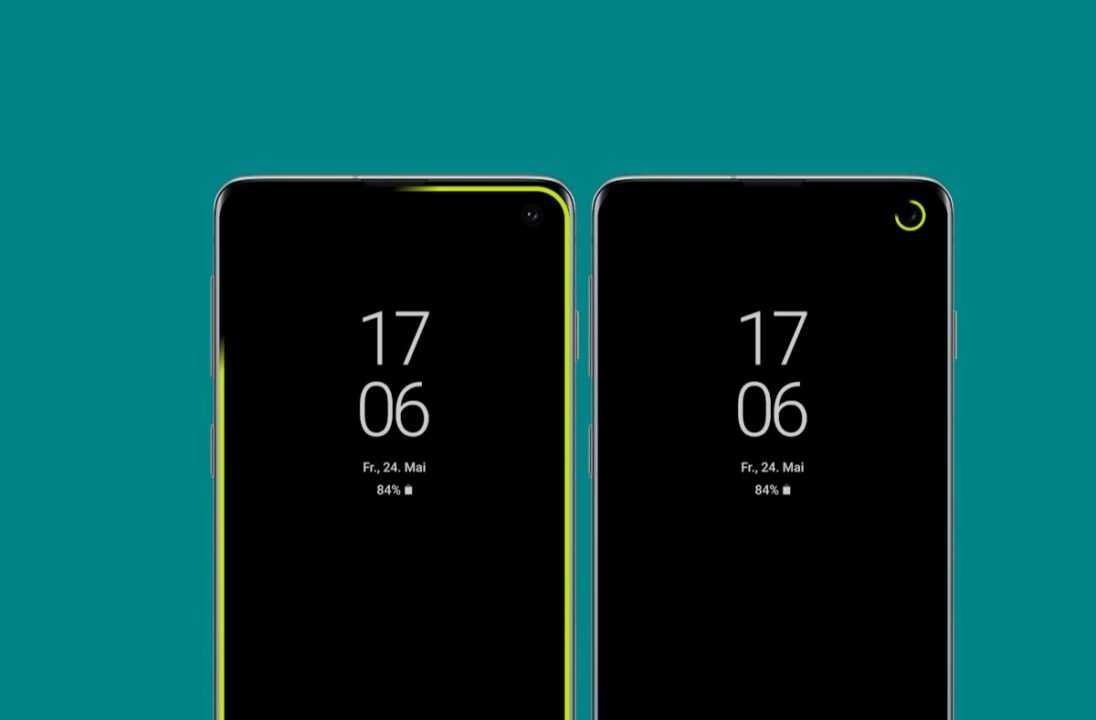How To Fix And Enable Edge Lighting Samsung S20 FE Not Working? Samsung has discontinued the LED indicator light since the S10 series and replaced it with Edge Lighting. Edge lighting is Samsung’s new notification feature that illuminates the edges of the screen when you receive an alert or message.
In this post, we will show you how to activate and use the Edge lighting for notifications on your Samsung Galaxy S20 FE or S20 FE 5G. Read more.
What is edge lighting on the S20 Fe?
The edge lighting lets you use the entire edge of your display as a notification light, making it easy to see when you have a new notification without opening your phone. Edge Lighting lets you change the style and color of the notification, and control which apps use the feature.
How To Enable The Edge Notification Light On Samsung Galaxy S20 FE
Edge Lighting Samsung S20 Fe on Android 11
If your device is running Android 11, you need to follow the steps below to access the edge lighting option.
- Go to Settings
- Tap Notifications
- Tap Short Popup Settings
- Tap the edge lighting style to choose the desired edge lighting effect.
Edge Lighting Samsung S20 Fe On Android 10
If you’re still using Android 10, do the following:
- Go to the Galaxy Store and install the Good Lock app
- Then open the app and tap on the Family option
- Now tap on EdgeLighting+ and install it from the Galaxy Store
- Now go back to the Good Lock app and tap EdgeLighting+ to open it. You can also access the EdgeLighting+ option from the Settings app.
- To access EdgeLighting+ in Settings, go to Settings > Display > Edge Screen > Edge Lighting and click Edge Lighting Style. From here you can customize the LED lighting style, effects, colors, transparency, width, etc.
Adjust The Edge Lighting Samsung S20 Fe
You can customize your Edge lighting settings to your liking. There are tons of customization options and styles to choose from.
You can only activate the edge lighting at certain times or decide yourself when you want it to appear.
To change your settings, tap Show edge lighting and choose one of the following options:
- While the screen is on: Display edge lighting when the screen is on
- When the screen is off: Show the edge lighting when the screen is off
- Always: Always show the edge lighting whether the screen is on or off
You can also choose which apps use edge lighting Samsung S20 Fe. To do this, follow the steps below:
- Go to Settings
- Then tap View
- Then tap the Edge screen
- Then tap Edge lighting
- Now tap on Select apps
- To turn on Edge lighting for all available apps, tap the switch next to All available apps and turn it on.
- To enable Edge lighting for individual apps, tap the switch next to the desired app(s) and toggle it ON.
We hope this article has helped you fix edge lighting Samsung S20 Fe not working and you also know how to enable edge lighting on Samsung S20 Fe.