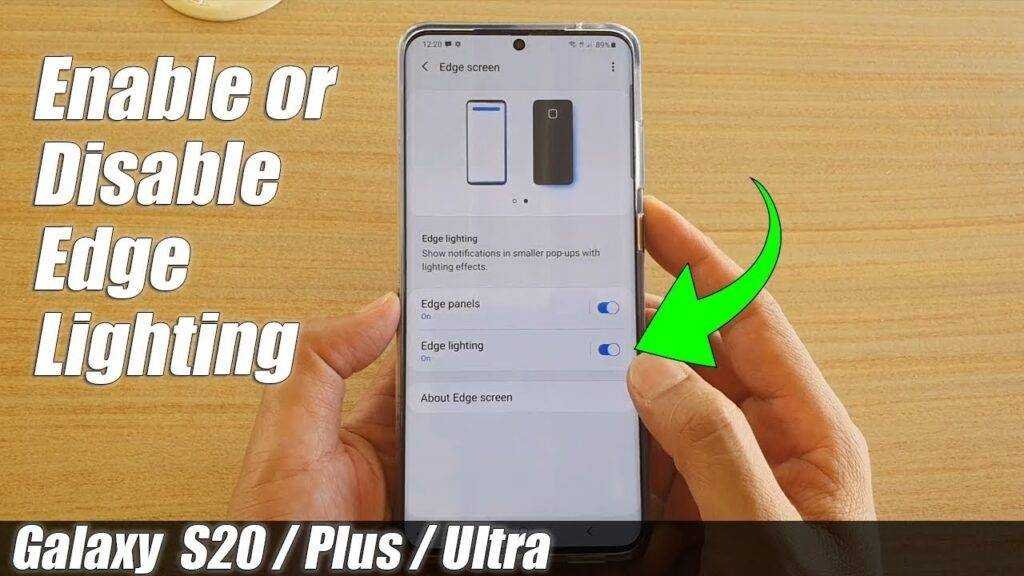Do you know that you can also use the Edge Lighting Samsung S20 Plus feature to enable a simulation of the LED notification on your Samsung Galaxy S20, S20 +, or S20 Ultra? The edge lighting feature illuminates the angled screen of your display when you receive calls or notifications.
How To Enable Edge lighting Samsung S20 Plus on Android 11
If your device is running on Android 11 then you need to follow the steps below to access the edge lighting option.
- Go to Settings
- Tap Notifications
- Tap Brief popup settings
- Tap the edge lighting style to choose the desired edge lighting effect.
Edge lighting Samsung S20 Plus on Android 10
For Android 10 users:
- Go to Settings
- Then tap Display
- Then tap the Edge screen
- Now tap Edge lighting and toggle the switch to ON
- Tap Edge Lighting again, then tap Edge Lighting Style to select and set the desired LED lighting style.
Samsung offers limited Edge lighting styles by default. If you need more customization options, you can download the Good Lock app from the Samsung Galaxy Store to enable more customization options. Follow the steps below to download the Good Lock app.
- Open the Galaxy Store and install the Good Lock app
- After that, open the app and tap on the Family option in the lower right corner
- Now tap on EdgeLighting + and install it
- Now go back to the Good Lock app and tap EdgeLighting + to open it. You can also access the EdgeLighting + option from the Settings app.
- Go to Settings> Display> Edge screen> Edge lighting and click Edge lighting style. Here you can see additional LED lighting styles, effects, colors, etc.
Here you can select and set the lighting style, effect, color, and make other adjustments. You can also choose the apps that Edge Lighting Samsung S20 Plus uses for notifications. Learn how to enable edge lighting on the Samsung A52 here.