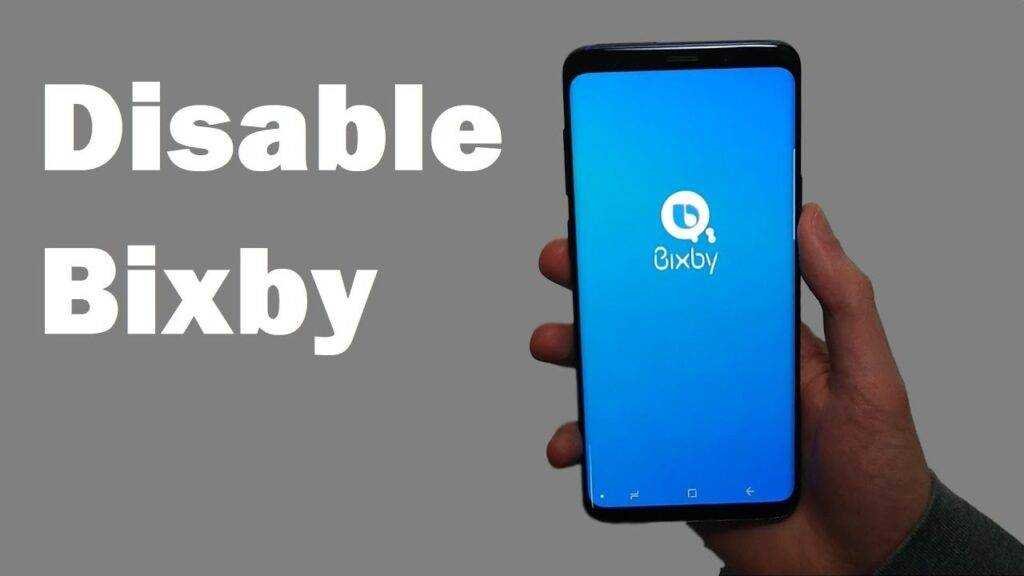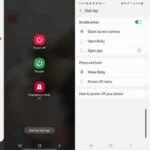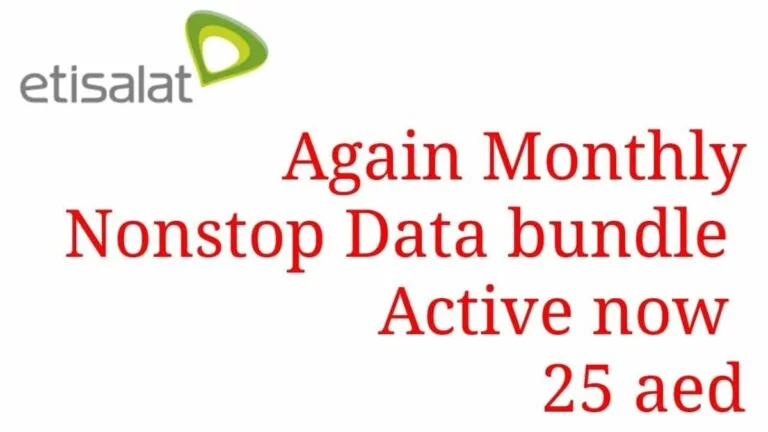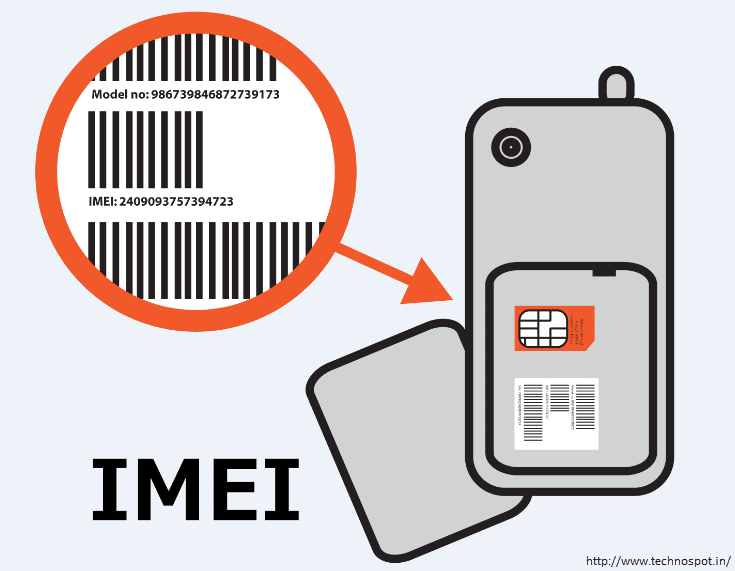How To Disable Bixby Button On Your Samsung Phone In 2021
Do you want to know how to disable Bixby button on your Samsung phone? You’re at the right place to learn how to disable Bixby button. One feature that you will definitely find on most Samsung Galaxy phones is Bixby, the built-in AI assistant. However, Bixby doesn’t appeal to everyone, so it can be difficult to enjoy your new Galaxy if you’re not a fan. Lucky for you, after just following a few quick steps, you can completely disable Bixby on your Samsung Galaxy phone.
How To Disable Bixby Button On Galaxy S21, S20, Note 10, and Note 20 phones
The Bixby button is located just below the volume keys on the right side of the Samsung Galaxy S21, S20, and Note 20 and the left side of the Note 10. It is also the power button for these phones. Bixby is activated by long-pressing this button, but you may want it to be just your power button. Check out how to completely disable Bixby from this button.
- Swipe down on the screen to open the notifications menu, then tap the power icon in the top right corner of the screen.
- You should see the power menu appear on the screen, along with the selection of “Side Key Settings”. Tap it to continue.
- You should see the settings, including options for “Hold down”. A Bixby Wake is a setting that is enabled by default, but you can tap the Off menu selection instead of turning Bixby off.
That is it! Now you can press the side button to your heart’s content and Bixby will not activate. It feels good, doesn’t it?
How To Disable Bixby Button (sort of) on older Galaxy phones
If you have a pre-S20 or Note 10 Galaxy phone with Bixby installed, learn how to double-tap to activate Bixby on these devices. It doesn’t completely disable Bixby, but it’s better than nothing. (Yes, Samsung allowed users to completely disable Bixby on these phones at one point, but a software update has since eliminated this feature.)
- Tap the Settings icon.
- Scroll down and tap the Advanced Features selection.
- Tap the Bixby Key option.
- Finally, tap Double press to open the Bixby selection.
Okay, you don’t want the Bixby button to open Bixby, but that’s kind of a waste of a good button, isn’t it? Good news! Several developers have created apps that allow you to remap the Bixby button to another app, such as Google Assistant. Follow this guide to learn how to disable bixby button.
Disable the “Hello, Bixby” feature?
For most people, Bixby Voice is probably the most useful Bixby feature. It’s an easy way to ask your phone a simple question without unlocking it first. Some people aren’t big fans of Bixby Voice – Google Assistant is much more useful in certain scenarios – and luckily there’s an easy way to disable it:
- Tap the Bixby icon on the screen.
- Tap the Hamburger menu button on the left side of the screen.
- Tap the settings gear icon at the top of the screen.
- Scroll down until you see the option called Voice Wake Up and tap on it.
- Tap the “Wake up to “Hi, Bixby” button to turn off Bixby’s voice.
You can reactivate the Bixby voice by performing steps one through four and then tapping the toggle button again to put the Bixby voice in the “Hi Bixby” position.
Disable Bixby Home / Samsung Daily
It’s hard to find a good reason to use Bixby Home. Bixby Home is the vertically scrolling list of content on the leftmost home screen. It’s the content list that shows “useful” stuff like popular Facebook threads and random GIFs. It has been renamed Samsung Daily for the Note 10 and S20 phones.
- Long-press an empty area (somewhere with no icons or widgets) on your Galaxy phone’s home screen to access your home screen settings.
- You can also pinch in with two fingers to access this screen.
- Swipe to the left-most home screen, where you’ll find Bixby Home / Samsung Daily.
- Tap the button at the top of the screen to turn off Bixby Home / Samsung Daily.
- To reactivate Bixby Home, perform steps one and two again, then tap the toggle button to the on position.
That’s how to disable Bixby button on Samsung phones, folks – after following all the steps above, you should be living a Bixby-free life.