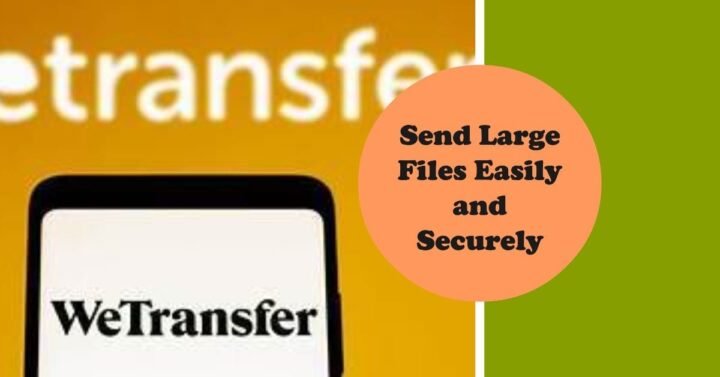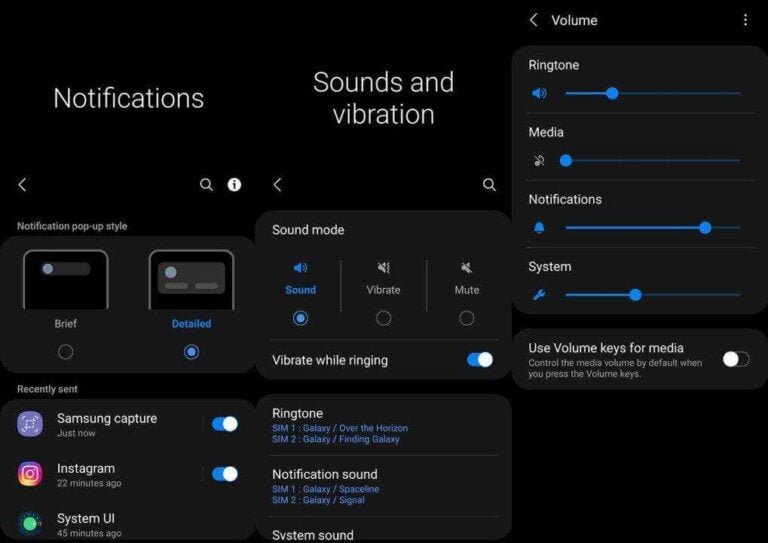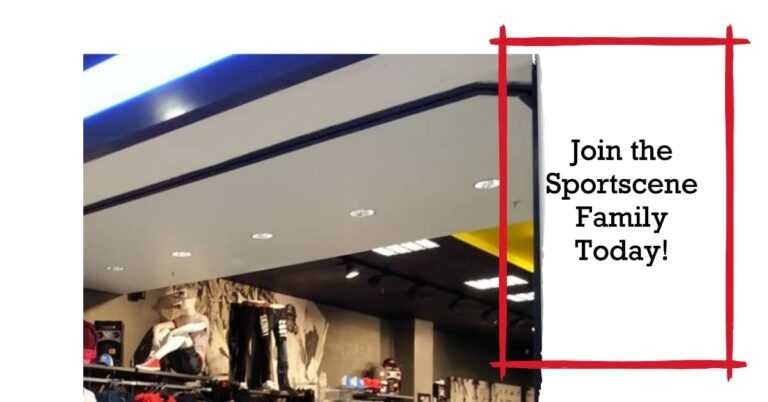WeTransfer Free: How to Send Large Files Online Easily and Securely
Have you ever tried to send a large file to someone via email, only to get a message that the file size exceeds the limit? Or have you ever wanted to share a bunch of photos or videos with your friends or family, but didn’t want to upload them to a public platform like Facebook or YouTube? If you have faced these situations, you might be interested in WeTransfer free, a simple and convenient online service that lets you send large files up to 2GB without any hassle.
WeTransfer free is a web-based service that allows you to upload files from your computer or mobile device and send them to one or more recipients via email or a link. You don’t need to create an account or install any software to use WeTransfer free, although you can sign up for a free account to access some additional features. WeTransfer free is ideal for sending files that are too big for email, such as high-resolution photos, videos, audio files, documents, presentations, and more.
In this article, we will explain how to use WeTransfer free, what are its benefits and limitations, and how to get the most out of it. We will also answer some frequently asked questions about WeTransfer free and provide some tips and tricks to make your file sharing experience easier and more secure. By the end of this article, you will be able to send large files online with confidence and convenience using WeTransfer free.
How to use WeTransfer free
Using WeTransfer free is very easy and straightforward. Here are the steps you need to follow to send large files online using WeTransfer free:
- Go to the WeTransfer website and click on the “Send a file” button.
- Choose the files you want to send from your computer or mobile device. You can select multiple files at once, as long as the total size does not exceed 2GB. You can also drag and drop files to the WeTransfer window.
- Enter the email address of the recipient(s) you want to send the files to. You can add up to 10 recipients if you have a free account, or 3 recipients if you don’t have an account. You can also add a message to the recipient(s) if you want.
- Click on the “Transfer” button and wait for the files to upload. You will see a progress bar showing the upload status and the estimated time remaining.
- Once the upload is complete, you will see a confirmation message that the files have been sent. You will also receive an email from WeTransfer with a link to the transfer. The recipient(s) will also receive an email from WeTransfer with a link to download the files.
- The files will be available for download for 7 days, after which they will be automatically deleted from the WeTransfer servers. You can delete the files manually before that if you want, by clicking on the link in the confirmation email and choosing the “Delete transfer” option.
That’s it! You have successfully sent large files online using WeTransfer free. You can also use the WeTransfer app for Android or iOS devices to send files from your mobile device.
What are the benefits of WeTransfer free?
WeTransfer free is a popular and widely used service for sending large files online, and for good reasons. Here are some of the benefits of WeTransfer free:
- It’s free: You don’t have to pay anything to use WeTransfer free, and you can send up to 2GB of files per transfer. That’s more than enough for most personal and professional purposes.
- It’s simple: You don’t have to create an account or install any software to use WeTransfer free, and the interface is very user-friendly and intuitive. You just need to select the files, enter the email address(es), and click on the transfer button.
- It’s fast: WeTransfer free uses high-speed servers and a reliable network to upload and download files quickly and smoothly. You can also pause and resume the upload if you need to.
- It’s secure: WeTransfer free uses encryption and password protection to ensure that your files are safe and private. You can also choose to send the files via a link instead of an email, which gives you more control over who can access the files.
- It’s versatile: You can use WeTransfer free to send any type of file, such as photos, videos, audio files, documents, presentations, and more. You can also send multiple files at once, as long as the total size does not exceed 2GB.
What are the limitations of WeTransfer free?
WeTransfer free is a great service for sending large files online, but it also has some limitations that you should be aware of. Here are some of the limitations of WeTransfer free:
- It has a file size limit: You can only send up to 2GB of files per transfer using WeTransfer free. If you need to send larger files, you will have to split them into smaller parts or use a different service.
- It has a storage time limit: The files you send using WeTransfer free will be available for download for 7 days, after which they will be automatically deleted from the WeTransfer servers. If you or the recipient(s) need more time to download the files, you will have to resend them or use a different service.
- It has a recipient limit: You can only send files to up to 10 recipients if you have a free account, or 3 recipients if you don’t have an account. If you need to send files to more people, you will have to send multiple transfers or use a different service.
- It has a feature limit: WeTransfer free does not offer some of the advanced features that are available in the paid versions of WeTransfer, such as sending files of up to 200GB, setting custom expiry dates, creating personalized wallpapers, and more. If you need these features, you will have to upgrade to a WeTransfer Pro or WeTransfer Premium subscription.
How to get the most out of WeTransfer free
WeTransfer free is a powerful and convenient service for sending large files online, but you can also make it even better by following some tips and tricks. Here are some ways to get the most out of WeTransfer free:
- Sign up for a free account: Although you don’t need to create an account to use WeTransfer free, signing up for a free account will give you some additional benefits, such as sending files to up to 10 recipients, deleting transfers manually, forwarding transfers without re-uploading, managing contacts, and more. You can sign up for a free account by entering your email address and choosing a password.
- Compress your files: If you want to reduce the file size and upload time of your files, you can compress them before sending them using WeTransfer free. You can use a compression software like WinZip or 7-Zip to create a ZIP or RAR file that contains all the files you want to send. This will also make it easier for the recipient(s) to download and extract the files.
- Use a strong password: If you want to protect your files from unauthorized access, you can use a password to encrypt your transfer using WeTransfer free. You can choose to add a password to your transfer by clicking on the “…” icon next to the transfer button and selecting the “Protect with password” option. You will have to enter a password of your choice and share it with the recipient(s) separately. You should use a strong password that is hard to guess and contains a combination of letters, numbers, and symbols.
- Use a link instead of an email: If you want to have more control over who can access your files, you can use a link instead of an email to send your files using WeTransfer free. You can choose to send a link to your transfer by clicking on the “…” icon next to the transfer button and selecting the “Get transfer link” option. You will get a unique link that you can copy and paste to any platform you want, such as a chat, a social media post, or a blog. You can also delete the link anytime you want by clicking on the “Delete link” option.
Frequently asked questions about WeTransfer free
Here are some of the most common questions and answers about WeTransfer free:
What is WeTransfer free?
WeTransfer free is a web-based service that allows you to send large files up to 2GB for free. You can use WeTransfer free to send any type of file, such as photos, videos, audio files, documents, presentations, and more. You can send files to one or more recipients via email or a link. The files will be available for download for 7 days, after which they will be automatically deleted from the WeTransfer servers.
How to use WeTransfer free?
To use WeTransfer free, you need to go to the WeTransfer website and click on the “Send a file” button. Then, you need to choose the files you want to send from your computer or mobile device, enter the email address of the recipient(s), and click on the “Transfer” button. You will see a confirmation message that the files have been sent, and you will also receive an email from WeTransfer with a link to the transfer. The recipient(s) will also receive an email from WeTransfer with a link to download the files.
What are the benefits of WeTransfer free?
Some of the benefits of WeTransfer free Some of the benefits of WeTransfer free are:
- It’s free: You don’t have to pay anything to use WeTransfer free, and you can send up to 2GB of files per transfer. That’s more than enough for most personal and professional purposes.
- It’s simple: You don’t have to create an account or install any software to use WeTransfer free, and the interface is very user-friendly and intuitive. You just need to select the files, enter the email address(es), and click on the transfer button.
- It’s fast: WeTransfer free uses high-speed servers and a reliable network to upload and download files quickly and smoothly. You can also pause and resume the upload if you need to.
- It’s secure: WeTransfer free uses encryption and password protection to ensure that your files are safe and private. You can also choose to send the files via a link instead of an email, which gives you more control over who can access the files.
- It’s versatile: You can use WeTransfer free to send any type of file, such as photos, videos, audio files, documents, presentations, and more. You can also send multiple files at once, as long as the total size does not exceed 2GB.
Can I use WeTransfer free for commercial purposes?
According to the WeTransfer Terms of Service, you can use WeTransfer free for commercial purposes, as long as you comply with the terms and conditions, and do not use the service for illegal or unauthorized activities. However, you should be aware that WeTransfer free has some limitations, such as a file size limit of 2GB, a storage time limit of 7 days, a recipient limit of 10 (or 3 if you don’t have an account), and a feature limit compared to the paid versions of WeTransfer. If you need more features and functionalities for your commercial purposes, you may want to consider upgrading to a WeTransfer Pro or WeTransfer Premium subscription.
What is WeTransfer Pro and Premium?
WeTransfer Pro and Premium are two paid versions of WeTransfer, a popular online service that allows you to send large files up to 2GB for free. WeTransfer Pro and Premium offer more features and functionalities than the free version, such as:
- Sending files of up to 200GB (Pro) or unlimited size (Premium)
- Setting custom expiry dates for your transfers
- Creating personalized wallpapers and subdomains for your transfers
- Password protecting and encrypting your transfers
- Sending your transfers to up to 50 email recipients per transfer
- Enabling two-factor authentication on your account
- Sharing your creative assets with clients using Portals
- Getting full access to the creative toolkit
WeTransfer Pro and Premium are ideal for professionals and teams who need to send and receive large files frequently and securely. You can learn more about WeTransfer Pro and Premium by visiting their pricing page or their support page.
Conclusion
WeTransfer free is a simple and convenient online service that allows you to send large files up to 2GB for free. You can use WeTransfer free to send any type of file, such as photos, videos, audio files, documents, presentations, and more. You can send files to one or more recipients via email or a link. The files will be available for download for 7 days, after which they will be automatically deleted from the WeTransfer servers.
WeTransfer free has many benefits, such as being free, simple, fast, secure, and versatile. However, it also has some limitations, such as a file size limit of 2GB, a storage time limit of 7 days, a recipient limit of 10 (or 3 if you don’t have an account), and a feature limit compared to the paid versions of WeTransfer. If you need more features and functionalities for your personal or professional purposes, you may want to consider upgrading to a WeTransfer Pro or WeTransfer Premium subscription.
We hope this article has helped you understand how to use WeTransfer free, what are its benefits and limitations, and how to get the most out of it. We also hope we have answered some of your frequently asked questions about WeTransfer free. If you have any more questions or feedback, please feel free to contact us or visit the WeTransfer support page. Thank you for choosing WeTransfer free, and happy file sharing! 😊