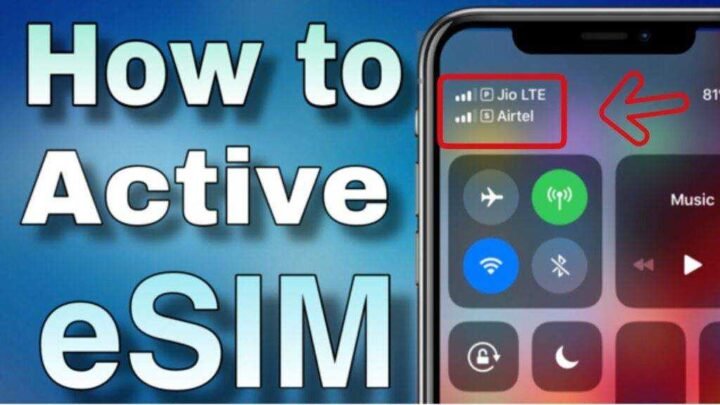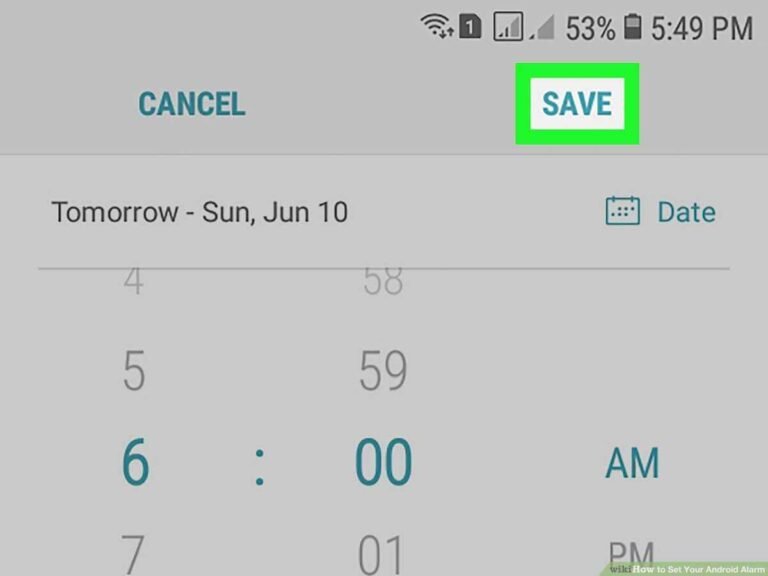How can I activate Airtel eSIM In iPhone, Google and Samsung 2021?
Would you like to know how can I activate Airtel eSIM in India? Congratulation! You are now only 3 steps away from activating your eSIM. This post shows you how to activate Airtel eSim in India.
Step 1: Convert your physical SIM card to eSIM or existing eSIM to eSIM
To convert your physical SIM card to eSIM or existing eSIM to eSIM, you need to follow a few steps:
- To start the process, write eSIM <> registered e-mail ID to 121
- A) If your email address is valid, you will receive an SMS from 121 confirming that the process has started. You must answer “1” to acknowledge the Airtel eSim change request within 60 seconds.
B) If your email ID is invalid, you will receive an SMS from 121 asking you to restart the process with the correct email ID. You can also update the email ID.
- After you have received the confirmation you have sent for step “2”, you will receive another SMS from 121 asking you to agree to a call. If not, the SIM card change request will be canceled.
- After you have agreed to the call, you will receive a final SMS from 121 with the QR code that you received on your registration
Step 2: After completing step 1, you will receive the QR code at your registered email address
After completing step 1, you will receive a QR code at your registered email address. The Airtel eSim activation takes about 2 hours. Scan the QR code immediately upon receipt. Your existing SIM card will continue to work during this time.
Step 3: Scan the QR code you received on your registered email ID
QR code scanning – Apple
Follow the instructions below to scan your QR code:
Click Settings> Select Cellular Data> Click Add Data Plan> Scan QR Code Received by Email (make sure the phone is using cellular data while scanning / WLAN is connected)> Label eSim (under section “Labeling for your new plan”).
Scanning QR Codes – Google
Follow the instructions below to scan your QR code:
Click Settings> choose Network & Internet> Click Wi-Fi> Connect to a Wi-Fi Network (Required)> Click Mobile Network> Click “Advanced”> Click on “Providers”. Click Provider> Add Carrier> Scan QR Code Received by Email (make sure phone is connected to Wi-Fi while scanning)> Email Scan Click “Download”> After the download click on “Done”
Scanning QR Codes – Samsung
Follow the instructions below to scan your QR code:
Click Settings> Select Connections> Click SIM Card Manager> Click Add Mobile Subscription> Click Add With QR Code. Scan the QR code received by email (make sure Wi-Fi if there is cellular data is available on the Samsung device to scan QR code for cellular data.)> After the scan, click on the option “Add new cellular network plan” to “Add”.
Scanning QR Codes – Motorola Razr 5G
Follow the instructions below to scan your QR code:
Click Settings> Choose Network & Internet> Choose + next to Mobile Network> Click Next (Download your Sim)> Scan the QR received in your email Code (make sure the phone is connected) Wi-Fi / cellular data while scanning)> Perform a successful scan Click “Activate”.
Other important points to Activate your Airtel eSIM
1. The QR code is unique and can only be used once on a device. After scanning, make sure the process of adding the provider is complete.
2. The customer must not select the “Delete” option in the eSIM settings, as this will permanently delete the Airtel eSim profile
Postpaid customers
If you don’t receive an email with a QR code within 30 minutes or you are halfway through the scanning process, send an SMS to NOSIM 121 to avoid disconnecting your physical SIM card.
Do not select the “Delete” option in the Airtel eSim settings, as this will permanently delete the eSIM profile. If you’ve accidentally removed it and your physical SIM card is still active, send NOSIM to 121 to avoid disconnecting your physical SIM card.
Prepaid customers
If the QR code email is not received or the QR code scanning is canceled in the middle, please send the following SMS to avoid disconnecting the physical SIM card.
NESIM to 52212 (for prepaid numbers in Andhra Pradesh, Telangana, Kerala, Tamil Nadu, Karnataka)
NESIM through 51619 (for prepaid numbers in the rest of India)
Do not select the “Delete” option in the Airtel eSim settings, as this will permanently delete the eSIM profile. If you accidentally removed it and your physical SIM card is still active, then write NESIM as indicated above to avoid disconnecting your physical SIM card. For more info, visit Airtel.