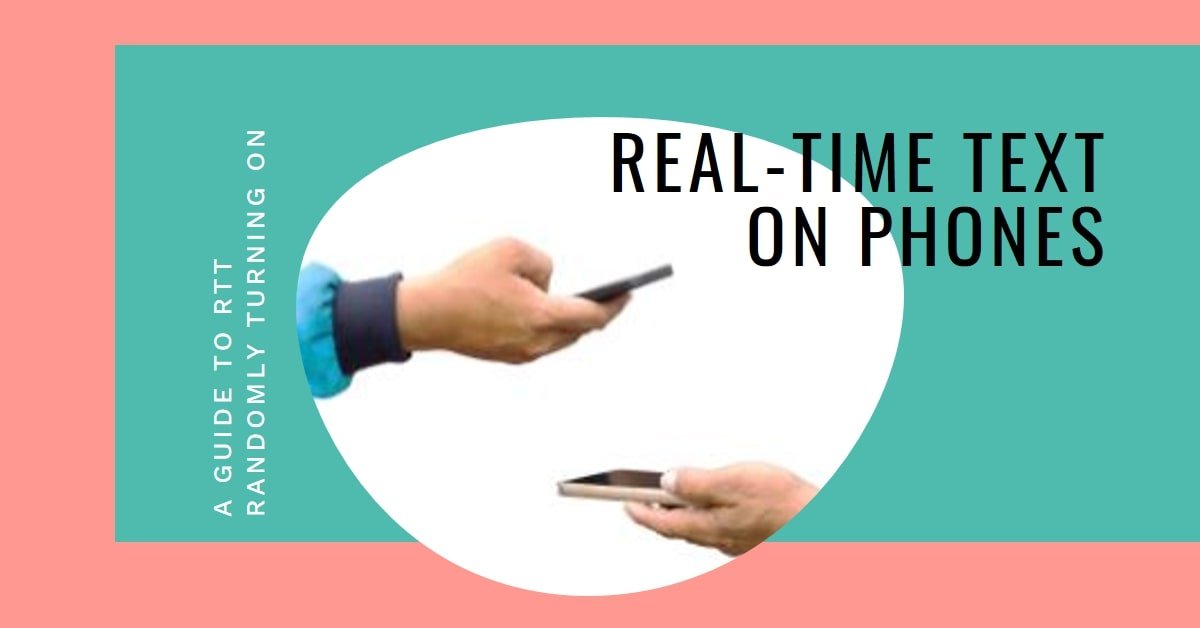RTT, or Real-Time Text, is a feature that allows you to send and receive text messages during a phone call. It can be useful for people who are deaf, hard of hearing, or have speech difficulties, as well as for situations where you need to communicate silently or discreetly. However, RTT can also cause some problems and confusion, especially if it turns on randomly or without your knowledge. In this article, we will explain what RTT is, how it works, why it might turn on randomly, and how to manage it on different devices. We will also cover some privacy and security issues related to RTT, and how to troubleshoot some common RTT problems.
What Does RTT Mean?
RTT stands for Real-Time Text, which is a technology that allows you to send and receive text messages during a phone call. Unlike regular text messages or instant messaging, RTT messages are transmitted as soon as you type them, without waiting for you to hit send. This means that the other person can see what you are typing as you type it, and vice versa. RTT also allows you to switch between voice and text during the same call, or use both at the same time.
RTT is different from TTY, or Text Telephone, which is another technology that enables text communication over phone lines. TTY requires a special device that connects to the phone and converts speech to text and text to speech. TTY also uses a different protocol and frequency than regular phone calls, which means that you need to dial a special prefix or use a relay service to connect to a non-TTY user. RTT, on the other hand, works on any compatible phone and does not require any additional equipment or services.
What is RTT Used For?
RTT is mainly used for accessibility purposes, as it can help people who are deaf, hard of hearing, or have speech difficulties to communicate more easily and effectively over the phone. RTT can also be used for convenience or privacy reasons, such as when you need to communicate silently or discreetly, or when you want to avoid misunderstandings or interruptions. For example, you can use RTT to:
- Confirm details or spell names or addresses during a voice call
- Ask questions or provide feedback without interrupting the speaker
- Communicate in noisy or quiet environments
- Communicate in different languages or dialects
- Communicate with people who have different accents or speech patterns
- Communicate with people who have hearing aids or cochlear implants
- Communicate with emergency services or relay operators
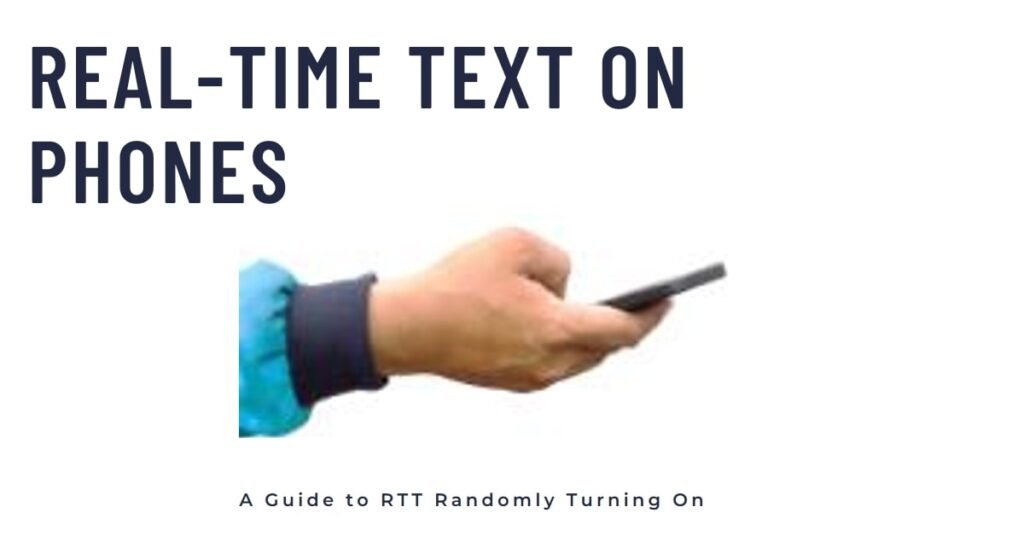
Why Does RTT Randomly Turn On?
RTT can randomly turn on for various reasons, depending on your device, settings, and network. Some of the possible causes are:
- You have RTT enabled by default or by mistake in your phone settings
- You have RTT enabled for certain contacts or groups in your phone settings
- You have RTT enabled for accessibility reasons in your phone settings
- You have RTT enabled by a third-party app or service that you use for communication
- You receive a call from someone who has RTT enabled on their device
- You make a call to a number that supports RTT, such as a relay service or an emergency number
- You experience a network glitch or interference that triggers RTT mode
Why Does RTT Randomly Turn On on iPhone
If you have an iPhone, you can use RTT to send and receive text messages during a phone call. However, you need to have an iPhone 6 or later, and you need to be on a network that supports RTT, such as AT&T, T-Mobile, or Verizon in the US. You also need to have iOS 11.2 or later, and you need to enable RTT in your phone settings. Here is how to do that:
- Go to Settings > Accessibility > RTT/TTY
- Turn on the switch for Software RTT/TTY
- Choose your preferred settings for Relay Number, Answer All Calls as RTT/TTY, Send Immediately, and Hardware TTY
- Optionally, you can also add the RTT/TTY button to your Control Center for quick access
Once you have RTT enabled, you can make or receive an RTT call by tapping the RTT button on the call screen. You can also switch between voice and text, or use both at the same time, by tapping the microphone or speaker buttons. You can also end the RTT session by tapping the RTT button again, or end the call by tapping the red button.
What is RTT on iPhone?
RTT on iPhone is a feature that allows you to send and receive text messages during a phone call. It can be useful for people who are deaf, hard of hearing, or have speech difficulties, as well as for situations where you need to communicate silently or discreetly.
How did RTT get on my iPhone?
RTT might have gotten on your iPhone if you have enabled it in your phone settings, either by default or by mistake. You might have also enabled it for accessibility reasons, or for certain contacts or groups. Alternatively, RTT might have gotten on your iPhone if you have received a call from someone who has RTT enabled on their device, or if you have made a call to a number that supports RTT.
How to turn off RTT on iPhone 12
If you want to turn off RTT on your iPhone 12, you can do so by following these steps:
- Go to Settings > Accessibility > RTT/TTY
- Turn off the switch for Software RTT/TTY
- Optionally, you can also remove the RTT/TTY button from your Control Center
Why Does RTT Randomly Turn On on Android
If you have an Android phone, you can also use RTT to send and receive text messages during a phone call. However, you need to have an Android phone that supports RTT, such as a Pixel, Samsung, or LG phone, and you need to be on a network that supports RTT, such as AT&T, T-Mobile, or Verizon in the US. You also need to have Android 9.0 or later, and you need to enable RTT in your phone settings. Here is how to do that:
- Go to Settings > Accessibility > RTT
- Turn on the switch for RTT
- Choose your preferred settings for RTT mode, RTT on outgoing calls, RTT on incoming calls, and RTT transcript
- Optionally, you can also add the RTT button to your Quick Settings for easy access
Once you have RTT enabled, you can make or receive an RTT call by tapping the RTT button on the call screen. You can also switch between voice and text, or use both at the same time, by tapping the microphone or speaker buttons. You can also end the RTT session by tapping the RTT button again, or end the call by tapping the red button.
How to remove RTT from Android
If you want to remove RTT from your Android phone, you can do so by following these steps:
- Go to Settings > Accessibility > RTT
- Turn off the switch for RTT
- Optionally, you can also remove the RTT button from your Quick Settings
Why does RTT randomly turn on on Android?
RTT can randomly turn on on your Android phone for various reasons, depending on your device, settings, and network. Some of the possible causes are:
- You have RTT enabled by default or by mistake in your phone settings
- You have RTT enabled for certain contacts or groups in your phone settings
- You have RTT enabled for accessibility reasons in your phone settings
- You have RTT enabled by a third-party app or service that you use for communication
- You receive a call from someone who has RTT enabled on their device
- You make a call to a number that supports RTT, such as a relay service or an emergency number
- You experience a network glitch or interference that triggers RTT mode
Why can’t I turn off RTT on Android?
If you can’t turn off RTT on your Android phone, it might be because of one of the following reasons:
- Your phone does not support RTT, or it is not compatible with your network or carrier
- Your phone has a software bug or a hardware issue that prevents you from changing the RTT settings
- Your phone has a security or privacy restriction that prevents you from disabling RTT
- Your phone is connected to a device or service that requires RTT, such as a hearing aid or a relay operator
How do I fix my RTT on my Android?
If you have problems with your RTT on your Android phone, such as poor quality, delay, or error messages, you can try some of the following solutions:
- Check your network connection and signal strength, and make sure you are on a network that supports RTT
- Check your phone settings and make sure you have RTT enabled and configured correctly
- Check your phone updates and make sure you have the latest version of Android and the RTT app
- Check your phone storage and memory, and make sure you have enough space and RAM for the RTT app to run smoothly
- Check your phone battery and make sure you have enough power for the RTT app to function properly
- Restart your phone and try to make or receive an RTT call again
- Contact your phone manufacturer or carrier for further assistance or troubleshooting
How to turn off RTT on my LG phone?
If you have LG phone, you can turn off RTT on your LG phone by following these steps:
- Go to Settings > Accessibility > RTT
- Turn off the switch for RTT
- Optionally, you can also remove the RTT button from your Quick Settings
Understanding RTT and Privacy
RTT can be a convenient and accessible way to communicate over the phone, but it can also raise some privacy and security concerns. For example, you might wonder:
- Does RTT mean someone is listening to your call?
- How do you know if someone is recording your call?
- Can someone divert your calls without your knowledge?
- Can someone listen to you through your phone?
In this section, we will try to answer these questions and provide some tips on how to protect your privacy and security when using RTT.
Does RTT mean someone is listening?
RTT does not necessarily mean that someone is listening to your call, unless you have given them permission to do so. RTT is a feature that allows you to send and receive text messages during a phone call, but it does not affect the voice part of the call. Therefore, unless you have enabled a third-party app or service that allows someone to listen to your call, such as a conference call or a relay service, RTT does not mean that someone is listening.
However, RTT does mean that someone can see what you are typing as you type it, and vice versa. This means that if you are using RTT with someone you do not trust, they might be able to read your messages before you send them, or even delete or modify them. Therefore, you should be careful about what you type and who you type it to, and make sure that you are using a secure and encrypted connection.
How do you know if someone is recording your call?
There is no definitive way to know if someone is recording your call, unless they tell you or you hear a beep or a voice notification. However, there are some signs that might indicate that someone is recording your call, such as:
- The call quality is poor or distorted
- The call duration is longer than usual
- The call is interrupted or dropped frequently
- The call is transferred to another number or device
- The call is followed by a text message or an email with a link or an attachment
- The caller asks you to repeat or confirm sensitive information
- The caller sounds suspicious or unfamiliar
If you suspect that someone is recording your call, you should hang up immediately and report the incident to your phone provider or the authorities. You should also avoid sharing any personal or confidential information over the phone, and use a secure and encrypted app or service instead.
Can someone divert your calls without your knowledge?
It is possible that someone can divert your calls without your knowledge, either by hacking your phone, your network, or your account or by using a spoofing or a cloning technique. This means that someone can redirect your calls to another number or device, or make calls from your number or device, without your consent or awareness. This can result in unwanted charges, fraud, identity theft, or harassment.
To prevent someone from diverting your calls, you should:
- Lock your phone with a password, a PIN, a pattern, or a biometric feature
- Update your phone software and apps regularly
- Avoid clicking on suspicious links or downloading unknown attachments
- Use a VPN or a firewall to protect your network connection
- Check your phone bill and call history for any unusual activity
- Report any suspicious calls or messages to your phone provider or the authorities
Can someone listen to you through your phone?
It is possible that someone can listen to you through your phone, either by hacking your phone, your network, or your account or by using spyware or a malware program. This means that someone can access your phone’s microphone and speaker, and listen to your conversations, your surroundings, or your voice commands, without your consent or awareness. This can result in privacy invasion, blackmail, extortion, or espionage.
To prevent someone from listening to you through your phone, you should:
- Turn off your phone or put it in airplane mode when you are not using it
- Disable or uninstall any apps or services that you do not trust or need
- Scan your phone for any viruses or malicious programs
- Use a secure and encrypted app or service for communication
- Cover your phone’s microphone and speaker with a tape or a sticker
- Use a headset or a speakerphone when making or receiving calls
Troubleshooting RTT Issues
RTT can be a useful and accessible feature, but it can also cause some issues and problems, such as:
- How do I stop my phone from making RTT calls?
- How to disable TTY mode?
- Can you use TTY on a cell phone?
- How do I remove RTT from my Motorola phone?
In this section, we will try to solve some of these common RTT issues and provide some tips on how to troubleshoot them.
How do I stop my phone from making RTT calls?
If you want to stop your phone from making RTT calls, you can do so by disabling RTT in your phone settings, or by changing your RTT preferences for outgoing and incoming calls. Here is how to do that on different devices:
- On iPhone: Go to Settings > Accessibility > RTT/TTY > Turn off the switch for Software RTT/TTY or Answer All Calls as RTT/TTY
- On Android: Go to Settings > Accessibility > RTT > Turn off the switch for RTT or RTT on outgoing calls or RTT on incoming calls
- On other devices: Check your phone manual or contact your phone manufacturer or carrier for instructions
Alternatively, you can also stop your phone from making RTT calls by ending the RTT session during a call, or by hanging up the call. Here is how to do that on different devices:
- On iPhone: Tap the RTT button on the call screen to end the RTT session, or tap the red button to end the call
- On Android: Tap the RTT button on the call screen to end the RTT session, or tap the red button to end the call
- On other devices: Check your phone manual or contact your phone manufacturer or carrier for instructions
How to disable TTY mode?
TTY mode is a feature that allows you to use a TTY device to communicate over the phone. TTY mode is different from RTT mode, as it requires a special device and a different protocol. However, some phones might have both RTT and TTY modes, and you might need to disable TTY mode if you want to use RTT mode, or vice versa. Here is how to disable TTY mode on different devices:
- On iPhone: Go to Settings > Accessibility > RTT/TTY > Turn off the switch for Hardware TTY
- On Android: Go to Settings > Accessibility > RTT > Turn off the switch for TTY mode
- On other devices: Check your phone manual or contact your phone manufacturer or carrier for instructions
Can you use TTY on a cell phone?
You can use TTY on a cell phone, but you need to have a compatible phone and a compatible network. You also need to have a TTY device that connects to your phone, either through a cable, a Bluetooth, or a wireless connection. You also need to dial a special prefix or use a relay service to connect to a non-TTY user. Here are some of the advantages and disadvantages of using TTY on a cell phone:
- Advantages: You can use TTY on a cell phone to communicate with other TTY users, or with relay operators who can translate your text to voice and vice versa. You can also use TTY on a cell phone to access emergency services or other services that support TTY.
- Disadvantages: You can not use TTY on a cell phone to communicate with non-TTY users, unless you use a relay service. You also need to have a separate device and a separate connection to use TTY on a cell phone. You also need to have a good signal and a good battery to use TTY on a cell phone.
How do I remove RTT from my Motorola phone?
If you have a Motorola phone, you can remove RTT from your phone by following these steps:
- Go to Settings > Network & Internet > Mobile Network > Advanced > Enhanced 4G LTE Mode
- Turn off the switch for Enhanced 4G LTE Mode
- Go back to Settings > Accessibility > RTT
- Turn off the switch for RTT
Managing RTT on Android Devices
RTT can be a helpful and accessible feature on Android devices, but it can also cause some issues and problems, such as:
- How to Check RTT Compatibility in Your Android Device?
- Issues Caused by RTT on Android Devices:
- How to Enable/Disable RTT on Android?
- Other Reasons for Random Turning on Android Phones
In this section, we will try to address some of these issues and provide some tips on how to manage RTT on Android devices.
How to Check RTT Compatibility in your Android Device?
RTT is a feature that allows you to send and receive text messages during a phone call, but it requires a compatible device and a compatible network. To check if your Android device and your network support RTT, you can do the following:
- Go to Settings > Accessibility > RTT
- If you see a switch for RTT, it means that your device supports RTT
- If you see a message that says “Your carrier does not support RTT”, it means that your network does not support RTT
- If you see a message that says “Your device does not support RTT”, it means that your device does not support RTT
Alternatively, you can also contact your phone manufacturer or carrier to confirm if your device and your network support RTT.
Issues Caused by RTT on Android Device:
RTT can cause some issues on your Android device, such as:
- Poor call quality or performance: RTT can affect the voice quality or the speed of your phone call, especially if you have a weak signal or a low battery. You might experience delays, distortions, or interruptions in your voice or text communication. To avoid this, you should make sure that you have a good network connection and a sufficient power level before making or receiving an RTT call.
- Incompatibility or confusion with other devices or services: RTT can cause problems or conflicts with other devices or services that you use for communication, such as Bluetooth, Wi-Fi, VoIP, or TTY. You might not be able to connect or switch between them, or you might receive error messages or notifications. To avoid this, you should check your phone settings and make sure that you have the correct mode and preferences for your devices and services.
- Privacy or security risks: RTT can expose your personal or confidential information to others, either intentionally or unintentionally. You might send or receive text messages that you do not want to share, or you might be recorded or monitored by someone without your consent. To avoid this, you should be careful about what you type and who you type it to, and make sure that you use a secure and encrypted connection.
How to Enable/Disable RTT on Android?
If you want to enable or disable RTT on your Android device, you can do so by following these steps:
- Go to Settings > Accessibility > RTT
- Turn on or off the switch for RTT
- Choose your preferred settings for RTT mode, RTT on outgoing calls, RTT on incoming calls, and RTT transcript
Optionally, you can also add the RTT button to your Quick Settings for easy access
How do I prevent RTT from turning on randomly?
To prevent RTT from turning on randomly, you can do the following:
- Check your phone settings and make sure that you have RTT disabled or configured correctly
- Check your phone updates and make sure that you have the latest version of Android and the RTT app
- Check your phone contacts and make sure that you have RTT disabled or configured correctly for each contact or group
- Check your phone apps and services and make sure that you do not have any third-party app or service that enables RTT without your knowledge or consent
- Check your phone network and make sure that you are on a network that supports RTT, and that you do not experience any network glitch or interference that triggers RTT mode
Other Reasons for Random Turning on Android Phones
RTT is not the only reason that can cause your Android phone to turn on randomly. There are other factors that can trigger your phone to wake up or activate, such as:
- Notifications or alerts: Your phone might turn on when you receive a notification or an alert from an app, a service, or a contact. You might see a pop-up message, a sound, a vibration, or a light on your screen. To avoid this, you can adjust your notification settings and preferences, or turn on the Do Not Disturb mode.
- Gestures or motions: Your phone might turn on when you perform a gesture or a motion with your phone, such as lifting, tilting, shaking, or tapping. You might activate a feature or a function on your phone, such as the camera, the flashlight, or the Google Assistant. To avoid this, you can disable or customize your gesture or motion settings and preferences, or lock your phone with a password, a PIN, a pattern, or a biometric feature.
- Updates or backups: Your phone might turn on when it receives or performs an update or a backup, either automatically or manually. You might see a progress bar, a message, or a notification on your screen. To avoid this, you can schedule or postpone your updates or backups, or turn off the automatic mode.
Conclusion – Why Does RTT Randomly Turn On?
RTT is a feature that allows you to send and receive text messages during a phone call. It can be useful for people who are deaf, hard of hearing, or have speech difficulties, as well as for situations where you need to communicate silently or discreetly. However, RTT can also cause some issues and problems, such as poor call quality, incompatibility, or privacy risks. Therefore, you should know how to enable, disable, and manage RTT on your device, and how to troubleshoot some common RTT issues. You should also be aware of other reasons that can cause your phone to turn on randomly, and how to prevent or fix them.
This is the end of the article on Why Does RTT Randomly Turn On? I hope you found it helpful and informative. If you have any questions or feedback, please let me know.