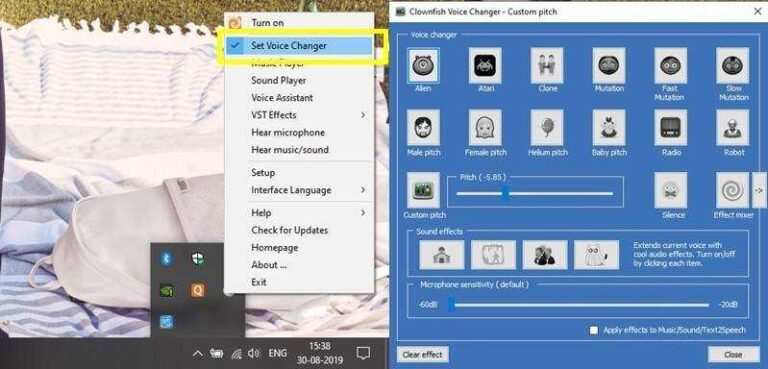How To Fix Samsung TV not recognizing HDMI Input in 9 Easy Way
How to fix Samsung TV not recognizing HDMI input? The high-quality image is very elegant to watch on smart TV. In addition, HDMI is used to transfer high-quality images, audio, and other digital signals. It is the main connection cable for Samsung Smart TV and other devices such as Playstation, Xbox, and video projectors. So what causes Samsung TV not to recognize HDMI input.
HDMI stands for high definition media interface which can not only connect additional media devices such as smart hubs, configuration boxes. In addition, it is also responsible for sharing audio and video content. In other words, it shows content on Samsung TV.
However, you may see a red light icon and no signal error messages on the screen. If your Samsung TV does not recognize the HDMI input. This happens when the HDMI cable is not connected properly or is damaged. Therefore, you must have a deep understanding of this problem and be able to get rid of it completely.
Causes of Samsung TV not recognizing HDMI Input
Samsung TV does not recognize the HDMI input, it may be due to requirements not supported by the TV. Some important reasons that prevent the recognition of the HDMI input on the Samsung Smart TV:
- Damaged cable: If there is one thing that prevents HDMI input on the smart TV, it is the damaged cable. Verify that the cable is in working order and that there are no signs of physical damage to the outer surface of the cable.
- Insufficient power supply: Power is one of the important things when sharing the TV input sources from the smart hub device. If the external device is not connected due to insufficient power cable.
- Input source issue: Too many source ports are currently available. If your Samsung TV does not recognize the HDMI input. There may be a problem with the input source configuration.
- Outdated Firmware: If the firmware has not been updated in a while, the HDMI issue is probably not working. To avoid this kind of problem, you need to update the firmware first.
How To Fix Samsung TV not recognizing HDMI input
Apply the given instructions to troubleshoot HDMI not recognizing HDMI signal on Samsung TV:
1. Problem with the HDMI cable
One of the first things to check is your HDMI cable. The HDMI cable may not be properly connected to the device or may have come loose. Another option is that the HDMI cable could be bad. First, disconnect the cable from the device and the HDMI port of the TV and reconnect it. Please connect to the device first before connecting to your TV.
In addition, most Samsung TVs have more than one HDMI port. It could be that the commonly used port is bad. To check, connect the cable to another device or port on your Samsung TV.
Finally, check the entire cable to make sure it hasn’t been bent or cut too much. Also, the HDMI cable you have may not be compatible with your Samsung device or TV. The option is to buy a new HDMI cable.
Buy HDMI cable or 4k HDMI cable from Amazon.
2. Check the power on the devices
Another thing you should check is the power supply of the external device. The device may not be properly connected to the power supply. Or the device may be connected to power but not turned on.
First, check that the device is connected to the power supply. Not only that, you need to check that the power is stable and not fluctuating or too low. Use a voltmeter to check the power readings.
Second, make sure to turn on the device before plugging the cable into the port. With the steps below you can go all the way:
- Disconnect your device from the power supply
- Wait for ten to fifteen seconds
- Reconnect to power
- Turn on the device,
- Connect the HDMI cable.
3. Problem with the input source
As mentioned, most Samsung HDTVs come with multiple HDMI ports. This allows you to connect multiple devices at the same time. You must select the correct input source for each port. For example, if you are using port 1, choose HDMI 1. The way to find out the correct input source is to check the label next to each port.
This can be difficult to control if you have your TV mounted on the wall. In this case, the best way to confirm is to try switching ports to get the correct one. One of the ports must be the correct one for your TV.
4. Use a different HDMI cable
You may be using a cable that is not compatible with your TV. Also, a damaged HDMI cable can prevent the connection.
Try a different HDMI cable to connect your Xbox, PlayStation, or Roku to your Samsung TV or another device.
If the cable seems to be the problem, consider getting a new one. I recommend the iVanky high-speed braided cable as it is suitable for streaming HD content without lag and it is braided which minimizes the risk of damage.
5. Update input software
If your Samsung TV keeps losing its HDMI signal, it could be a sign that you need to update the software to input your TV. Follow the steps below to update the input software on your TV.
- Go to the “Settings” page
- Click on ‘Support’
- Select ‘Software Update’ from the menu
- Select ‘update now’ to start the update.
You can also configure it to automatically update the software in the future. Follow the steps below to complete the process.
- Go to the “Settings” page
- Click on ‘Support’
- Select Software Update from the menu
- Check the “Automatic Update” option to enable it.
6. Change the order in which you turn on your devices
If you turn on the TV first and then the external devices, try changing the wake-up order. In other words, turn on the external device first, followed by your Samsung TV.
If this sequence works, consider using it from now on.
7. Reset Your Tv
A factory reset can be your last option to fix this problem. It will restore your TV to its default setting. This should be your last resort as you will be deleting any previously saved settings on your TV. Follow the steps below to factory reset your TV.
- Go to the “Settings” page
- Select ‘General’ from the new menu.
- Select the ‘Reset’ option
- Enter the PIN (if you have set one) or 0000, the default PIN.
- Select ‘Reset’
- Select ‘OK’ to complete the process.
8. Connect another external device
The purpose of this troubleshooting step is to determine if the problem is with the original external device or your TV. For example, try connecting your PC instead of your decoder.
If the PC works, you have a problem with the decoder. In this case, contact the manufacturer for assistance. If both display the error and you have followed the steps described above, your TV needs service.
9. Customer Support Contact
When you have applied all methods. But unfortunately, none of them work to solve the problem. You can go to customer service to request a repair.
Samsung TV not recognizing HDMI input – Conclusion
Samsung TV not recognizing HDMI input, this is a problem caused by a damaged HDMI cable or wrong input source. However, this problem can be easily solved by replacing the cable with a new one and attaching the HDMI input.
If the voltage is too low or too high, use the power supply management tool for a balanced power supply. For example, if the error persists. Then updating the TV firmware and reset will help to avoid the problem.
Samsung TV Not Recognizing HDMi Input – Frequently Asked Questions
1. What are HDMI ports?
HDMI stands for high definition media interface which can not only connect additional media devices such as smart hubs, configuration boxes. In addition, it is also responsible for sharing audio and video content.
2. Are the HDMI ports input and output?
On Samsung Smart TV, a single HDMI port can send input and output. So the HDMI ports are both input and output.
3. What is a Display Port vs HDMI?
The Display Port can only provide video. However, HDMI can deliver both audio and video with a single cable.
4. What HDMI ports does my Samsung TV have?
Samsung TV has HDMI (ARC). For example, the HDMI port type is written on the HDMI port on the back of the TV.
5. Do all HDMI ports support 4K?
Yes, all standard HDMI 2.0 ports can share UHD (4K) videos.