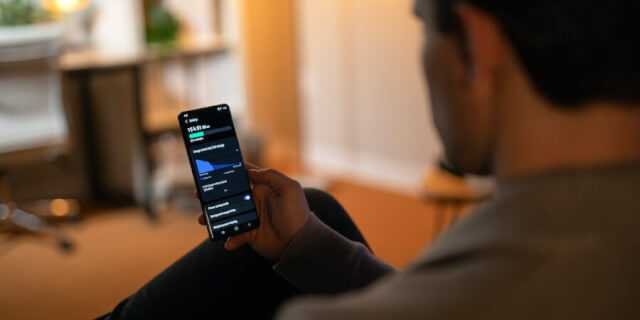What are the tips to improve Samsung Galaxy S21 Battery Life: How To Save Battery On Samsung and S21 ultra battery saving tips – The Galaxy S21 series is one of the best high-end Android smartphones on the market with Samsung offering the range in three different sizes and price ranges to cater to different consumers.
The Galaxy S21 Ultra with its massive 5000mAh battery offers decent battery life, but the same can’t be said for the regular S21 and S21+. Depending on usage, these devices offer low to medium battery life at best, which may not be enough for everyone. Check out to improve Samsung Galaxy S21 ultra battery life here.
If you’re unhappy with your Galaxy S21’s battery life and looking for ways to improve it, check out the tips to improve Samsung Galaxy S21 Battery Life below.
1. Disable scanning for nearby devices
By default, your Galaxy S21 will regularly scan nearby devices and display a pop-up when one is detected so that you can easily connect to them. While this feature sounds good on paper, it can have an impact on your phone’s battery life as it will constantly search for nearby accessories to connect to.
Therefore, after pairing all commonly used accessories with the Galaxy S21, it is best to disable scanning for nearby devices to save Samsung Galaxy S21 Battery Life.
To do this, go to Settings > Connections > More connection settings and uncheck the Check device next option.
2. Use Dark Mode
Using dark mode on the large and beautiful OLED screens of the Galaxy S21 series can positively affect battery life. The difference may not be substantial, but every little account counts. In addition, the dark mode also helps improve readability and reduce eye strain.
Enable dark mode by going to Settings > Display and tapping the Dark option at the top.
3. Disable Always On Display
As the name suggests, the Always On Display on the Galaxy S21 series keeps the screen active in a power-saving state, showing the time, date, and unread notification icons. It’s a great way to check your phone for the time and check for unread or missed notifications.
However, Always On Display has a noticeable impact on the battery life of your Galaxy S21. Disabling this will easily ensure that your Galaxy S21 ends the day with at least 10% or more battery in the tank than with Always On Display enabled.
You can disable the feature by going to Settings > Lock screen and turning off the Always On Display button.
4. Turn off 5G
The Galaxy S21 series supports 5G connectivity for extremely fast download speeds. While it’s an advantage to have access to these mobile data speeds on the go, it comes at the cost of the Galaxy S21’s battery life.
If you are in an area with spotty 5G connectivity, your Galaxy S21’s battery will also drain quickly as the phone uses more power trying to maintain the signal.
Therefore, it is better to turn off 5G to get more mileage and improve the battery life of the Galaxy S21.
Do this by going to Settings > Connections > Mobile networks. Change the network mode of your primary or secondary SIM card to LTE/3G/2G for best results.
5. Change the Display to 60 Hz
The Galaxy S21 series features 120 Hz OLED panels with an adaptive refresh rate to save power. On the S21 and S21+ regular, the screen can drop the refresh rate to 48 Hz, while on the S21 Ultra it can drop to 10 Hz for extra energy savings.
While the adaptive refresh rate helps save power, it’s still better to run the Galaxy S21’s screen at its normal 60Hz if you want to extend battery life. As it is, very few Android apps and games can take advantage of the fast refresh rate.
Go to Settings > Display > Motion Smoothness and set the screen refresh rate to Standard.
6. Use Power Saving Mode
If you want to get the best possible battery life from your Galaxy S21, use it with the Medium power saving mode enabled. In this mode, some phone functions are disabled and the maximum CPU speed is limited to 70% to save Samsung Galaxy S21 battery life.
I often use the power-saving mode on my Galaxy S21 when traveling, and the device usually lasts a day with heavy use with plenty of energy left in the tank.
Below are the features that are disabled or restricted when you enable Power Saver mode:
- Always On Display is disabled
- CPU speed is limited to 70%
- Screen brightness is reduced by 10%
- 5G is disabled
- The screen refresh rate has been reduced to 60 Hz
You can customize this mode and activate any of the above features that are important to you.
You can use the Quick Settings panel to easily enable the power-saving mode. You can also navigate to Settings > Battery & Device Care > Battery > Power Saver to enable and customize the mode.
7. Use Bixby Routines to Configure Battery-Saving Profiles
The Bixby routines on your Galaxy S21 allow you to use certain triggers to automate tasks. You can set up a Bixby routine to automatically turn on Power Saver mode at night in case you forget to charge your phone.
Similarly, you can set up another routine that will optimize the battery life of your Galaxy S21 when traveling abroad. Bixby routines relieve the stress of turning on or off various features of your Galaxy S21 to save battery life.
You can find Bixby routines on your Galaxy S21 by going to Settings > Advanced features and then activating or configuring the chosen routines. Also, be sure to check out some of Bixby’s time-saving features.
8. Disable Location Services
If you don’t mind sacrificing certain features to save the battery life of your Galaxy S21, you can disable location access for apps. This will lead to a noticeable increase in battery life while affecting the functionality of many apps.
To disable location services, go to Settings > Location and uncheck the box. Alternatively, you can shorten the Wi-Fi and Bluetooth scan interval in the Location Services menu to extend the battery life of the Galaxy S21.
9. Check battery stats
An excellent way to extend battery life is to simply check your battery stats. This is because you can see which apps are using a lot of energy. And which ones went wrong.
For example, Google Play services tend to misbehave from time to time. And you can force quit the app to drain your battery. Sometimes other apps like Facebook and Twitter consume more power than they should.
You can also adjust whether some apps run in the background. Which can also use a very small battery.
10. Use WiFi instead of 5G
This is a tip for long battery life and it hasn’t changed yet. But use WiFi instead of 5G. Unfortunately, Samsung doesn’t allow you to disable 5G like other smartphones. But if you’re at home – most of us still are – make sure your Wi-Fi is on.
That’s good for the battery but also good for your taste. Since your wifi is probably faster than 4G LTE or 5G in your area. So Twitter and other apps are uploaded directly to Wi-Fi.
Improve Samsung Galaxy S21 Battery Life With These Tips
The Galaxy S21 Ultra and S21+ offer pretty respectable battery life, with the smaller S21 suffering from battery life issues. No matter which Galaxy S21 variant you have, the tips above will help you improve the Samsung Galaxy S21 Battery Life and get more out of it on a single charge.