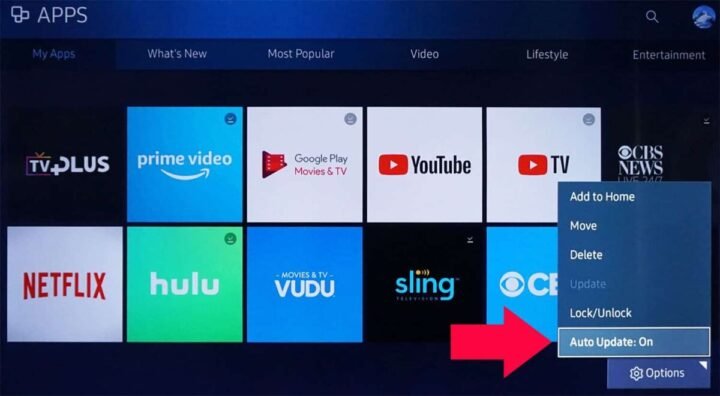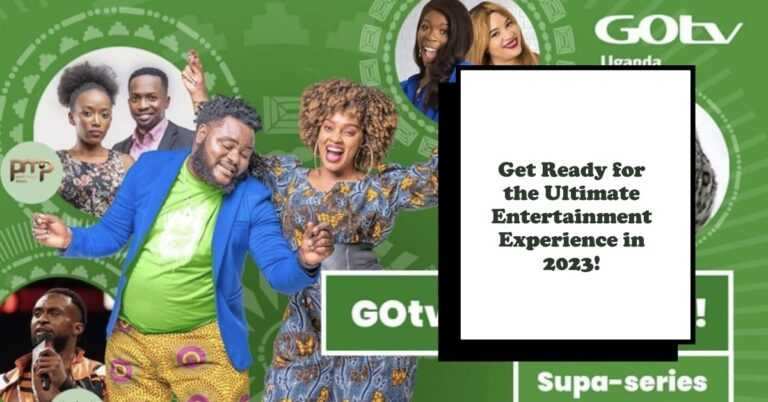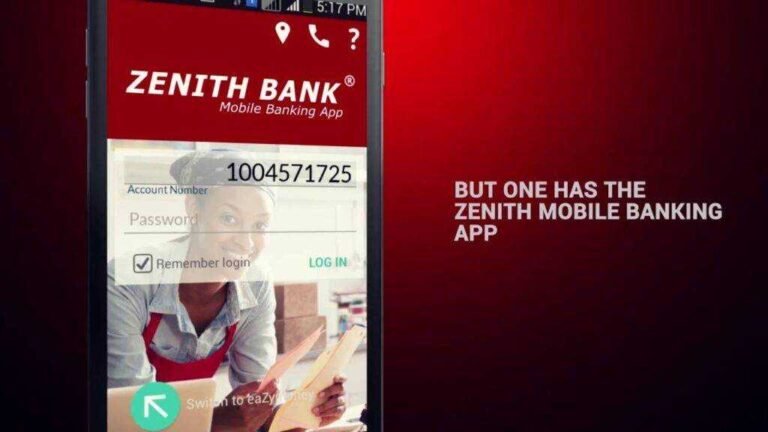How To Update App On Samsung Smart TV in 2022?
How to update app on Samsung Smart TV? This guide will show you how you can update your Samsung Smart Tv both using the internet and USB. Samsung makes some of the best screens in the world, including screens for other TV manufacturers. But their smart apps and the whole smart TV ecosystem leave a lot to be desired.
Smart TVs have changed the way people consume media for the better. Everyone no longer needs set-top boxes and media servers or even dongles from third-party providers. If you can get Netflix or Hulu straight to your TV, why buy more hardware?
Apart from that, a smart TV is only smart if the apps work well and are kept up to date. Along with a decent internet connection, these are the basics of using your Smart TV.
With Netflix, Amazon Prime Video, Hulu, PLEX, HBO Max app, YouTube, Spotify, and other services all offering apps for Samsung smart TVs, there’s really nothing else you need. You may like the advanced features of some devices, such as a Chromecast with Google TV, Apple TV, Amazon Fire Stick 4K, or even a Roku.
Since updates to Samsung TV apps and system software are essential for reliable performance, it’s important to know how to update them. Let’s start updating apps on your Samsung TV.
How To Update App On Samsung Smart TV?
The easiest way to keep your apps on a Samsung Smart TV up to date is to set them to update automatically. Like your phone, computer, or tablet, the Samsung operating system checks for updates when you turn on the TV or at certain time periods, depending on the option. That way you don’t even have to think about keeping them up to date. Here’s how to set Samsung TV apps to update automatically.
- Press the “Smart Hub” or “Home” button on your TV remote – the models vary depending on the TV.
- Choose Apps from the menu.
- Select “My Apps” and then “Options” from the next menu.
- Activate “Automatic update”.
Using the steps above, set your apps to stay up-to-date automatically so you can move on to more important things. The downside to setting up automatic updates is that there is usually a short delay when you first turn on your TV to access the Smart Hub. You will see a message that says “Your Smart Hub is currently being updated and is not available”, or an equivalent. Give him a minute and this message will stop.
To manually update your apps, open “My apps” as above and look at the top menu. A few steps next to the options you should see an update window. Select that and you will find a list of apps that need updates. Select one or all there and let them update.
Update your Samsung Smart TV
Apart from updating apps on your Samsung HDTV, the operating system often requires an update to fix performance issues and bugs and improve features. You may even need to update the TV to get a new version of the Smart Hub and with it new updates for certain apps that couldn’t be updated otherwise. If you’re lucky, you can do a TV update in the settings menu. If not, you need to manually download the latest software from Samsung, put it on a USB drive, and tell the TV to update.
How To Update App On Samsung Smart TV Via The Internet:
- Turn on your TV and select “Settings”.
- Select “Support” and then “Software Update”.
- Select “Update Now” if an update is available.
You don’t always need to install an update or the TV won’t find one, even if there is one. You should also see an automatic update setting in the Software Update menu. You can set the option if you want to keep everything up to date.
How To Update App On Samsung Smart TV Via USB
If you need to update your TV via USB, it’s easy to do, but it will take a while.
- Navigate to the Samsung support website.
- Enter the model number of your TV in the search box.
- Select “Manuals” and download the relevant file to your PC.
- Select your TV model from the list.
- Choose Downloads to download the latest software to your device.
- Load this software onto an empty USB stick.
- Plug the USB stick into your television and let it be recognized.
- Select “Settings and Support” from the TV menu.
- Select “Software Update” and then “Update Now”.
- Point the TV at the USB drive and let the TV update.
Updating a Samsung TV via USB can take a while depending on how outdated your TV is. There is a progress bar on the screen, but it sometimes freezes and then jumps forward. If you see the progress stop, leave the TV on for a while before pausing.
Samsung Smart TVs offer a balanced catalog of applications, but keep in mind that some apps may become incompatible with the latest operating system updates over time. The situation is common with brands, but not as bad as LG TVs and even more so with their Blu-Ray players. LG is known for not providing many updates, mainly because of the newer webOS system, but mainly because of the former Netcast system.
When you need to update your Samsung HDTV apps, auto-update is the way to go! However, not all apps can be upgraded. Automatic updates are generally easier, so you don’t even have to think about manual intervention.