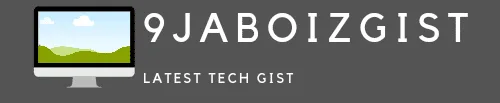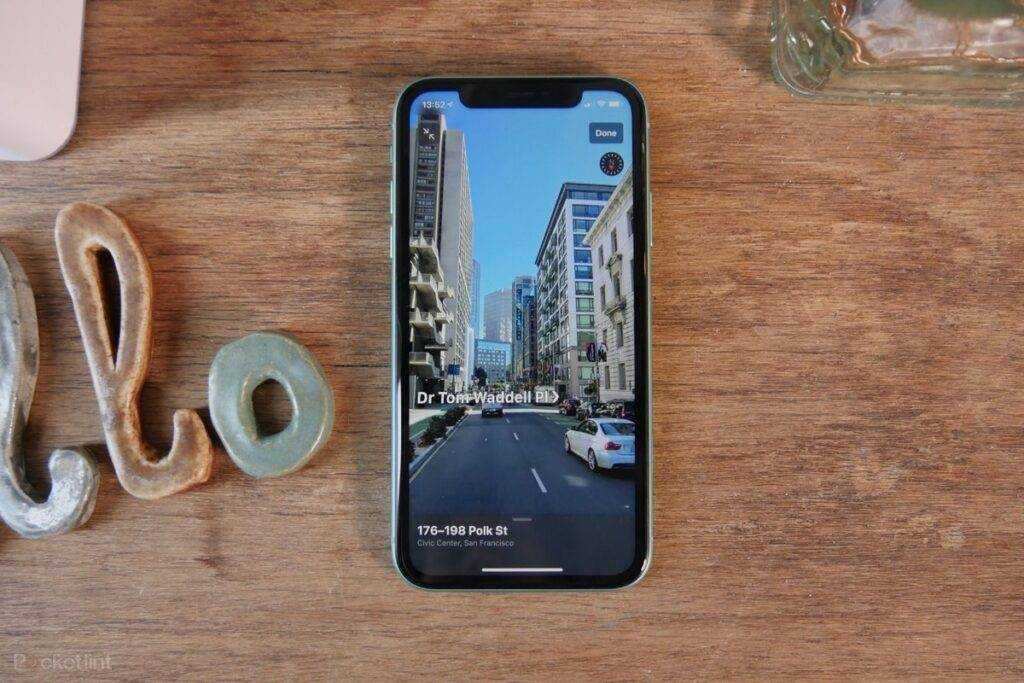Last month, Apple released an update to its operating system, iOS 14.5, which gives users more control over their personal data. But if you want more control over the iPhone itself, you also have options. Want to put your favorite apps at your fingertips, tag friends in Messages, or set your favorite browser to open links? You can do all that and more.
Here are some quick tips to improve the iPhone experience
1. Customize your control center
The Control Center — that handy, frequently used settings panel that is activated with a finger gesture — first appeared in 2013 and became more useful a few years later when Apple started allowing users to add their favorite buttons. If you haven’t already touched Control Center to add the features and functions you use most, just open the Settings icon on the home screen, scroll down to Control Center and tap it.
From the list on the next screen, choose the icons for the apps and settings you want to put in your Control Center. While tools like Flashlight are usually there by default, you can remove the ones you never use and add icons for the apps you want, such as Magnifier, QR code reader, or even the Shazam music recognition feature. To change the order of icons on the screen, drag them up and down the list before closing the Settings app.
2. Reassign a touch action
Wouldn’t it be great if you had another way to interact with your device besides swiping the screen and voice commands? If you have at least one iPhone 8 with iOS 14 or later, you can use the Back Tap feature to make your iPhone perform a specific action when you tap the back.
To configure it, open Settings, select Accessibility, tap, and scroll down to Back Tap. After selecting Back Tap, select Double or Triple Tap and choose an action on the next screen, such as opening the Spotlight search app or Control Center or running a shortcut you set up with the Shortcuts app from apple. You can assign two separate tasks to the Double Tap and Triple Tap functions – and Back Tap should work even if your iPhone is in a case.
3. Choose your email and browser applications
Tired of seeing your iPhone always opening the Safari browser instead of your favorite DuckDuckGo when you tap a link, or opening Apple’s Mail program instead of the Gmail app when you enter an email address? select from your contact list? If your iPhone is running iOS 14 or later, you can choose the apps you want to use as the default programs.
To make that happen, tell Siri to “Open Gmail Settings” or whatever app you actually want to use. You can also tap the Settings icon on the home screen, scroll to the name of the app and select it to open the settings. Tap Default Browser App or Default Mail App-line and select your preferred program on the next screen.
4. Target your response in messages
Want to respond to a specific message in a message chat or grab someone’s attention in a group conversation, just like you can on some social media platforms? You can do both.
On the new Apple iOS 14.5, you can press and hold a message in a conversation and select Reply. To reply to a particular message in a single or group chat when everyone is using the Messages app, press that message with your finger until a menu appears. Select Reply, type your reply, and tap the blue Send arrow. To tag, someone in a conversation for a notification, put the @ symbol in front of their name, or type the name and select it when it appears on your Contacts screen.
5. Get the Siri you want
Apple’s Siri voice assistant, which will be celebrating a decade on the iPhone in October, has lost ground in knowledge and usability to Amazon’s Alexa and Google Assistant in recent years. To increase Siri’s powers, Apple has added more capabilities in iOS 14. And with iOS 14.5, now includes a more diverse set of voices.
To change how and when Siri sounds, open the Settings icon on the Home screen, select Siri and Search, and make your selections. You can also choose to display your conversations on the screen by tapping Siri Replies and turning on “Always show Siri subtitles” and “Always show speech” to make sure you see the last word too.