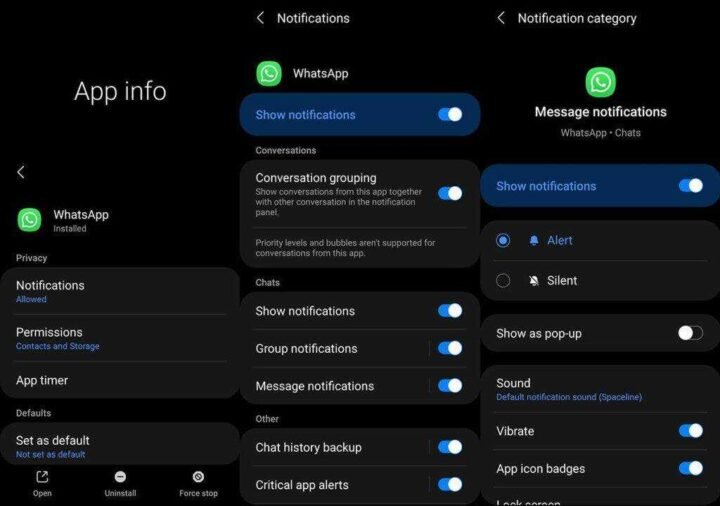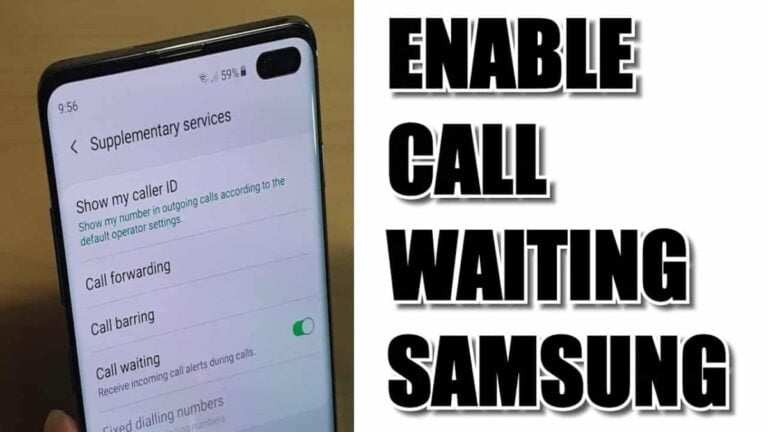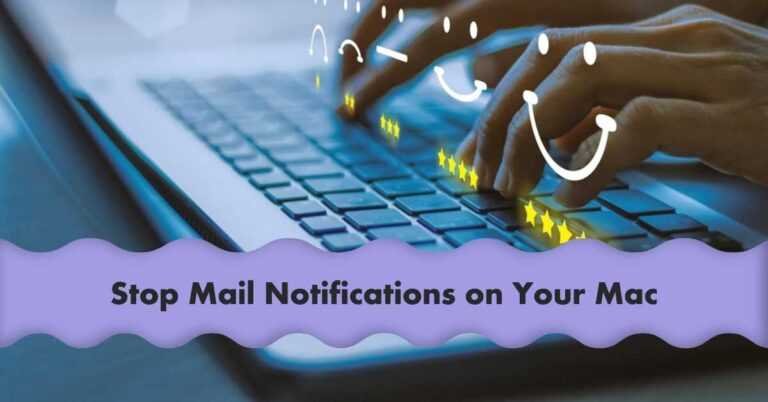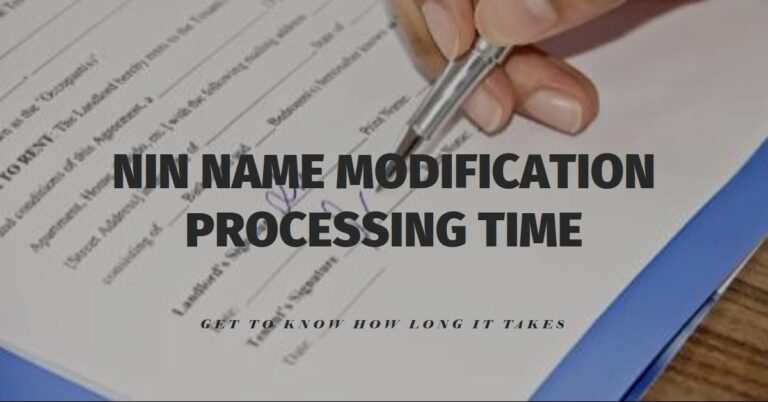How Do I Change The Email Notification Sound On My Samsung Galaxy S21?
Do you want to set a custom notification sound for apps on your Samsung Galaxy S21, S21 +, or S21 Ultra? How do I change the email notification sound on my Samsung Galaxy S21? With the custom app notification feature, you can assign different notification sounds to different apps and also different notification types for the app.
This makes it easy for you to distinguish between different notifications and determine which notification is which without looking at your phone.
Follow this simple guide to learn how to set custom notification sounds for apps on your Galaxy S21, S21 +, or S21 Ultra. Read on to know how do I change the email notification sound on my Samsung Galaxy S21.
Download Custom Notification Sound Files For S21
The Samsung Galaxy S21 phone has several pre-installed sounds that you can use for notifications. However, if you want to use external audio files, you can too. However, if you want to use them for notifications, you must move the downloaded audio files to the Notifications folder on your device’s internal storage. You can download it from here.
That’s how you do it:
- Go to your My Documents app.
- Then tap Internal storage.
- Then open the folder where you saved the downloaded audio files. You can usually find them in the Downloads folder.
- Select the audio files you want to use and then click the Move button in the lower-left corner.
- Now navigate to the Notifications folder and click on the Move Here button to move the selected files to that folder.
Then follow the steps below to set up custom notification tones for your Email and other apps.
- Open settings
- Tap Notifications
- Tap More then select All from the drop-down menu to view all installed apps
- Find and select the Email app for which you want to set a custom notification sound
- Then tap the Show notifications switch to turn it on if it is off
- Then select the notification type and tap it. For example, in Email or WhatsApp, you can apply different notification sounds for message notifications, group notifications, call notifications, etc.
- After choosing the notification type, tap Sound to select the sound you want to set for that particular notification type for the app.
You can also use a different path to achieve the same result. Here’s how:
- Open settings
- Then tap Apps
- Then select the email app you want to change the notification tone for
- Then tap Notifications
- Tap Show notifications and turn it on if it is off
- Then select the notification type and make sure it is enabled.
Tap one of the notification options you want to change. For example, in email or WhatsApp, you can set a custom notification sound for message notifications, group notifications, call notifications, etc.
After choosing the notification type, tap Sound to choose the sound you want to set for that particular notification type for the app.
That is it! You have successfully set a custom notification sound for your app. Repeat the steps above to apply custom notification sounds to other apps. That is how do to change the email notification sound on your Samsung Galaxy S21.