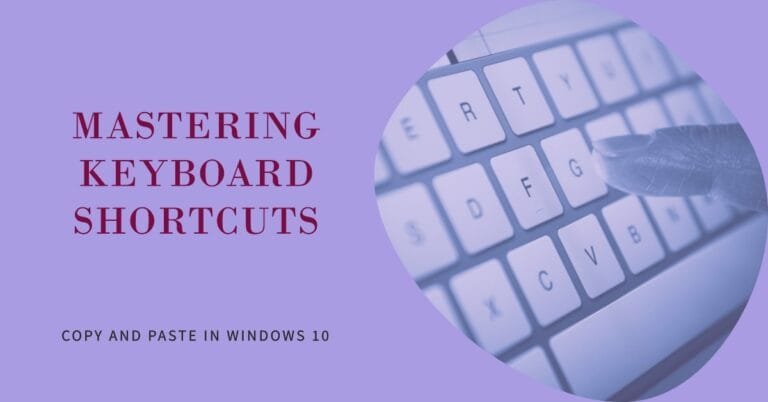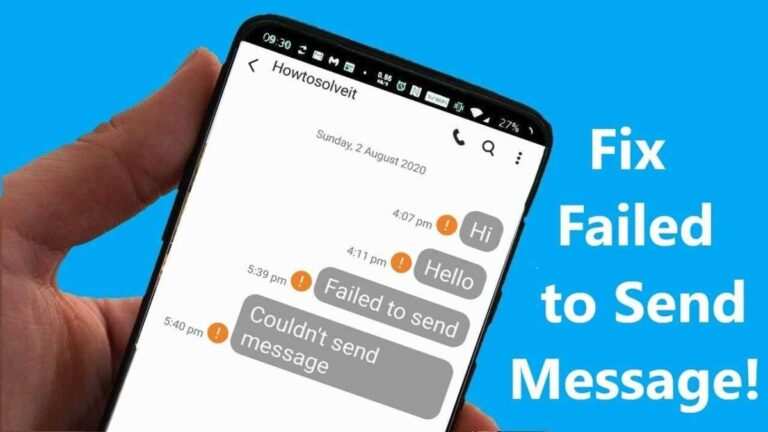S20 Hidden Features – What can I do with S20 And S20 Ultra?
Samsung has packed the Galaxy S20 phones with a wealth of features, and it can be almost overwhelming when you take your first dive into the settings menu, wondering what to change. It’s even worse if you want to change something but don’t know exactly how to do it. If it’s a common s20, s20 plus, or s20 ultra tips and tricks, we’ve got the help you need.
What can I do with S20 and S20 Ultra?
Here’s our list of S20, Galaxy S20 Plus, or Galaxy S20 Ultra Hidden features you may like to know.
Activate Dark Mode
The first s20 hidden features is Dark Mode. Who doesn’t want dark mode? It’s good for your eyes, better for the battery, and cool too. To switch to dark mode on the Galaxy S20, go to Settings> Display and tap the Dark option at the top of the screen and watch the lights go out. Tap Dark mode settings below to schedule a switch to the dark mode or to set a blue light filter to activate automatically at night.
Switch to a refresh rate of 120 Hz – S20 Ultra Hidden Features
Out of the box, your Galaxy S20 Ultra’s refresh rate is 60Hz, which is good for battery life but doesn’t increase the stunning AMOLED display. It runs at 120Hz, which results in smoother scrolling around the web, apps, and certain games. However, this will drain the battery faster, so use it wisely. Switch by going to Settings> Display> Motion Smoothness. Tap this and select High refresh rate, then press Apply.
Change the screen resolution – S20 Ultra Hidden Features
Like the 60Hz refresh rate, the Galaxy S20 Ultra’s native screen resolution doesn’t show the phone’s amazing power. By default, the screen resolution is 2400 x 1080 pixels, but it can be displayed at 3200 x 1400 pixels. To see this, go to Settings> Display> Screen resolution. There are three options here, and you’ll want to select the WQHD + option. Again, use this option sparingly as it will drain the battery life even more, and keep in mind that it cannot be used in conjunction with the 120Hz refresh rate.
Adjust the Edge Screen
Samsung’s Edge Screen is essentially a shortcut panel, but it can be a lot more than this with a little customization. To find the Edge Screen, look along the right side of the screen for a gray vertical bar that is likely next to the volume key. Slide it across the screen to reveal the screen edge. It has a few icons for some commonly used apps. Tap the plus icon in the empty spaces to add more apps.
However, you can add new panels to the Edge Screen and change how the screen edges light upon notifications. To do this, go to Settings> Display, scroll down to Edge Screen and tap on it. Here, tap Edge Panels or Edge Lighting to add more panels or change the notification lighting effects or associated apps.
Go to the home screen without swiping after using Face Unlock.
Samsung chose to let you swipe the screen up after unlocking it with Face Unlock, but you can save time by avoiding this step. It also makes it easier to operate the phone with one hand. Face unlock was set during the initial setup time, but if you skipped that step, head over to Settings> Biometrics & Security> Face Recognition to get started.
Otherwise, for those who are already using Face Unlock, look for the option marked Stay on the lock screen at this point and turn it off. The phone will unlock automatically when it recognizes your face.
Turn Off Your Phone With The Power Button – S20 Hidden Features
A long press on the power button on the Galaxy S20 will wake up Bixby, Samsung’s virtual assistant, instead of displaying the power menu. It is recommended that you use the power menu in the notification shade to turn the phone off, but many will want to press the button like most other phones. Go to Settings> Advanced Features and Side Key to switch from Bixby to the power menu. From this menu, select the Disable menu under Actions for the Press and hold option.
Use Gesture Control – S20 Hidden Features
When you start using the Galaxy S20, you get the standard Android back, home, and menu buttons at the bottom of the screen, but you can switch to an alternative gesture-based operating system if you prefer. Go to Settings> Display and look for the navigation bar. Here, select the option called Full-screen gestures. This removes the Android buttons and increases the visible screen area.
Its usage is the same as with many other gesture control systems. Swipe up to return home, swipe up and hold to open the app menu, and swipe left or right on the screen to go back or forward.
Use Samsung Daily
Swipe right on your home screen, and you’ll be presented with Samsung Daily, which until recently was known as Bixby Home and was a page of mostly useless cards that couldn’t be reconfigured at all. That has changed with the rebrand to Samsung Daily, and it could be a little more useful.
To make sure the displayed maps are relevant to you, swipe right to open Samsung Daily. If this is your first time doing this, you will have the option to select which cards are displayed and in what order. If you skipped this, don’t worry, you can still change it to your liking. Tap the three-dot menu button in the top right corner, then tap Maps. Now turn off the cards you don’t want to see and tap Reorder to change how they are displayed.
Take 108-megapixel photos
The Galaxy S20 Ultra has a 108-megapixel main camera. Under normal conditions, 12-megapixel images are taken as standard, which uses special algorithms and pixel technology to enhance photos without using the full 108 megapixels every time. However, you can still take full-resolution photos if you prefer.
Open the camera app and look at the top row of icons labeled with aspect ratios. If you hold the phone in portrait orientation, look for the one that says 3: 4. If you hold it in the landscape, it says 4: 3. Tap the icon and select 108MP from the menu that appears. Photos taken at 108 megapixels are large, often at least 10MB, but you can’t use wide-angle or zoom functions.
Shoot videos with a resolution of 8K
The Galaxy S30 Ultra can record an astonishing 8K; you need to make sure the 8K resolution is enabled. Navigate to the camera app and select Video. It would help if you found the icon to change the aspect ratio. It looks like the icon we used to change the still image resolution to 108 megapixels. Here it is called 9:16 or 16: 9 depending on how your phone is oriented. Tap the icon and select 9: 16/16: 9 8K and start shooting stunning 8K resolution video.
Keep in mind that 8K videos will quickly eat up your device’s storage space. For reference, a single one minute 8K video will be around 600MB.
If you take the time to check out these ten settings, you will be well on your way to getting the most from your Galaxy S20.
Can Samsung fix the s20 ultra camera?
Recent software updates for the Galaxy S20 Ultra has taken effective steps to address persistent camera problems that were once considered unrecoverable, particularly in the area of autofocus. A new feature has been noticed in Samsung’s latest firmware version that allows users to take sharp close-up photos finally.
Is the Galaxy s20 ultra too big?
The Galaxy S20 Ultra is a great phone. Maybe too big. At 76 x 166.9 x 8.8 mm and 220 grams, it is longer, thicker, and heavier than the Galaxy Note 10+, which itself is hardly small. Even those with hefty hands will stretch the S20 Ultra a bit with just one of them, assuming they don’t want to drop it.
Does the Samsung s20 ultra need a screen protector?
A Samsung S20 Ultra screen protector plays an important role in keeping the beautiful screen of the Samsung Galaxy is safe and free. This is an expensive phone, and you don’t want the screen to get damaged, broken, or scratched. That is why a screen protector is still recommended in 2020.
How long does the s20 Ultra battery last?
About 12 hours: With a massive 5000 mAh battery, the Galaxy S20 Ultra can deliver about 12 hours of endurance when set to the standard 60Hz refresh rate.
Is the Samsung Galaxy S20 Ultra 5g worth it?
The Samsung Galaxy S20 Ultra 5G offers almost all the functions that every phone owner could wish for. It has a beautiful screen, stylish hardware, poor performance, good battery life, and capable cameras. It’s also huge, heavy, and as pricey as they come.