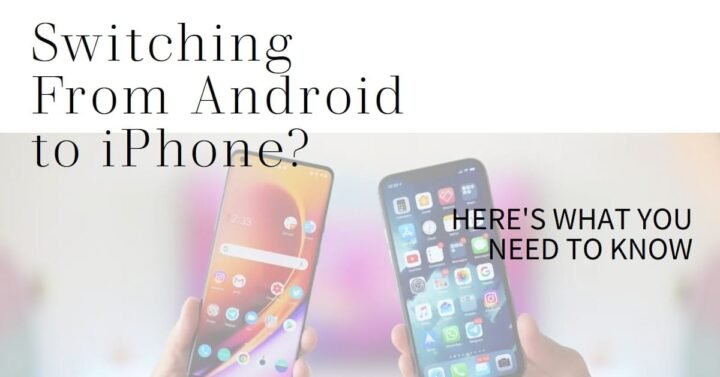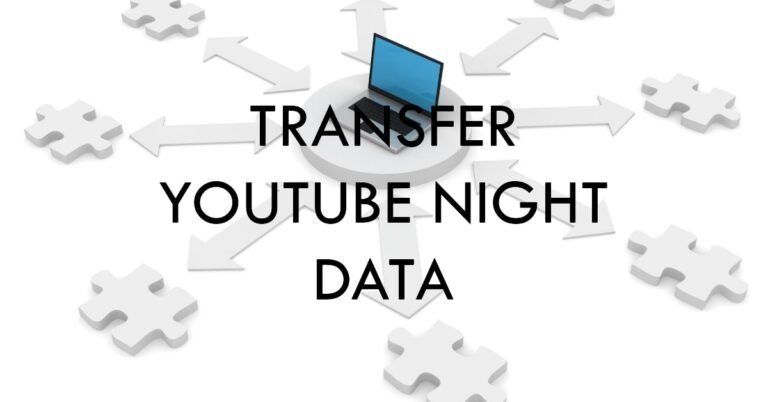What to Consider When You Switch From Android to iPhone
Android and iPhone are the two most popular smartphone platforms in the world. They both have their pros and cons, and millions of loyal fans. However, sometimes you might want to switch sides and try something new. Maybe you are bored with your current phone, or you want to take advantage of the latest features and updates. Maybe you are curious about the other ecosystem, or you want to sync your devices better. Whatever your reason, switching from Android to iPhone can be a rewarding and exciting experience.
But it can also be a daunting and challenging one. There are many things to consider when you make the switch, such as data migration, app compatibility, user interface, functionality, and customization. You might feel overwhelmed by the amount of information and options available, and you might encounter some issues and frustrations along the way. That’s why we created this comprehensive guide to help you with everything you need to know about switching from Android to iPhone. We will cover the following topics:
- How to transfer your data from Android to iPhone: We will show you how to use the Move to iOS app, iCloud, Google Drive, and other methods to transfer your contacts, messages, photos, videos, music, calendars, and more.
- How to find and install your apps on iPhone: We will explain how to use the App Store, search for your favorite apps, download and update them, and manage your subscriptions and purchases.
- How to adjust to the iOS interface and features: We will introduce you to the basics of the iOS interface, such as the home screen, the dock, the app library, the control center, the notification center, and the widgets. We will also highlight some of the key features of iOS, such as Siri, Face ID, Apple Pay, iMessage, FaceTime, AirDrop, and more.
- How to customize your iPhone settings and preferences: We will help you set up your iPhone according to your needs and preferences, such as your language, region, accessibility, privacy, security, battery, storage, and more.
- How to troubleshoot common problems and issues: We will provide you with some tips and tricks to solve some of the common problems and issues that you might face when switching from Android to iPhone, such as compatibility, connectivity, backup, restore, and more.
By the end of this article, you will have a clear understanding of what to consider when you switch from Android to iPhone, and how to make the most of your new device. So, let’s get started!
How to transfer your data from Android to iPhone
One of the most important and challenging aspects of switching from Android to iPhone is transferring your data. You don’t want to lose your precious contacts, messages, photos, videos, music, and other files that you have accumulated over the years. Fortunately, there are several ways to transfer your data from Android to iPhone, depending on the type and amount of data you have, and the tools and services you use. Here are some of the most common and effective methods:
Use the Move to iOS app
The easiest and fastest way to transfer your data from Android to iPhone is to use the Move to iOS app. This is a free app developed by Apple that allows you to transfer your contacts, messages, photos, videos, music, bookmarks, email accounts, and calendars from your Android phone to your iPhone over a secure Wi-Fi connection. To use this app, you need to have both your Android phone and your iPhone ready, and follow these steps:
- On your iPhone, start the setup process and follow the instructions until you reach the Apps & Data screen. Tap on Move Data from Android.
- On your Android phone, download and install the Move to iOS app from the Google Play Store. Launch the app and tap on Continue. Agree to the terms and conditions and tap on Next.
- On your iPhone, tap on Continue and wait for a ten-digit or six-digit code to appear. Enter the code on your Android phone and wait for the Transfer Data screen to appear.
- On your Android phone, select the data that you want to transfer and tap on Next. Wait for the transfer to complete, which may take a few minutes depending on the amount of data you have.
- On your iPhone, tap on Continue Setting Up iPhone and follow the instructions to finish the setup process.
Note: The Move to iOS app works only when you are setting up your iPhone for the first time, or after you have erased all the data from your iPhone. If you have already set up your iPhone, you will need to erase it and start over, or use another method to transfer your data.
Use iCloud
Another way to transfer your data from Android to iPhone is to use iCloud. iCloud is a cloud storage and backup service provided by Apple that allows you to sync your data across your devices. To use iCloud, you need to have an Apple ID, which you can create for free during the setup process of your iPhone. You also need to have enough iCloud storage space, which you can upgrade for a fee if needed. To use iCloud to transfer your data, you need to follow these steps:
- On your Android phone, download and install the Google Photos app from the Google Play Store. Launch the app and sign in with your Google account. Tap on the menu icon and go to Settings > Backup & sync. Turn on the Backup & sync option and choose the quality and frequency of your backup. Wait for your photos and videos to be backed up to your Google account.
- On your Android phone, download and install the Google Drive app from the Google Play Store. Launch the app and sign in with your Google account. Tap on the menu icon and go to Settings > Backup. Tap on Start Backup and select the data that you want to backup, such as your contacts, calendars, and documents. Wait for your data to be backed up to your Google account.
- On your iPhone, start the setup process and follow the instructions until you reach the Apps & Data screen. Tap on Restore from iCloud Backup. Sign in with your Apple ID and password. Choose a backup that contains your data and wait for the restore to complete.
- On your iPhone, download and install the Google Photos app from the App Store. Launch the app and sign in with your Google account. Tap on the menu icon and go to Settings > Backup & sync. Turn on the Backup & sync option and choose the same quality and frequency as you did on your Android phone. Wait for your photos and videos to be synced to your iPhone.
- On your iPhone, download and install the Google Drive app from the App Store. Launch the app and sign in with your Google account. Tap on the menu icon and go to Settings > Backup. Tap on Restore and select the data that you want to restore, such as your contacts, calendars, and documents. Wait for your data to be synced to your iPhone.
Note: Using iCloud to transfer your data requires a stable Wi-Fi connection and enough battery power on both your Android phone and your iPhone. You may also need to adjust some settings on your iPhone, such as your contacts, calendars, and email accounts, to make sure they are working properly.
Use Google Drive
A third way to transfer your data from Android to iPhone is to use Google Drive. Google Drive is a cloud storage and backup service provided by Google that allows you to store and access your data from any device. To use Google Drive, you need to have a Google account, which you can create for free. You also need to have enough Google Drive storage space, which you can upgrade for a fee if needed. To use Google Drive to transfer your data, you need to follow these steps:
- On your Android phone, download and install the Google Drive app from the Google Play Store. Launch the app and sign in with your Google account. Tap on the plus icon and choose Upload. Select the files that you want to upload, such as your photos, videos, music, documents, and more. Wait for your files to be uploaded to your Google account.
- On your iPhone, download and install the Google Drive app from the App Store. Launch the app and sign in with your Google account. Tap on the menu icon and choose Files. Select the files that you want to download, such as your photos, videos, music, documents, and more. Tap on the three-dot icon and choose Save to device. Wait for your files to be downloaded to your iPhone.
Note: Using Google Drive to transfer your data requires a stable Wi-Fi connection and enough battery power on both your Android phone and your iPhone. You may also need to use other apps to open and view your files on your iPhone, such as the Photos app, the Music app, the Files app, and more.
How to find and install your apps on iPhone
Another thing to consider when you switch from Android to iPhone is how to find and install your apps. Apps are the essential tools that allow you to perform various tasks, such as browsing the web, checking your email, playing games, listening to music, watching videos, and more. You might have some favorite apps that you use regularly on your Android phone, and you might want to use them on your iPhone as well. However, not all apps are available or compatible on both platforms, and you might need to look for alternatives or replacements. Here are some tips on how to find and install your apps on iPhone:
Use the App Store
The App Store is the official and primary source of apps for iPhone. It is a digital marketplace where you can browse, search, download, update, and manage your apps. To use the App Store, you need to have an Apple ID, which you can create for free during the setup process of your iPhone. You also need to have a payment method, such as a credit card, debit card, or PayPal, to purchase paid apps or make in-app purchases. To use the App Store to find and install your apps, you need to follow these steps:
- On your iPhone, tap on the App Store icon on the home screen. You will see four tabs at the bottom: Today, Games, Apps, and Arcade. The Today tab shows you the latest and featured apps, games, stories, and collections. The Games tab shows you the most popular and recommended games, genres, and categories. The Apps tab shows you the most popular and recommended apps, categories, and collections. The Arcade tab shows you the Apple Arcade service, which is a subscription-based gaming platform that offers hundreds of exclusive and ad-free games for a monthly fee.
- To search for a specific app, tap on the magnifying glass icon at the bottom right corner. You can type the name of the app or a keyword related to it in the search bar. You can also use voice search by tapping on the microphone icon and speaking your query. You will see a list of relevant results, along with ratings, reviews, screenshots, and descriptions. You can also filter the results by categories, ratings, price, and more by tapping on the filter icon at the top left corner.
- To download and install an app, tap on the app icon or name. You will see the app details page, where you can see more information, such as the developer, size, compatibility, age rating, privacy policy, and more. You can also see the customer ratings, reviews, and feedback. To download and install the app, tap on the Get button if the app is free, or the price button if the app is paid. You may need to enter your Apple ID password, Touch ID, or Face ID to confirm the download. You will see a progress circle on the app icon, and a notification when the download is complete. You can then tap on the app icon to launch the app.
- To update your apps, tap on the profile icon at the top right corner of the App Store. You will see your account details, such as your name, photo, email, payment method, and more. You will also see a list of your purchased and downloaded apps, and the available updates. To update an app, tap on the Update button next to it. To update all your apps, tap on the Update All button at the top. You can also turn on the automatic updates option by tapping on your name, then tapping on iTunes & App Store, then toggling on the App Updates switch.
Note: The App Store is the safest and most reliable way to find and install your apps on iPhone. However, not all apps that are available on Android are available on iOS, and vice versa. Some apps may have different features, functions, or designs on different platforms. Some apps may require additional permissions, settings, or subscriptions to work properly on your iPhone. You may need to check the app details, reviews, and support pages to find out more about the app compatibility and functionality on your iPhone.
How to adjust to the iOS interface and features
Another thing to consider when you switch from Android to iPhone is how to adjust to the iOS interface and features. iOS is the operating system that runs on iPhone, and it has a different look and feel than Android. iOS is known for its simplicity, elegance, and consistency, but it also has some limitations and restrictions that you might not be used to. iOS also has some unique and exclusive features that you might want to explore and enjoy. Here are some tips on how to adjust to the iOS interface and features:
Learn the basics of the iOS interface
The iOS interface consists of the following elements:
- Home screen: The home screen is where you can access your apps, folders, widgets, and app library. You can swipe left or right to navigate between different pages of the home screen. You can also swipe down from the top to access the notification center, or swipe up from the bottom to access the control center.
- Dock: The dock is the row of icons at the bottom of the home screen. You can place up to four apps or folders in the dock, and they will remain there regardless of which page of the home screen you are on. You can also swipe left or right on the dock to access the recent and suggested apps.
- App library: The app library is a new feature in iOS 14 that automatically organizes your apps into categories and folders. You can access the app library by swiping left from the last page of the home screen. You can also search for any app by tapping on the search bar at the top of the app library.
- Widgets: Widgets are small and interactive components that display information and functionality from your apps. You can add widgets to your home screen by tapping and holding on an empty space, then tapping on the plus icon at the top left corner. You can choose from different sizes and types of widgets, and drag and drop them to your desired location. You can also create a smart stack of widgets that automatically shows you the most relevant widget based on the time, location, and activity.
- Control center: The control center is a panel that gives you quick access to various settings and features, such as Wi-Fi, Bluetooth, Airplane mode, brightness, volume, flashlight, camera, calculator, and more. You can access the control center by swiping down from the top right corner of the screen. You can also customize the control center by going to Settings > Control Center, and adding or removing the controls that you want.
- Notification center: The notification center is a panel that shows you all your notifications from your apps, such as messages, calls, emails, reminders, and more. You can access the notification center by swiping down from the top of the screen. You can also manage your notifications by swiping left or right on them, and tapping on the options, such as view, clear, or manage. You can also customize your notifications by going to Settings > Notifications, and choosing the apps, sounds, badges, banners, and lock screen options that you want.
Explore the key features of iOS
iOS also has some key features that you might want to explore and enjoy, such as:
- Siri: Siri is the voice assistant that can help you with various tasks, such as making calls, sending messages, setting reminders, playing music, getting directions, answering questions, and more. You can activate Siri by saying “Hey Siri”, or by pressing and holding the side button or the home button (depending on your iPhone model). You can also type to Siri by going to Settings > Siri & Search, and turning on the Type to Siri option.
- Face ID: Face ID is the facial recognition system that can unlock your iPhone, authenticate your purchases, and access your apps. Face ID works with the TrueDepth camera and the neural engine on your iPhone, and it is secure, fast, and convenient. You can set up Face ID by going to Settings > Face ID & Passcode, and following the instructions. You can also adjust the Face ID settings, such as the attention and alternative appearance options, by going to the same menu.
- Apple Pay: Apple Pay is the mobile payment and digital wallet service that allows you to pay with your iPhone, Apple Watch, or other Apple devices. Apple Pay works with the NFC chip and the secure element on your iPhone, and it is safe, easy, and private. You can set up Apple Pay by going to Settings > Wallet & Apple Pay, and adding your credit, debit, or prepaid cards. You can also add other types of cards, such as loyalty, gift, or transit cards, by tapping on the plus icon at the top right corner of the Wallet app. You can use Apple Pay by double-clicking the side button or the home button (depending on your iPhone model), and holding your iPhone near the contactless reader. You can also use Apple Pay for online and in-app purchases, by choosing Apple Pay as the payment method and authenticating with Face ID or Touch ID.
- iMessage: iMessage is the messaging service that allows you to send and receive text, audio, video, photo, and emoji messages with other Apple users. iMessage works with your phone number and your Apple ID, and it is free, fast, and fun. You can access iMessage by opening the Messages app, and tapping on the blue icon or the new message icon at the top right corner. You can also enhance your iMessage experience by using various features, such as stickers, effects, apps, Animoji, Memoji, and more. You can also send and receive money with Apple Pay Cash, by tapping on the Apple Pay icon in the iMessage app. You can manage your iMessage settings by going to Settings > Messages, and choosing the options that you want, such as the send and receive addresses, read receipts, group messages, and more.
- FaceTime: FaceTime is the video and audio calling service that allows you to communicate with other Apple users. FaceTime works with your phone number and your Apple ID, and it is high-quality, reliable, and secure. You can access FaceTime by opening the FaceTime app, and tapping on the plus icon or the contacts icon at the top right corner. You can also make a FaceTime call from the Phone app, the Contacts app, or the Messages app, by tapping on the FaceTime icon next to the contact name or number. You can also use various features during a FaceTime call, such as filters, effects, Animoji, Memoji, and more. You can also join or create a FaceTime group call, by tapping on the plus icon and adding up to 32 participants. You can manage your FaceTime settings by going to Settings > FaceTime, and choosing the options that you want, such as the availability, caller ID, blocked contacts, and more.
- AirDrop: AirDrop is the feature that allows you to share files, photos, videos, contacts, and more with other Apple users nearby. AirDrop works with the Bluetooth and Wi-Fi on your iPhone, and it is fast, easy, and secure. You can access AirDrop by opening the app that contains the file that you want to share, such as the Photos app, the Files app, or the Contacts app, and tapping on the share icon. You will see a list of nearby AirDrop devices, and you can tap on the one that you want to share with. You can also receive files from other AirDrop devices, by accepting or declining the request that appears on your screen. You can manage your AirDrop settings by going to Settings > General > AirDrop, and choosing the visibility option that you want, such as receiving off, contacts only, or everyone.
How to customize your iPhone settings and preferences
Another thing to consider when you switch from Android to iPhone is how to customize your iPhone settings and preferences. Your iPhone settings and preferences allow you to adjust your iPhone according to your needs and preferences, such as your language, region, accessibility, privacy, security, battery, storage, and more. You can access your iPhone settings and preferences by tapping on the Settings app on the home screen. You will see a list of various options and categories, such as General, Display & Brightness, Sounds & Haptics, Notifications, Control Center, and more. You can tap on any option or category to see more details and options, and change them as you wish. Here are some tips on how to customize your iPhone settings and preferences:
Choose your language and region
You can choose your language and region by going to Settings > General > Language & Region. You can tap on iPhone Language and choose the language that you want to use for your iPhone interface, such as English, French, Spanish, Chinese, and more. You can also tap on Other Languages and add more languages that you want to use for your apps, keyboards, and websites. You can tap on Region and choose the region that you want to use for your date, time, currency, and other formats, such as United States, Canada, United Kingdom, Australia, and more.
Enable or disable accessibility features
You can enable or disable accessibility features by going to Settings > Accessibility. You can tap on any of the options and categories, such as Vision, Hearing, Physical and Motor, and General, and see more details and options. You can enable or disable features such as VoiceOver, Magnifier, Zoom, Invert Colors, Speak Selection, Speak Screen, Subtitles and Captioning, Hearing Devices, Touch Accommodations, AssistiveTouch, Switch Control, Voice Control, and more. You can also use the Accessibility Shortcut to quickly access your favorite accessibility features by triple-clicking the side button or the home button (depending on your iPhone model).
Manage your privacy and security settings
You can manage your privacy and security settings by going to Settings > Privacy. You can tap on any of the options and categories, such as Location Services, Contacts, Calendars, Photos, Camera, Microphone, Health, and more, and see which apps have access to your data and features. You can grant or revoke the access for each app, or choose the level of access, such as Always, While Using, or Never. You can also tap on Analytics & Improvements and turn on or off the options to share your data with Apple or app developers for improving their products and services. You can also tap on Apple Advertising and turn on or off the option to receive personalized ads from Apple based on your data and activity.
You can also manage your security settings by going to Settings > Face ID & Passcode or Settings > Touch ID & Passcode (depending on your iPhone model). You can set up, change, or remove your Face ID or Touch ID, which are the biometric authentication methods that can unlock your iPhone, authenticate your purchases, and access your apps. You can also set up, change, or remove your passcode, which is the numeric or alphanumeric code that can also unlock your iPhone, authenticate your purchases, and access your apps. You can also choose the options and features that you want to use with your Face ID, Touch ID, or passcode, such as Siri, Wallet, Control Center, Notification Center, and more.
Optimize your battery and storage usage
You can optimize your battery and storage usage by going to Settings > Battery and Settings > General > iPhone Storage. You can tap on Battery and see the battery level and usage of your iPhone, as well as the battery health and capacity. You can also turn on or off the options to optimize your battery life, such as Low Power Mode, Battery Health, and Optimized Battery Charging. You can also tap on Battery Usage and see which apps and features are consuming the most battery power, and take actions to reduce their usage, such as closing the apps, turning off the background app refresh, or adjusting the brightness.
You can also tap on iPhone Storage and see the storage capacity and usage of your iPhone, as well as the storage breakdown by categories, such as Apps, Photos, Media, Messages, and Other. You can also turn on or off the options to optimize your storage space, such as Offload Unused Apps, Review Large Attachments, and Auto Delete Old Conversations. You can also tap on any category or app and see more details and options, such as the size, date, version, and documents and data. You can also delete or offload the apps, or delete the data, to free up some storage space.
How to troubleshoot common problems and issues
The last thing to consider when you switch from Android to iPhone is how to troubleshoot common problems and issues. Switching from Android to iPhone can be a smooth and easy process, but it can also involve some challenges and difficulties. You might encounter some problems and issues with your data transfer, app compatibility, interface adjustment, feature functionality, or settings customization. You might also face some general problems and issues with your iPhone, such as battery drain, storage full, frozen screen, or software update. Here are some tips on how to troubleshoot common problems and issues:
Check the Apple Support website and app
The first and best place to look for solutions and answers to your problems and issues is the Apple Support website and app. The Apple Support website and app are the official and comprehensive sources of information and guidance for all Apple products and services, including iPhone. You can access the Apple Support website by going to https://support.apple.com/iphone, or by opening the Safari app and typing “Apple Support” in the search bar. You can also download and install the Apple Support app from the App Store, and launch it on your iPhone. You can use the Apple Support website and app to:
- Browse or search for topics and articles related to your problems and issues, such as data transfer, app compatibility, interface adjustment, feature functionality, settings customization, or general troubleshooting. You will see detailed and step-by-step instructions, tips, and tricks, as well as screenshots, videos, and links to help you solve your problems and issues.
- Chat or call with an Apple expert or advisor, who can provide you with personalized and professional assistance and advice. You can also schedule a call or a callback at a convenient time for you, or request a repair or a replacement for your iPhone if needed.
- Find an Apple Store or an authorized service provider near you, where you can get in-person support, service, or repair for your iPhone. You can also make a reservation or check the status of your service or repair online.
Restart or reset your iPhone
Another way to troubleshoot common problems and issues is to restart or reset your iPhone. Restarting or resetting your iPhone can help you fix some minor glitches, bugs, or errors that might cause your iPhone to malfunction or behave abnormally. To restart or reset your iPhone, you need to follow these steps:
- To restart your iPhone, press and hold the side button and either volume button until you see the power off slider. Drag the slider to turn off your iPhone. Wait for a few seconds, then press and hold the side button again until you see the Apple logo. Release the button and wait for your iPhone to restart.
- To reset your iPhone, go to Settings > General > Reset. You will see a list of options, such as Reset All Settings, Erase All Content and Settings, Reset Network Settings, Reset Keyboard Dictionary, Reset Home Screen Layout, and Reset Location & Privacy. Choose the option that suits your problem or issue, and follow the instructions. You may need to enter your passcode, Apple ID, or iCloud password to confirm the reset.
Note: Restarting your iPhone will not erase any of your data or settings, but it will close all your apps and clear your memory. Resetting your iPhone will erase some or all of your data or settings, depending on the option that you choose. Make sure you have a backup of your data before you reset your iPhone, and restore it after the reset.
Update your iPhone software
A third way to troubleshoot common problems and issues is to update your iPhone software. Updating your iPhone software can help you improve your iPhone performance, security, and stability, as well as fix some bugs, errors, or issues that might affect your iPhone functionality or compatibility. To update your iPhone software, you need to follow these steps:
- To check for updates, go to Settings > General > Software Update. You will see the current version of your iPhone software, and the available updates, if any. You will also see the update details, such as the size, features, improvements, and fixes.
- To download and install the updates, tap on Download and Install, or Install Now, depending on the update status. You may need to enter your passcode, agree to the terms and conditions, and connect your iPhone to a power source and a Wi-Fi network. You will see a progress bar and a notification when the update is complete. You can also turn on the Automatic Updates option by tapping on the toggle switch, and your iPhone will automatically download and install the updates when they are available.
Note: Updating your iPhone software will not erase any of your data or settings, but it will restart your iPhone and close all your apps. Make sure you have enough battery power and storage space before you update your iPhone software, and backup your data in case of any problems or issues.
Conclusion
Switching from Android to iPhone can be a rewarding and exciting experience, but it can also be a daunting and challenging one. There are many things to consider when you make the switch, such as data migration, app compatibility, user interface, functionality, and customization. You might also encounter some problems and issues along the way, such as compatibility, connectivity, backup, restore, and more.
That’s why we created this comprehensive guide to help you with everything you need to know about switching from Android to iPhone. We hope you found it useful and informative, and that it helped you make the most of your new iPhone. Whether you are a casual user or a power user, this guide will help you get the most out of your new iPhone.
Here are some key points to remember:
- To transfer your data from Android to iPhone, you can use the Move to iOS app, iCloud, Google Drive, or other methods.
- To find and install your apps on iPhone, you can use the App Store, search for your favorite apps, download and update them, and manage your subscriptions and purchases.
- To adjust to the iOS interface and features, you can learn the basics of the iOS interface, such as the home screen, the dock, the app library, the widgets, the control center, and the notification center. You can also explore the key features of iOS, such as Siri, Face ID, Apple Pay, iMessage, FaceTime, AirDrop, and more.
- To customize your iPhone settings and preferences, you can choose your language and region, enable or disable accessibility features, manage your privacy and security settings, and optimize your battery and storage usage.
- To troubleshoot common problems and issues, you can check the Apple Support website and app, restart or reset your iPhone, and update your iPhone software.
We hope you enjoyed this article and learned something new. If you have any questions, feedback, or suggestions, please feel free to leave a comment below. Thank you for reading, and have a great day!