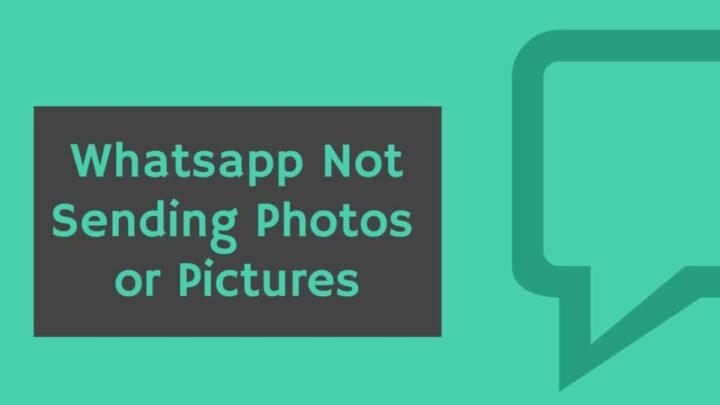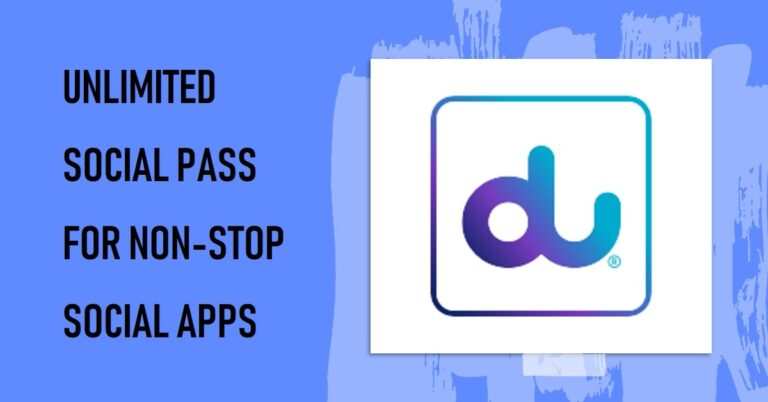Why Whatsapp Not Sending Photos And How To Fix It?
I am pretty sure you are here because your WhatsApp is not sending photos to other users and you want to know why WhatsApp not sending photos and how to fix it. But don’t worry, with the help of this article, we are going to walk you through solving this problem.
But first, let’s get some more information about WhatsApp.
WhatsApp is an instant messaging application. It is available for Android, iOS, Windows, and web versions. It allows you to send messages, make video calls, make voice calls and send other media files. This app is so popular among users that their day starts with this app and ends with this app.
There is hardly anyone who does not use WhatsApp. WhatsApp is very popular and people like it so much that every time they message someone, they keep checking if the person they sent the message to has checked their message or not.
While it sounds funny to hear, it is true.
I’ve seen people call to ask why you didn’t read my message or view the photo. This allows you to guess whether WhatsApp is not sending photos or other media. What will be the condition of such people around us?
Today, through this article, we will try to interpret the reasons and discuss the solution to why WhatsApp not sending photos. So if you are having trouble sending media files on WhatsApp, read carefully.
Solutions For Whatsapp Not Sending Photos
Connection problem on your phone
When submitting a photo on WhatsApp, first check whether there is a connection problem. Make sure you have an active internet connection, i.e. your mobile data is turned on.
Try opening other websites on your phone to check. If everything seems fine, check the date and time on your phone. Also, check if your daily data usage is exhausted or not.
Date and time incorrect in phone
Often people run into problems sending photos on WhatsApp. This is happening due to the wrong time or date on your phone. So first correct the time and date on your phone if they are incorrect and try sending photos again.
If you are out of your house and you don’t know what the right time is. Then select the update date and time with internet in the settings on your phone.
Due to lack of space on the SD card
It may sound strange, but this also causes problems when sending photos on WhatsApp. Because if you send a file via WhatsApp, make a copy of it on your phone as a backup in File Manager> Whatsapp> Media> WhatsApp Pictures> Sent.
So if your SD card has no space and it is full, you may run into problems sending photos on WhatsApp. So check the storage space on the SD card and if it is full then free up space on the SD card by removing the old media that you no longer need. And later try to send the photos on WhatsApp again.
Try to delete Whatsapp cache data
If your SD card has no space issues and still having trouble with WhatsApp not sending photos, try to delete WhatsApp Cache data from your SD card.
Here are the steps to delete Whatsapp cache data
- Open the “Settings” section on your phone.
- Then tap “Apps” to open installed apps.
- Find Whatsapp in the installed apps.
- Select it and tap Clear data.
- Then you have two options “clear all data” or clear cache “
- Tap and confirm the cache you want to delete
Please note that if you still cannot send photos on Whatsapp. Then you can try to install the latest version of Whatsapp.
How do I check if the latest WhatsApp version is installed?
- Open Play Store.
- Search WhatsApp.
- Then tap the Whatsapp icon.
- And see if you wrote “Update” there.
If the update is not written there, it means that you have the latest version of the app and you will see “Open” there instead of update.
If you wrote “Update” there, please update it and try sending the images again.
Check whether WhatsApp is allowed to use Data
Sometimes WhatsApp stops working because permission to access mobile data is disabled. So follow the next steps to enable mobile data usage for WhatsApp.
Open Settings> Tap Apps> Then Select Installed Apps> Find and Tap WhatsApp> Tap Data Usage> Check if Mobile Data Usage is Off.
Turn it on if it’s off.
If you haven’t turned this off, chances are your phone is infected with malware. To avoid this problem in the future, do a malware check on your phone with a good app.
Please note that the procedure to find WhatsApp in “Settings” may differ slightly for different mobile brands. So just in case, you have a problem finding WhatsApp in the settings. then let us know in the comment section below and mention your mobile brand.
If, after trying all solutions, you are still unable to send photos on WhatsApp, please wait and try after some time. Because then there is a chance that the WhatsApp server has a problem.
We say this because a similar problem arose several months ago. This prevents videos and photos from being uploaded or downloaded. This caused millions of users to worry. However, after some time, WhatsApp recovered. So give it a try after some time.
Whatsapp Not Sending Photos And How To Fix It – FAQ
Why is my WhatsApp not sending photos?
This problem occurs when your internet connection is not stable. You cannot send photos or videos if you do not have a good internet connection.
How do I send a high-quality photo on WhatsApp?
To send a high-quality photo on WhatsApp, open WhatsApp and select the thread of that person you want to send a photo to. Next, tap on (+) at the bottom left of the screen, then tap on Document and select the image you want to send.
Does sending photos on WhatsApp lower the quality?
Yes, sending photos on WhatsApp reduces their quality because WhatsApp compresses images before sending them to contact.
You May Like:
- Latest Whatsapp features to look out for in 2022
- Google Duo App – Best video calling apps
Let us know. Did you like this article?