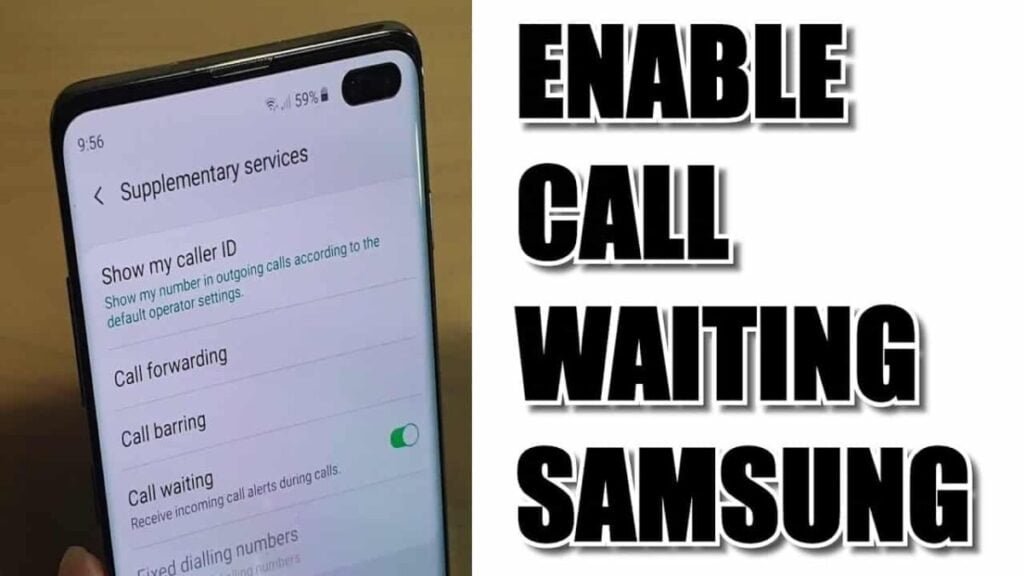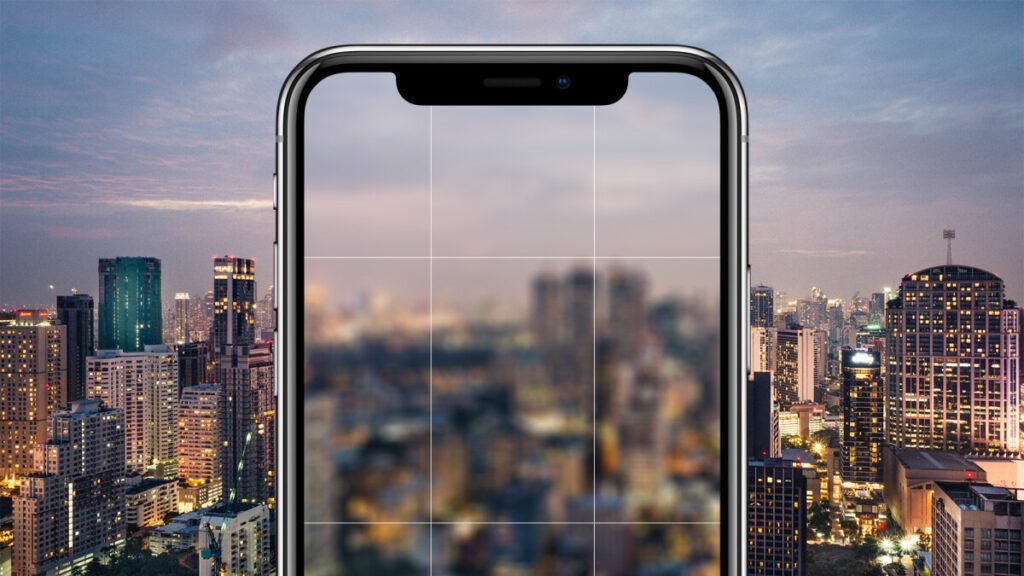Last updated on November 27, 2024
Samsung Note 9 battery draining fast are not always due to bad battery or hardware damage. In fact, most battery drains occur after installing an update and are therefore attributed to software bugs. It also means that there are a few workarounds that can fix the problem and thus fix it at home.
To give you some information on how to deal with a Samsung Note 9 battery draining fast issue after updating on a Samsung Galaxy Note 9, I have put together some of the recommended workarounds and effective solutions for you. If you need further assistance, see the following walkthroughs.
If you found this post because you were trying to find a solution to your Note 9 battery draining problem, then this post is for you.
1. Close All Background Apps And Restart Your Phone.
Apps can become rogue after new system changes are implemented, and the first apps to become active are these background apps. These are apps that you have recently used but have not closed. They are in standby mode and can be started when activated for multitasking. However, running these apps for a long time or while implementing a software update can also cause issues as one of these apps tends to crash or become corrupted. To fix this, close all background apps on your Galaxy Note 9 using the following steps:
- Tap the Recent apps button.
- Browse the app preview.
- Then tap and drag the app from the screen to close it.
- You can also tap the X in the top right corner of an app to close it. Instead, tap Close all to close all running apps at once.
- When you are done clearing background apps, reboot / reset your phone to clear and update the storage.
2. Install Pending App Updates.
If removing background apps doesn’t help and your phone’s battery still drains so quickly, try to check if there are pending app updates on your Galaxy Note 9. Some apps may need to be updated to work properly otherwise, work with the new platform – they become rogues and are likely to cause such problems. If you haven’t set your apps to update automatically, you will need to manually install pending app updates on your Galaxy Note 9 instead. Here’s how:
- Open the app’s screen.
- Tap Play Store.
- At the top left of the Google Play screen, tap the menu icon (list icon).
- Select My apps & games.
- Navigate to the Updates section to see a list of apps with pending updates.
- To update individual apps, tap the Update button next to each app.
- To update all apps at once, tap the Update All button in the top right corner of the screen instead.
- Wait for all apps to update and restart your phone for the new changes to take effect.
3. Monitor Battery Usage And Manage Power Usage For Apps.
Faulty apps can also be determined by how much power or how much battery they used over a period of time. You can check these details by going to the “Battery Usage” section of your phone. How to get there:
- Go to your phone settings.
- Tap Battery.
- Select Battery usage.
View the details and find out which app or service is getting the most out of your battery. If you notice unexpected or unusual battery usage by a particular app, you may want to consider uninstalling that app or installing pending updates for that app. If you need to remove bad apps, follow these steps:
- On the home screen, tap the taskbar.
- Tap Settings> Apps.
- In the default list, tap the desired application or the 3 dot symbol> Show system apps to display pre-installed apps.
- Tap the desired application.
- Tap Uninstall.
- Tap Uninstall again to confirm.
If no app is showing abnormal power consumption, try adjusting your phone’s display settings including screen brightness, screen timeout, wallpapers, and the like. Disabling unused network-related features and preventing apps from syncing can also save and extend battery life.
4. Delete The Cache Partition On Your Galaxy Note 9.
It is recommended to wipe the cache partition after installing a new system update on the phone. This ensures that any new system changes are properly implemented and prevents apps or the phone system from misbehaving. Here are some things you can do if you haven’t already:
- Switch off the device.
- Press and hold the Volume Up and Home buttons, then press and hold the Power button.
- When the Android logo appears, release all buttons (“Install System Update” will be displayed for about 30 to 60 seconds, then “No Command” before the Android System Recovery menu options are displayed).
- Press the Volume down key several times to highlight “Wipe Cache Partition”.
- Press the power button to select.
- Press the Volume Down button to highlight Yes and press the Power button to select.
- When the cache partition wipe is complete, “Reboot system now” will be highlighted.
- Press the power button to reboot the device.
Wiping the cache partition returns the cache and temporary data from the system folders or the cache partition. Hence, any corrupt or damaged system data that may have caused Samsung Note 9 battery draining fast issues will be erased.
5. Wipe the phone and restore the default settings (factory reset).
One of the last possible solutions to try if your Galaxy Note 9’s battery is still draining is to do a factory reset. This will erase everything from your phone system including the files and apps you downloaded and saved to the internal storage. This means that you will lose your files in the process. On the plus side, resetting this system will also fix system errors that caused Samsung Note 9 battery draining fast issues on your phone. Make sure to back up all important information beforehand so that you can restore it later. Once done, follow these steps to factory reset your Galaxy Note 9:
- Go to the Apps screen.
- Tap Settings.
- Scroll to and select General Administration.
- Tap Reset.
- From the given options, select Restore factory settings.
- Tap Reset device to continue.
- Finally, tap DELETE ALL to confirm.
Software problems are usually resolved with a master reset or a factory reset. If the battery discharge issue persists then it could be a symptom of hardware damage.
Why Is My Samsung Note 9 Battery Draining Fast and How To Fix It – Conclusion
The service is one of the last options to consider if nothing else has worked and your Samsung Galaxy Note 9’s battery is still draining so quickly. The problem probably persists because some components are damaged like the faulty phone battery that needs to be repaired. In that case, you need to bring your device to a Samsung authorized service center. You can also refer the Samsung Note 9 battery draining fast problem to Samsung support or your carrier for further assistance and troubleshooting recommendations. Just let them know how you got this problem so they can further evaluate the problem or create a fix patch if needed.